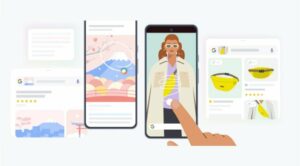In this guide, we will show you the steps to flash the Kirisakura Custom Kernel on your Pixel 7 Pro. When it comes to custom development, then the devices from the Silicon Valley giant have always been among the most popular players in this domain. Be it for flashing custom ROMs or gaining administrative access by rooting via Magisk patched boot/init_boot, there’s a lot to look forward to.
If we talk about the latter one, then it further opens the floodgates to a plethora of customizations. Among them, flashing a custom kernel has always been the go-to choice for the tech enthusiast. It gives you the option to overclock or underclock the device’s CPU/GPU or select from a plentitude of CPU governor profiles.
You could mold these profiles depending on whether you give higher preference to battery life or to fluid performance. Guess what, one of the most popular and efficient kernels, Kirisakura, has just made its way to the latest Pixel devices. So without any further ado, let’s get started with the steps to flash the Kirisakura Custom Kernel on your Pixel 7 Pro.
Table of Contents
How to Flash Kirisakura Custom Kernel on Pixel 7/Pro
![]()
The below instructions are listed under separate sections for ease of understanding. Make sure to follow the same sequence as mentioned. Droidwin and its members wouldn’t be held responsible in case of a thermonuclear war, your alarm doesn’t wake you up, or if anything happens to your device and data by performing the below steps.
STEP 1: Install Android SDK
First and foremost, you will have to install the Android SDK Platform Tools on your PC. This is the official ADB and Fastboot binary provided by Google and is the only recommended one. So download it and then extract it to any convenient location on your PC. Doing so will give you the platform-tools folder, which will be used throughout this guide to flash the Kirisakura custom kernel onto your Pixel 7/Pro.

STEP 2: Enable USB Debugging and OEM Unlocking
Next up, you will have to enable USB Debugging and OEM Unlocking on your device. The former will make your device recognizable by the PC in ADB mode. This will then allow you to boot your device to Fastboot Mode. On the other hand, OEM Unlocking is required to carry out the bootloader unlocking process.
![]()
So head over to Settings > About Phone > Tap on Build Number 7 times > Go back to Settings > System > Advanced > Developer Options > Enable USB Debugging and OEM Unlocking.
STEP 3: Unlock Bootloader on the Pixel 7/Pro
Next up, you will also have to unlock the device’s bootloader. Do keep in mind that doing so will wipe off all the data from your device and could nullify its warranty as well. So if that’s all well and good, then please refer to our detailed guide on How to Unlock the Bootloader on Pixel 7/Pro. [Advice: Once unlocked, do not restore the data now as we will be resetting your device in the subsequent steps. So it’s better to restore at the end only].
![]()
STEP 4: Root your Pixel 7/Pro
Your device needs to be rooted via Magisk patched init_boot. If you haven’t done so, then please refer to our guide on How to Root Pixel 7/Pro via Magisk Patched Init_Boot.
![]()
STEP 5: Download Kirisakura Custom Kernel for Google Pixel 7/Pro
- You may now grab hold of the latest version of the Kirisakura Kernel and Powerhint Module for your Pixel 7/Pro device from the below link.
Kirisakura Kernel & Powerhint Module for Pixel 7/Pro: Download Link Credits: XDA Recognized Developer / Recognized Contributor freak07
STEP 6: Boot to Fastboot Mode
- To begin with, connect your device to the PC via a USB cable. Make sure USB Debugging is enabled.
- Then head over to the platform-tools folder, type in CMD in the address bar, and hit Enter. This will launch the Command Prompt.

- Now type in the following command in the CMD window to boot your device to Fastboot Mode
adb reboot bootloader

STEP 7: Disable Vbmeta flag for verity/verifications
- You would need the vbmeta file to disable verification as well as the verity checks.
- So grab hold of your device’s stock firmware [factory image] from below:
Pixel 7 Pro [cheetah]: Download Link Pixel 7 [panther]: Download Link
- Once downloaded, extract it and then extract the image.zip file within it.

- You will get the vbmeta.img, transfer it to the platform-tools on your PC.
- Now execute the below command to flash vbmeta and disable verity:
fastboot --disable-verity --disable-verification flash vbmeta vbmeta.img
- Once done, you will now have to factory reset the device via the below command
fastboot -w
STEP 8: Flash Kirisakura Custom Kernel on Pixel 7/Pro
- To begin with, launch the Magisk app and go to the Modules section.
- Then tap on Install from Storage and select the Powerhint module.

- It will now be flashed onto your device. Once done, restart your device.
- Now download and install the Kernel Flasher app on your device.
- Then launch it and flash the Kirsakura kernel.zip. Once done, restart your device.

That’s it. These were the steps to flash the Kirisakura Custom Kernel on your Pixel 7 Pro. If you have any queries concerning the aforementioned steps, do let us know in the comments. We will get back to you with a solution at the earliest.
- Pixel 7/Pro stuck in Fastboot after rooting it via Magisk [Fixed]
- Pixel 7/Pro: How to Check if an app is 32-bit or 64-bit
- Allow Restricted Settings missing from Sideloaded Apps in Android 13 [Fix]
- How to Unbrick Pixel 7/Pro via Fastboot [2 Methods]
Features of Kirisakura Custom Kernel for Pixel 7/Pro
Here are all the main features and the optimization tweaks that this custom kernel beholds.
Main Features
– Based on latest A13 kernel sources from Google, Kernel is made for Android 13 Stable.
– Linux-Stable-Upstream included to 5.10.149
– Compiled with prebuilt Google clang 15.0.3
– merged kernel/common (improvements to android-common-kernel straight from google)
– MM subsystem reworked (more info and some patchsets linked in this post)
– Multi-gen LRU backported/reworked and enabled (more info here, here as well and here) to improve mm and reduce cpu cycles
– pelt multiplier tied into powerhal to speed up scheduler during interaction (more info here)
– prevent frequency spikes caused by small transient tasks when the device is idle(more info here)
– tie mechanism to prevent frequency spikes caused by small tasks also into powerhal
– scheduler improvements for RT (realtime) tasks
– introduce and setup PMU limiter (prevents CPU from spiking to max when it isn´t needed, based on PMU reads, more information here)
– improve camera performance by tuning the powerhal during recording
– bias tasks of rt, sf and ta groups to prefer high capacity cpus during app launches, interactions
– improve app launches via powerhal
– restrict maximum CPU-Freqs during screen off/ idle to 1.1GHZ for all clusters to save power
– introduce unfair f2fs rwsems to prevent writer starvation and improve IO perf under heavy load
– fuse: give wakeup hints to scheduler to speed up compress/decompress in internal storage (details)
– enable RCU_BOOST (details here), also fix RCU_BOOST behaviour
– F2FS-Stable updated
– TCP backports from mainline
– SSG IO scheduler for reduced overhead and less CPU cycles (more lightweight and android optimized)
– scheduler backports from linux-main
– mm updates from linux-main
– locking updates frm linux-main
– improve memory performance by tweaking google´s eh zram implementation
– fix sysfs endpoint for googles eh zram
– affine IRQS to CPU 7 during camera usage for improved performance as it tends to overload the little cores
– use bbr as default TCP congestion algorithm (fasted algo according to this excellent research from @kdrag0n found here )
– include bbrv2 from google, more info here
– Enable support for TTL spoofing
– important patches from kernel/common for 5.10 (here are more details)
– several updates from QPR beta, and a few from Pixel 6 that googles missed to include in the pixel 7 kernel
– improve thermals
– change compaction proactiveness based on device state for improveed memory management
– flashing the kernel will preserve root
CleanSlate Features
– CleanSlate Features from @tbalden, big applause here! (s2s, notification booster, battery saver, flashlight notifications. Please note: cleanslate features that work otherwise with rooted devices like kadaway (adblocking) are not implemented on this kernel since I´m running rooted)
– Check the CleanSlate thread for more information about those features
– The CleanSlate thread also contains the apps that allows you to control those features!
– If you consider those features useful, maybe consider purchasing the apps in the PlayStore or a small donation to @tbalden, he deserves it! Don´t forget to switch to beta channel for those apps, as this is needed for device running A13!
Optimizations
– update several drivers to use power efficient workingqueues (for example wlan driver)
– f2fs: reduce timeout for uncongestion
– f2fs: Demote GC thread to idle scheduler class
– f2fs: set ioprio of GC kthread to idle
– tcp: enable advanced tcp, give user more options for tcp alorithm
– mm: vmstat: use power efficient workingqueues
Powerhint Module
– restrict little cluster to 1,19ghz mid cluster to 1,19ghz and big cluster to 1,1ghz during screen off, to reduce battery usage for example during music playback
– only use little cores during screen off/device suspend
– tie pelt multiplier into the powerhal (more info here)
– prevent frequency spikes caused by small transient tasks during idle operation (more info here)
– boost scheduler using the pelt multiplier during fingerprint unlock operation
– setup and control PMU limiter via powerhal (more info here)
– change boosts to reduce jitter, jank and greatly reduce missed frames during scrolling
– more small improvements