In this guide, we will show you the steps to root your Pixel device running Android 13 via Magisk. The latest OS build has just been released for the Pixel devices, and with that, there are a plethora of new and intriguing waiting for a permanent abode on your device. These include the likes of a new system photo picker, per-app language preferences, third-party apps quick setting prompts, a new WiFi selection menu, and tons of developer-level changes.
Apart from that, you could now also step into the custom development and try out a plethora of mods and tweaks. While at the time of writing, there aren’t many custom ROMs and recoveries that support the latest OS build, but when it comes to gaining administrative privileges, there’s no roadblock as such. You could easily get access to the system partition via Magisk. And in this guide, we will show you how to do just that. Given here are the detailed steps to root your Pixel device running Android 13 via Magisk.
Table of Contents
Benefits and Risks of Rooting Pixel on Android 13
![]()
Once you root your device, you will be in a position to flash a plethora of mods. These include the likes of Magisk Modules, Substratum Themes, Xposed Framework via LSPosed, Viper4Android among others. Along the same lines, you could also flash a custom kernel and implement your desired CPU profile. However, such tweaks do come in with a few risks as well.
To begin with, rooting requires you to unlock the bootloader- which will wipe of all the data and could nullify the warranty as well. Likewise, SafetyNet will be triggered [FIXED] which will result in your inability to use banking apps [FIXED]. So if all that’s well and good, then let’s get started with the steps to root your Android 13 device via the Magisk patched boot.img file.
How to Root Pixel Devices running Android 13 via Magisk
The below instructions are listed under separate sections for ease of understanding. Make sure to follow in the exact same sequence as mentioned. Droidwin and its members wouldn’t be held responsible in case of a thermonuclear war, your alarm doesn’t wake you up, or if anything happens to your device and data by performing the below steps.
STEP 1: Install Android SDK

First and foremost, you will have to install the Android SDK Platform Tools on your PC. This is the official ADB and Fastboot binary provided by Google and is the only recommended one. So download it and then extract it to any convenient location on your PC. Doing so will give you the platform-tools folder, which will be used throughout this guide.
STEP 2: Enable USB Debugging and OEM Unlocking
Next up, you will also have to enable USB Debugging and OEM Unlocking on your Pixel device. The former will make your device recognizable by the PC in ADB mode. This will then allow you to boot your device to Fastboot Mode. On the other hand, OEM Unlocking is required to carry out the bootloader unlocking process.
![]()
So head over to Settings > About Phone > Tap on Build Number 7 times > Go back to Settings > System > Advanced > Developer Options > Enable USB Debugging and OEM Unlocking.
STEP 3: Unlock Bootloader
Next up, you will also have to unlock the device’s bootloader. Do keep in mind that doing so will wipe off all the data from your device and could nullify its warranty as well. So if that’s all well and good, then please refer to our detailed guide on How to Unlock Bootloader on Google Pixel Devices.
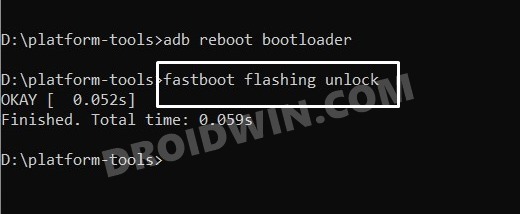
STEP 4: Extract Pixel Stock Boot.img
- To begin with, download the stock firmware [factory image] for your Pixel device. Once downloaded, extract it to any convenient location on your PC.

- Make sure to download the same version that is currently installed on your device. To check the same, head over to Settings > About Phone > Build Number.

- Now extract the Images folder and get hold of the boot.img file. Then transfer this file to your device.

STEP 5: Patch Boot.img via Magisk
- Download and install the latest Magisk APK onto your device.
- Then launch it and tap on the Install button next to Magisk.
- After that, choose ‘Select and Patch a File’, navigate to the stock boot.img file, and select it.

- Then tap on the Let’s Go button situated at the top right.
- The boot.img file will now be patched and placed under the Downloads folder on your device.

- You should transfer this file to the platform-tools folder on your PC. Also, rename it to magisk_patched. We will now be using this file to root your Pixel device running Android 13 via Magisk.

STEP 6: Boot to Fastboot Mode
- Now connect your device to the PC via USB cable. Make sure USB Debugging is enabled.
- Then head over to the platform-tools folder, type in CMD in the address bar, and hit Enter. This will launch the Command Prompt.

- Type in the following command in the CMD window to boot your device to Fastboot Mode
adb reboot bootloader

- To verify the Fastboot connection, type in the below command and you should get back the device ID.
fastboot devices
STEP 8: Boot Android 13 using Magisk Patched Boot.img
It is always recommended to first boot your device via the patched boot.img, rather than directly flashing it. This way you will be able to check if everything is working well or not. If everything is on the good side, then you may proceed to the permanent root. So use the below command to boot your device via magisk patched boot.img and hence attain temporary root.
fastboot boot magisk_patched.img
![]()
STEP 9: Permanent Root Android 13 via Direct Install
Now that your device is booted without any issues with a temporary root, let’s now make this root permanent. So refer to the below instruction steps to try it out.
- To begin with, launch the Magisk Manager App.
- Then tap on Install > Direct Install (Recommended) and tap Let’s Go situated at the top-right.

- Once done, hit the Reboot button situated at the bottom right.
- That’s it, your device will now boot to the rooted OS.
So with this, we round off the guide on how you could root your Android 13 device via Magisk patched boot.img. If you have any queries concerning the aforementioned steps, do let us know in the comments section below. We will get back to you with a solution at the earliest.









code_monkey
Everything seems to be working fine until the last step, Step 9. I don’t see ” Direct Install (Recommended) ” option. In fact, it only shows “Select and Patch a File” option, which is the same as Step 5. Any ideas?
I’m running official Android 13 Beta on Pixel 6 and Magisk v24.3.
peru
same