In this guide, we will show you the steps to install the Xiaomi EU ROM on your Xiaomi 13 Pro. When it comes to the flagship domain, then the discussion usually revolves around the likes of Samsung, Google, and OnePlus. However, Xiaomi has also upped the game in recent years and its latest offering has managed to grab the attention of the masses. But while it does manage to score exceptionally on the hardware front, the same might not be said about the software.
Many have voiced their opinion that the stock MIUI gives out a bloated usage experience and doesn’t do full justice to the overall impressive device. If you also echo the same thought, then your best bet is to install the latest Xiaomi EU ROM onto your Xiaomi 13 Pro. And in this guide, we will show you how to do just that. Follow along.
Table of Contents
How to Flash Xiaomi EU ROM via Fastboot on Xiaomi 13 Pro

The below instructions will wipe off all the data on your device, so please take a complete device backup beforehand. Droidwin and its members wouldn’t be held responsible in case of a thermonuclear war, your alarm doesn’t wake you up, or if anything happens to your device and data by performing the below steps.
STEP 1: Install Android SDK

First and foremost, you will have to install the Android SDK Platform Tools on your PC. This is the official ADB and Fastboot binary provided by Google and is the only recommended one. So download it and then extract it to any convenient location on your PC. Doing so will give you the platform-tools folder, which will be used throughout this guide to flash the Xiaomi EU ROM onto your Xiaomi 13 Pro.
STEP 2: Enable USB Debugging and OEM Unlocking
Next up, you will also have to enable USB Debugging and OEM Unlocking on your device. The former will make your device recognizable by the PC in ADB mode. This will then allow you to boot your device to Fastboot Mode. On the other hand, OEM Unlocking is required to carry out the bootloader unlocking.
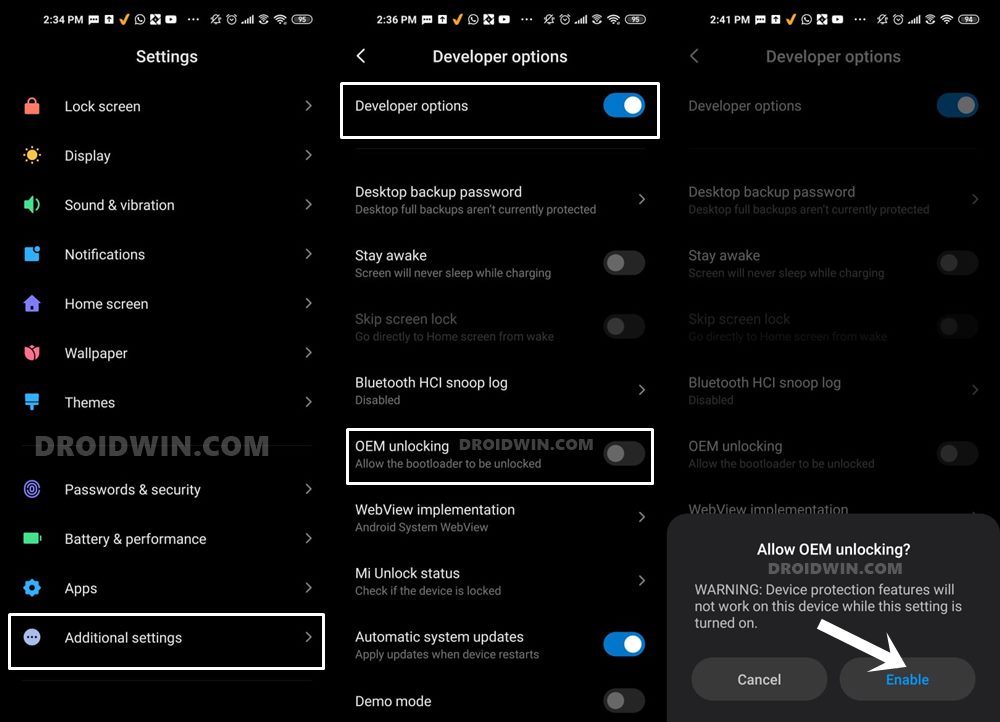
So head over to Settings > About Phone > Tap on Build Number 7 times > Go back to Settings > System > Advanced > Developer Options > Enable USB Debugging and OEM Unlocking.
STEP 3: Unlock Bootloader on Xiaomi
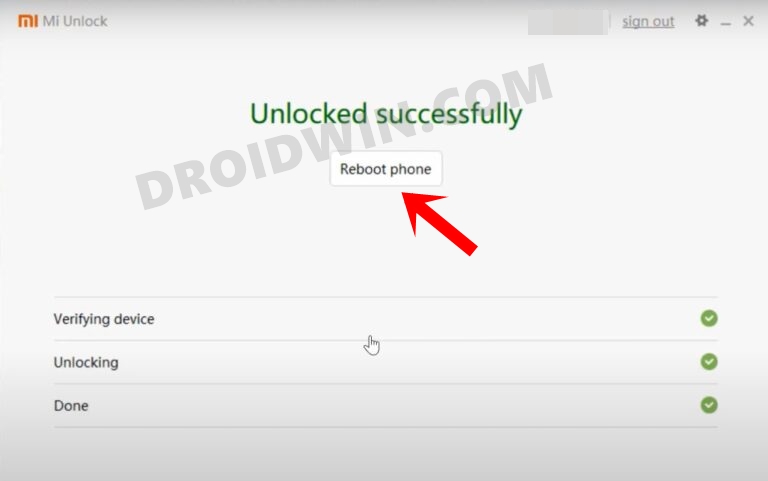
Since this is an unofficial ROM (a custom ROM to be precise), you will need to unlock the device’s bootloader. However, doing so will wipe off all the data and could nullify the device’s warranty as well. So if that’s all well and good, then please refer to our guide on How to Unlock the Bootloader on any Xiaomi Device. Once that is done, you may move over to the next step to install the Xiaomi EU ROM onto your Xiaomi 13 Pro.
STEP 4: Download Xiaomi.EU ROM
Next up, download the Xiaomi EU ROM for your device from the below links (stable builds are the recommended ones):
STEP 5: Boot to Fastboot Mode
- Now connect your device to the PC via a USB cable. Make sure USB Debugging is enabled.
- Then head over to the platform-tools folder, type in CMD in the address bar, and hit Enter. This will launch the Command Prompt.

- Type in the following command in the CMD window to boot your device to Fastboot Mode
adb reboot bootloader

- To verify the Fastboot connection, type in the below command and you should get back the device ID.
fastboot devices

- If you are not getting any serial ID, then please install the Fastboot Drivers on your PC.
STEP 6: Flash Xiaomi EU Fastboot ROM on Xiaomi 13 Pro
- Double-click to launch the first_install_with_data_format.bat file.
- The flashing will now begin. Once done, your device will boot to EU ROM.

These were the steps to flash the Xiaomi EU ROM Android 13 MIUI 14 using Fastboot Method on your Xiaomi 13 Pro. If you have any queries concerning the aforementioned steps, do let us know in the comments. We will get back to you with a solution at the earliest.
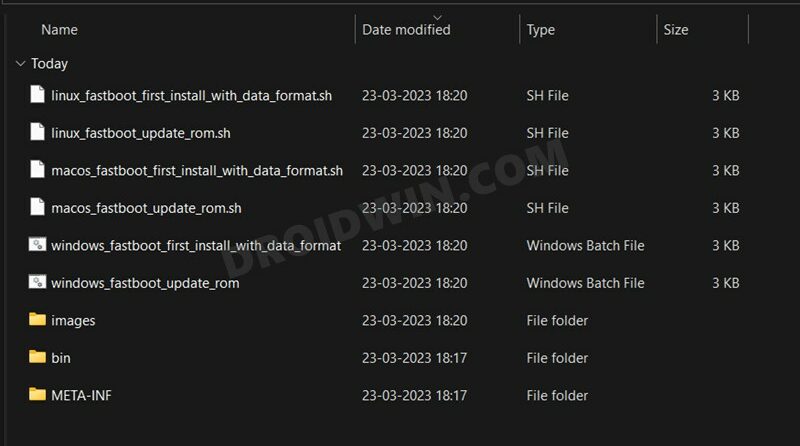

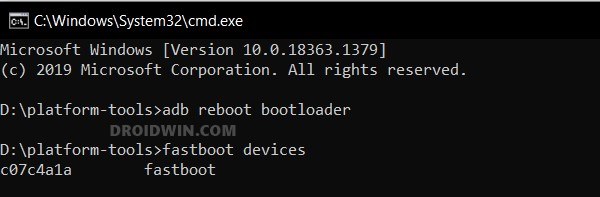
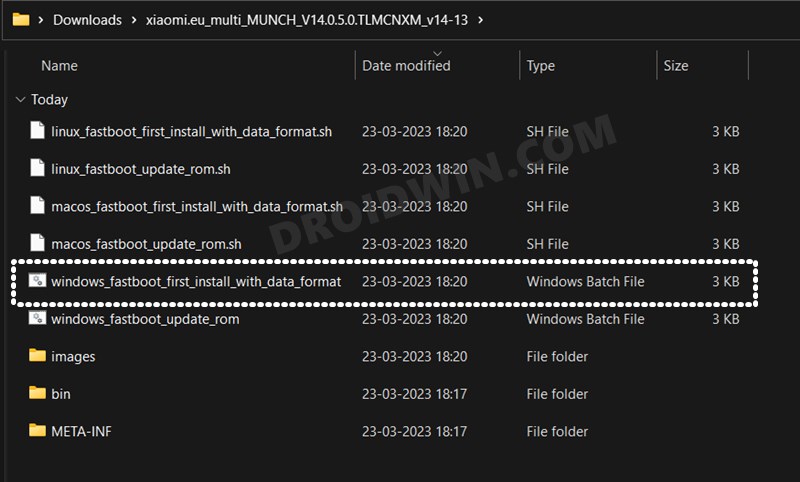








alexander
thank you so much