In this guide, we will show you the steps to install the EvolutionX ROM based on Android 14 onto your Poco F4. When it comes to the support of custom development, then Poco devices have always occupied the topmost position in the pecking order. And its fourth iteration is no different either. At the time of writing, over 10 custom ROMs are already available for this device, all based on the latest OS.
While this problem for plenty is definitely welcomed by the end users, it gives an intriguing challenge to the developers to make their offering distinct from the crowd. But Evolution has managed to achieve just that. Having a slew of intriguing features and at the same time, maintaining overall device stability, it seems to have stuck just the right chord. So on that note, let’s get you acquainted with the steps to install the EvolutionX ROM based on Android 14 on Poco F4.
Table of Contents
How to Install EvolutionX Android 14 ROM on Poco F4 [Video]
The below instructions are listed under separate sections for ease of understanding. Make sure to follow in the exact same sequence as mentioned. Droidwin and its members wouldn’t be held responsible in case of a thermonuclear war, your alarm doesn’t wake you up, or if anything happens to your device and data by performing the below steps.
STEP 1: Install Android SDK

First and foremost, you will have to install the Android SDK Platform Tools on your PC. This is the official ADB and Fastboot binary provided by Google and is the only recommended one. So download it and then extract it to any convenient location on your PC. Doing so will give you the platform-tools folder, which will be used throughout this guide to install EvolutionX on Poco F4.
STEP 2: Enable USB Debugging and OEM Unlocking
Next up, you will also have to enable USB Debugging and OEM Unlocking on your device. The former will make your device recognizable by the PC in ADB mode. This will then allow you to boot your device to Fastboot Mode. On the other hand, OEM Unlocking is required to carry out the bootloader unlocking.
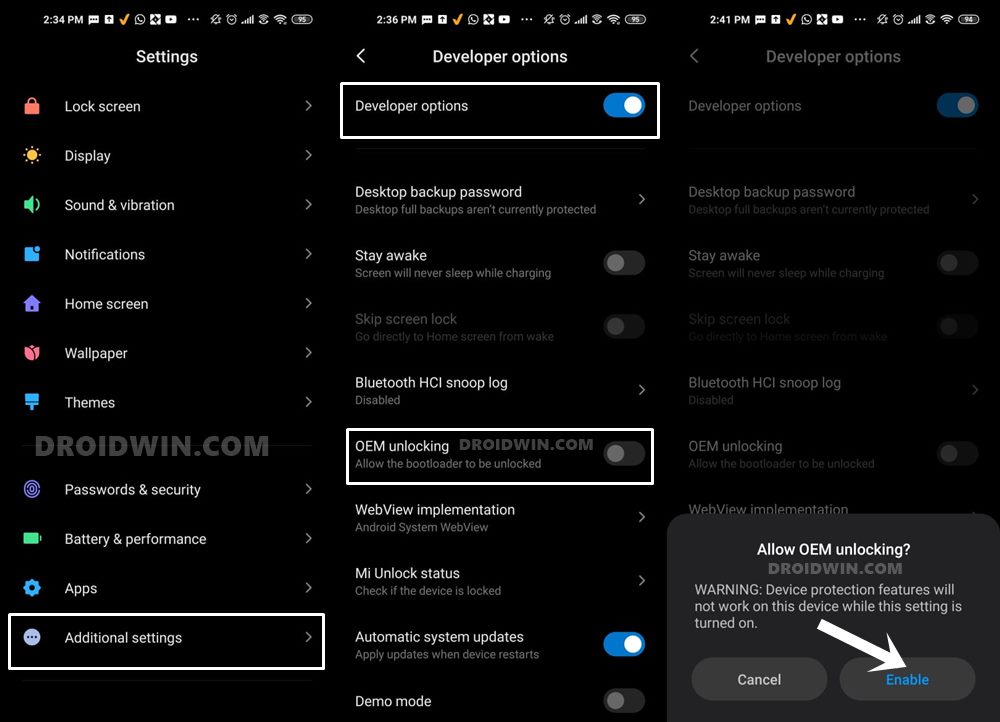
So head over to Settings > About Phone > Tap on Build Number 7 times > Go back to Settings > System > Advanced > Developer Options > Enable USB Debugging and OEM Unlocking.
STEP 3: Unlock Bootloader on Poco F4
Next up, you will also have to unlock the device’s bootloader. Do keep in mind that doing so will wipe off all the data from your device and could nullify its warranty as well. So if that’s all well and good, then please refer to our detailed guide on How to Unlock Bootloader on any Xiaomi Device.
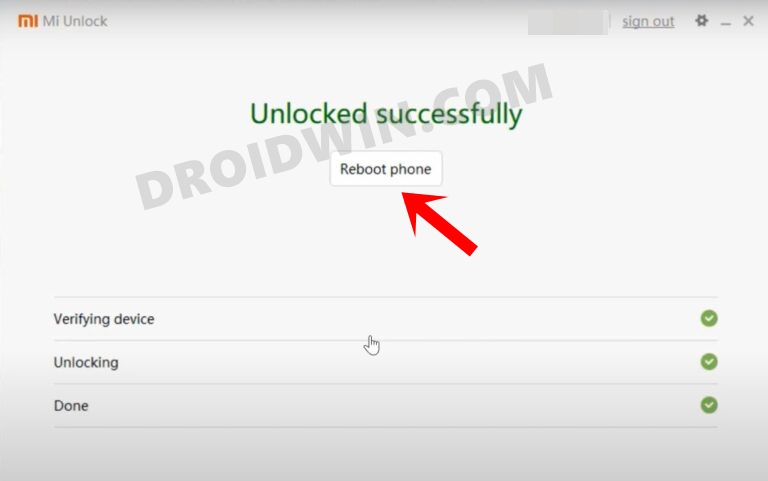
STEP 4: Download EvolutionX for Poco F4
- You may now grab hold of the EvolutionX for your device from the below link.
EvolutionX for Poco F4: DOWNLOAD LINK
- Now rename the ROM file to rom.zip and transfer it to the platform-tools folder on your PC.
STEP 5: Install TWRP Recovery on Poco F4
You will now have to install a custom recovery onto your Poco F4 to flash EvolutionX. For that, you could either Install TWRP Recovery on Poco F4 or Install Orange Fox Recovery on Poco F4. As for this guide, we will be using TWRP.
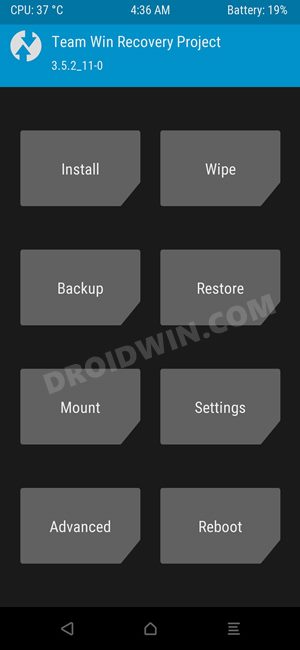
STEP 6: Boot to TWRP Recovery
- Now connect your device to the PC via a USB cable. Make sure USB Debugging is enabled.
- Then head over to the platform-tools folder, type in CMD in the address bar, and hit Enter. This will launch the Command Prompt.

- Type in the following command in the CMD window to boot your device to TWRP Recovery
adb reboot recovery
STEP 7: Install EvolutionX on Poco F4
- From TWRP Recovery, go to Wipe and select Format Data.
- Then type YES in the space provided and hit the checkmark.

- Now transfer the ROM file to your device via TWRP. For that, let’s use the ADB Push method, so execute the below command in the CMD window:
adb push rom.zip /sdcard
- Then go to Install, select the ROM ZIP file, and flash it. Wait for the flashing to complete.
- Once done, go to Reboot and select Recovery. Your device will now boot to the EvolutionX Recovery.
- From there, go to Factory Reset > Format Data/Factory Reset > Format Data.
- Once done, select Reboot System Now. Your device will now boot to the newly installed OS.

That’s it. These were the steps to install EvolutionX on your Poco F4. If you have any queries concerning the aforementioned steps, do let us know in the comments. We will get back to you with a solution at the earliest.

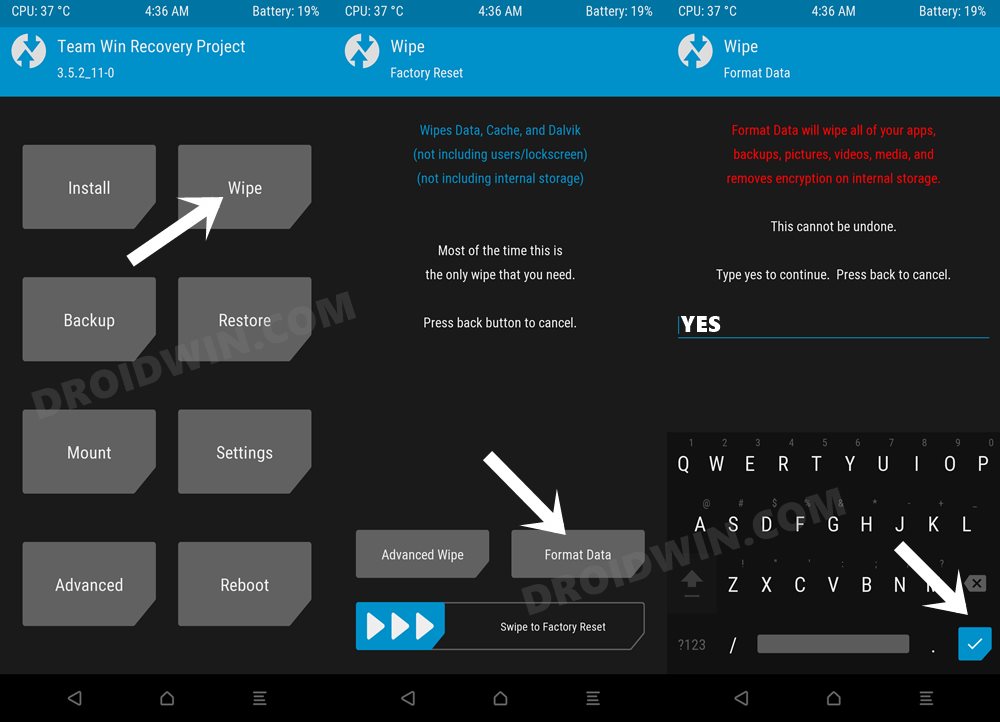
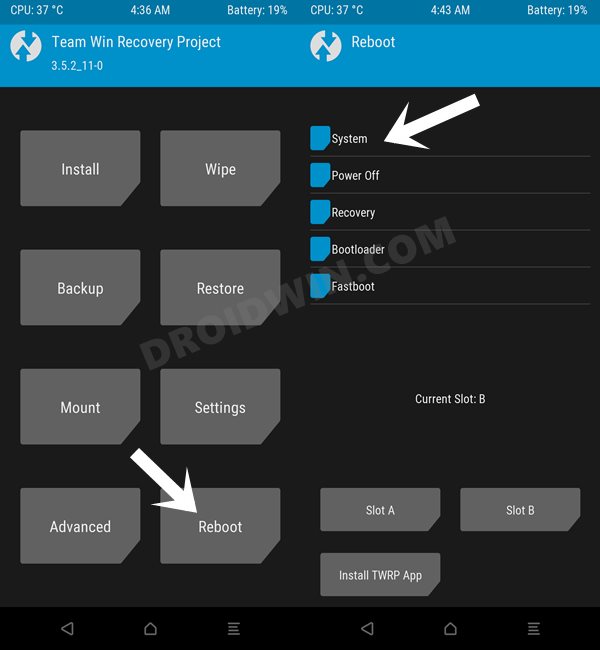








Rafli AF
Hey, I want to ask, is it not necessary to install FW first before installing the ROM? I read elsewhere that you need to install FW first before installing the AOSP ROM