In this guide, we will show you the steps to install the latest Evolution X ROM on your OnePlus 8/Pro/8T/9R. The eighth iteration of devices from OnePlus has already been blessed with a plethora of AOSP-based ROMs, with the likes of Pixel Experience, LineageOS, crDroid, and Pixel Extended reigning supreme. However, they aren’t the only players out there and in fact, we have a couple of other noteworthy players in this domain as well.
Among them, it’s Evolution X ROM which has forever established itself as among the most popular ROM for tech enthusiasts. When you have a clean stock usage experience with just the right amount of Pixel goodies, and to top it all off, a fast, snappy, and stable OS, well, then there’s nothing much left to ask. So on that note, let’s make you aware of the steps to install the latest Evolution X ROM on your OnePlus 8/Pro/8T/9R. Follow along.
Table of Contents
How to Install Evolution X on OnePlus 8/8 Pro/8T/9R [Android 13]
Before starting with the process, make sure to take a complete device backup beforehand. Droidwin and its members wouldn’t be held responsible in case of a thermonuclear war, your alarm doesn’t wake you up, or if anything happens to your device and data by performing the below steps.
STEP 1: Install Android SDK
First and foremost, you will have to install the Android SDK Platform Tools on your PC. This is the official ADB and Fastboot binary provided by Google and is the only recommended one. So download it and then extract it to any convenient location on your PC. Doing so will give you the platform-tools folder, which will be used throughout this guide.

STEP 2: Enable USB Debugging and OEM Unlocking
Next up, you will have to enable USB Debugging and OEM Unlocking on your device. The former will make your device recognizable by the PC in ADB mode. This will then allow you to boot your device to Fastboot Mode. On the other hand, OEM Unlocking is required to carry out the bootloader unlocking.
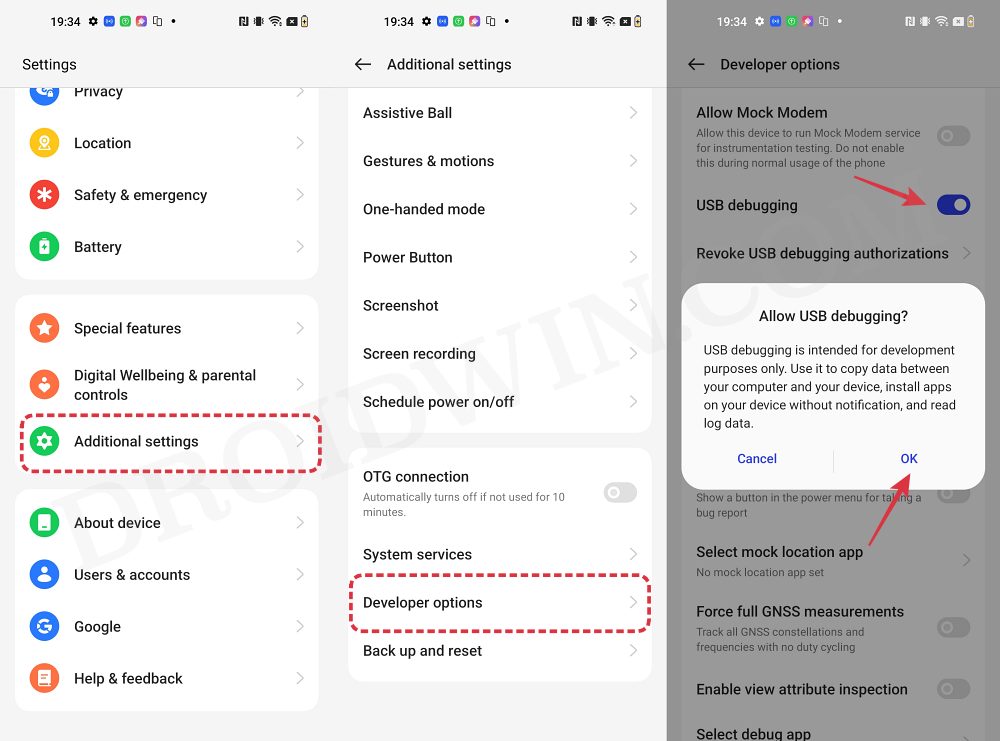
So head over to Settings > About Phone > Tap on Build Number 7 times > Go back to Settings > System > Advanced > Developer Options > Enable USB Debugging and OEM Unlocking.
STEP 3: Unlock Bootloader
Next up, you will also have to unlock the device’s bootloader. Do keep in mind that doing so will wipe off all the data from your device and could nullify its warranty as well. So if that’s all well and good, then please refer to our detailed guide on How To Unlock Bootloader of OnePlus 8, 8 Pro, and 8T.
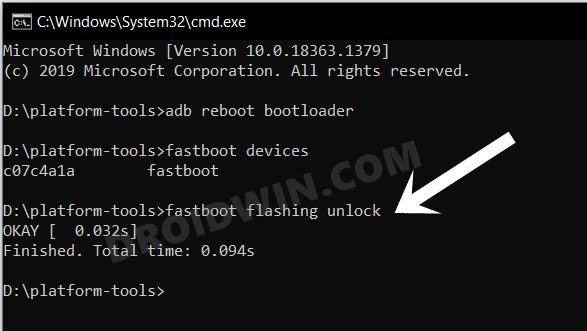
STEP 4: Flash Android 13 Firmware
You’ll now have to flash the Android 13 firmware across both slots on your device. For that, you could refer to our guide on How to Flash Firmware on any OnePlus Device.
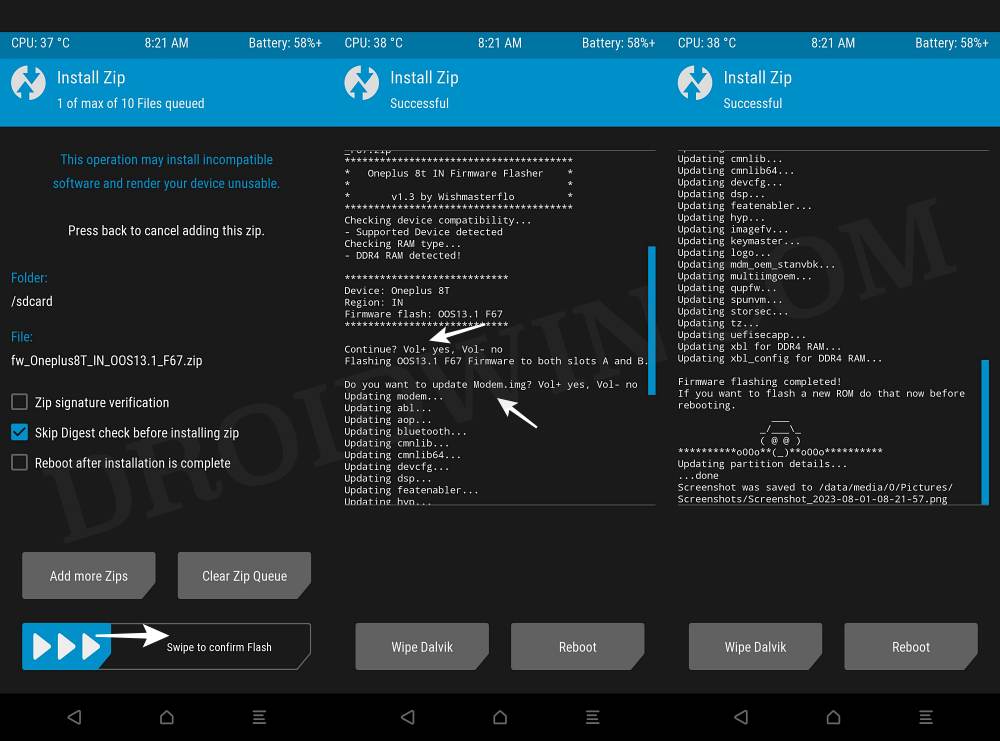
STEP 5: Download Evolution X ROM, Recovery, and Vbmeta
- Now, get hold of all the required from below [GApps is optional]
OnePlus 8: Evolution X ROM | Recovery | vbmeta OnePlus 8 Pro: Evolution X ROM | Recovery | vbmeta OnePlus 8T: Evolution X ROM | Recovery | vbmeta OnePlus 9R: Evolution X ROM | Recovery | vbmeta GApps: Comes In-Built with the ROM
- The ROM will be present as a ZIP whereas the recovery and vbmeta will be IMG files.
- Once you have downloaded all these files, transfer them to the platform-tools folder on your PC.
STEP 6: Boot to Fastboot Mode
- Connect your device to the PC via a USB cable. Make sure USB Debugging is enabled.
- Then head over to the platform-tools folder, type in CMD in the address bar, and hit Enter. This will launch the Command Prompt.
- After that, type in the following command in the CMD window to boot your device to Fastboot Mode
adb reboot bootloader

- To verify the Fastboot connection, type in the below command and you should get back the device ID.
fastboot devices

- If you don’t get any serial ID, then please install Fastboot Drivers.
STEP 7: Flash Vbmeta, and Recovery
- first off, execute the following command to flash vbmeta.img
fastboot flash vbmeta vbmeta.img
- Now type in the below command to flash the recovery.img
fastboot flash recovery recovery.img

- Then type in the below command to boot your device to Evolution X Recovery
fastboot reboot recovery
STEP 8: Flash Evolution X ROM on OnePlus 8/Pro/8T/9R
- From the recovery, go to “Install update” -> “ADB Sideload”.
- Then type in the below command in the CMD window to flash/sideload the ROM:
adb sideload rom.zip

- Once done, go to “Factory reset” -> “Format data/factory reset” -> “Format data”.
- Finally, select Reboot System Now. Your device will reboot to the newly flashed OS.
These were the steps to install the latest Evolution X ROM onto your OnePlus 8/Pro/8T/9R. If you have any queries concerning the aforementioned steps, do let us know in the comments. We will get back to you with a solution at the earliest.
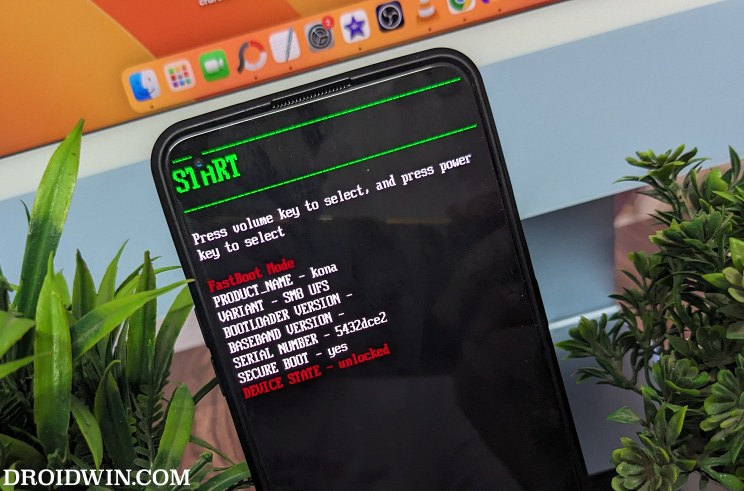
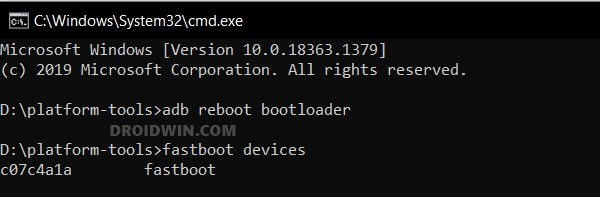
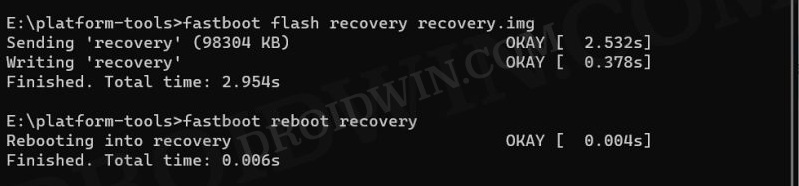
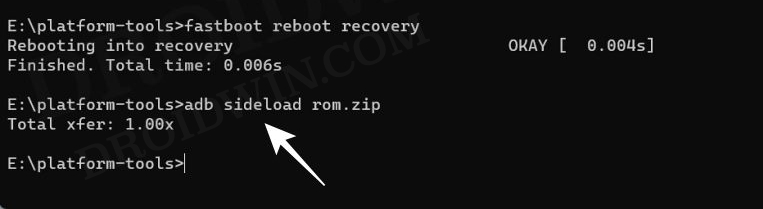








leo
is 5G working in this Rom.