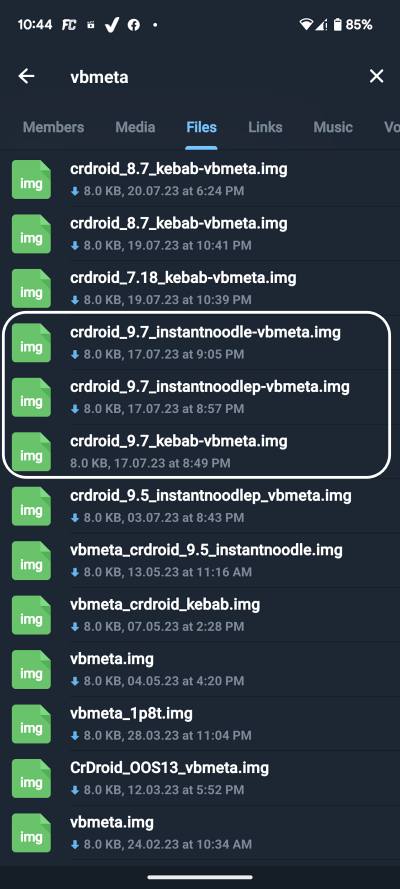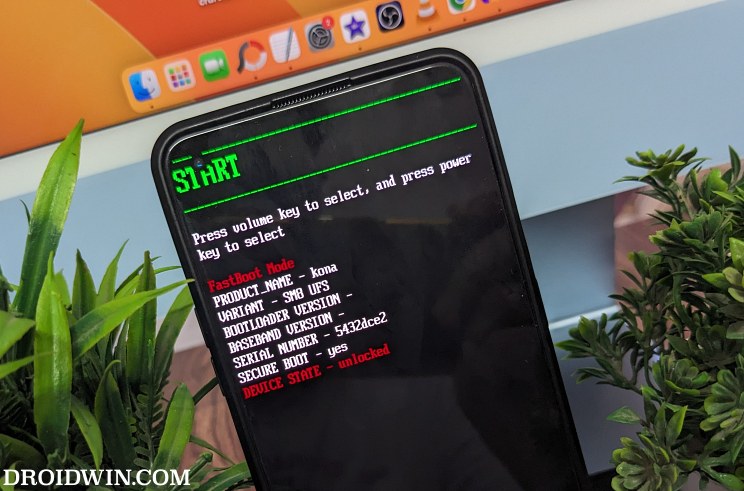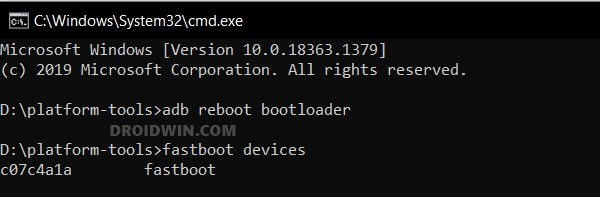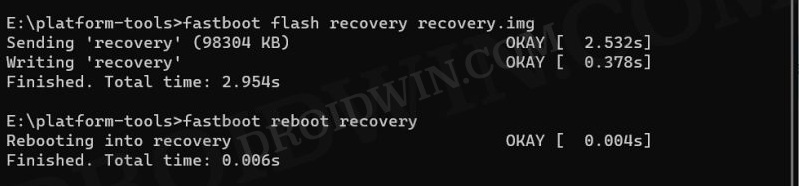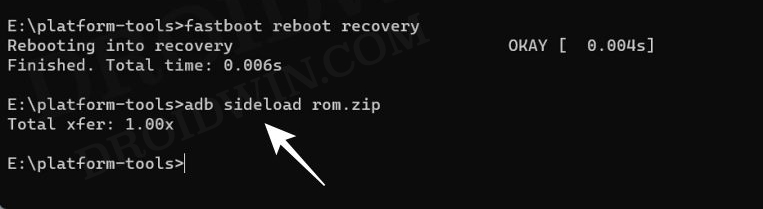In this guide, we will show you the steps to flash the latest crDroid ROM onto your OnePlus 8/8 Pro/8T devices. The devices from Chinese OEMs have firmly established themselves at the absolute pinnacle of custom development. With a slew of custom ROMs all lined up waiting to make a permanent abode onto your device, well we are literally spoilt for choices [not that we are complaining though!].
The latest player to make its presence felt is crDroid, which is a perfect example of a ROM that has managed to strike just the right balance between the features that are needed to be incorporated and the overall system stability. All in all, a fast, snappy, and AOSP experience with a few Pixel goodies is on the cards. So without any further ado, let’s make you aware of the steps to flash the latest crDroid ROM onto your OnePlus 8/8 Pro/8T.
Table of Contents
How to Flash crDroid on OnePlus 8/8 Pro/8T [Android 13]
Before starting with the process, make sure to take a complete device backup beforehand. Droidwin and its members wouldn’t be held responsible in case of a thermonuclear war, your alarm doesn’t wake you up, or if anything happens to your device and data by performing the below steps. NOTE: Your OnePlus 8/8 Pro/8T/9R should be on the latest OxygenOS 13 Android 13 firmware.
STEP 1: Install Android SDK
First and foremost, you will have to install the Android SDK Platform Tools on your PC. This is the official ADB and Fastboot binary provided by Google and is the only recommended one. So download it and then extract it to any convenient location on your PC. Doing so will give you the platform tools folder, which will be used throughout this guide.

STEP 2: Enable USB Debugging and OEM Unlocking
Next up, you will have to enable USB Debugging and OEM Unlocking on your device. The former will make your device recognizable by the PC in ADB mode. This will then allow you to boot your device to Fastboot Mode. On the other hand, OEM Unlocking is required to carry out the bootloader unlocking.
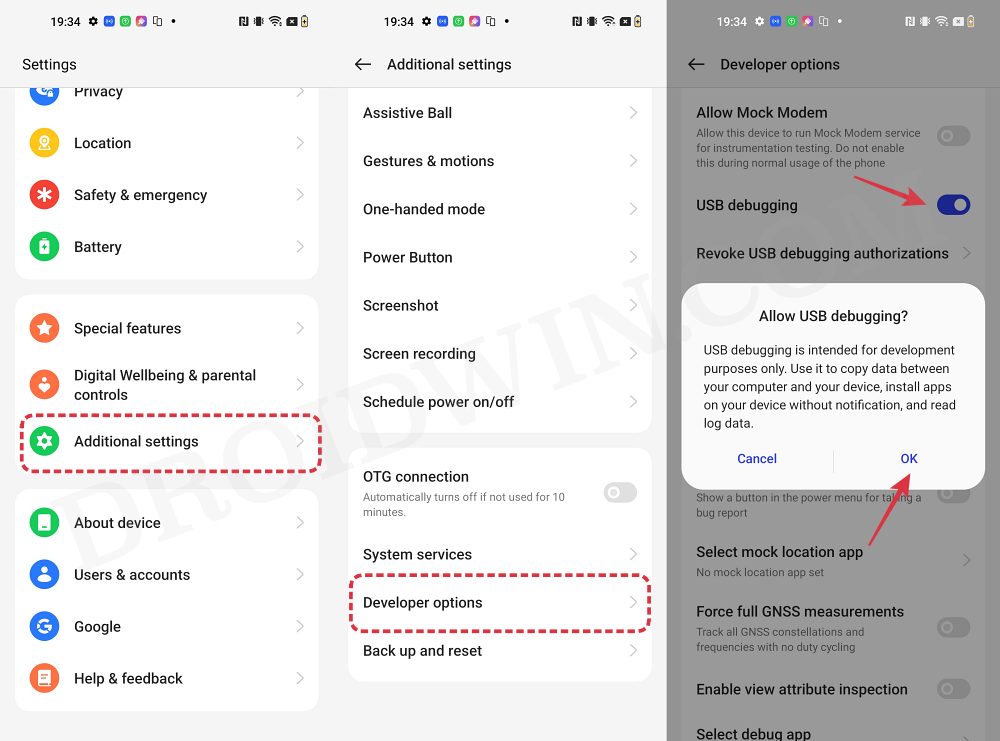
So head over to Settings > About Phone > Tap on Build Number 7 times > Go back to Settings > System > Advanced > Developer Options > Enable USB Debugging and OEM Unlocking.
STEP 3: Unlock Bootloader
Next up, you will also have to unlock the device’s bootloader. Do keep in mind that doing so will wipe off all the data from your device and could nullify its warranty as well. So if that’s all well and good, then please refer to our detailed guide on How To Unlock Bootloader of OnePlus 8, 8 Pro, and 8T.
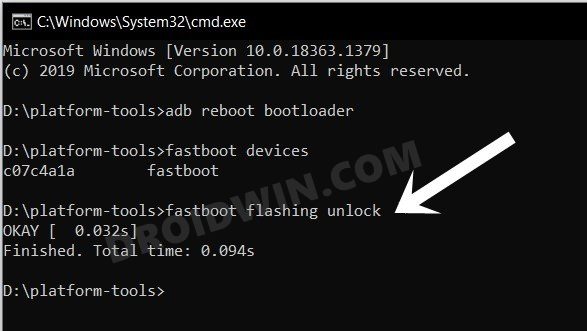
STEP 4: Flash Android 13 Firmware
You’ll now have to flash the Android 13 firmware across both slots on your device. For that, you could refer to our guide on How to Flash Firmware on any OnePlus Device.
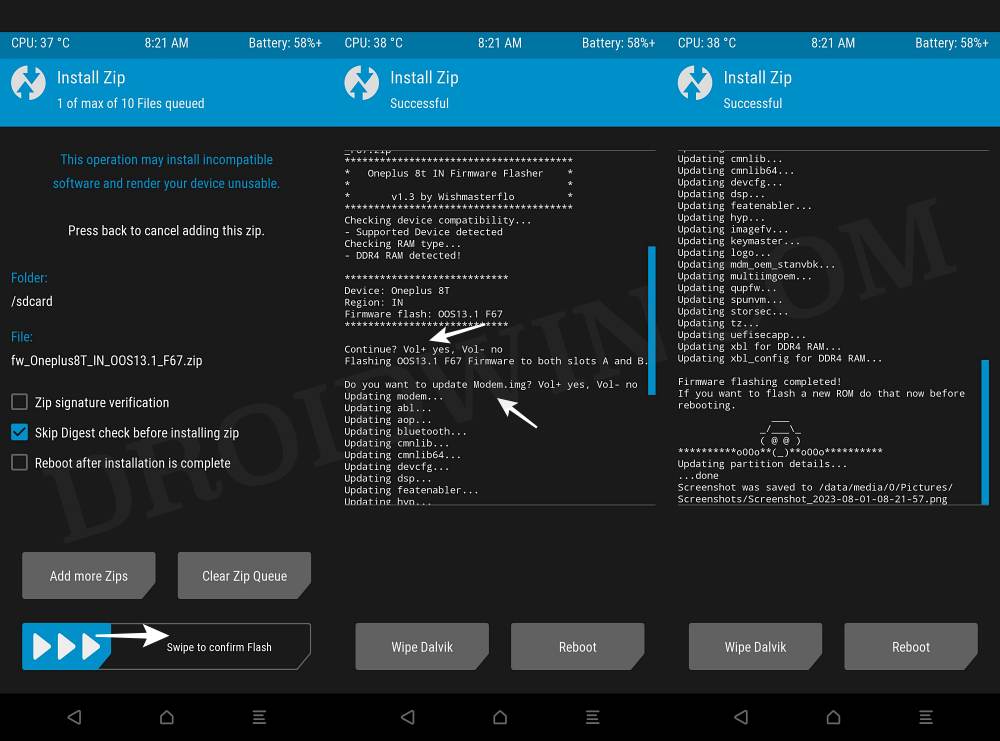
STEP 5: Download crDroid ROM, Recovery, and Vbmeta
- Now, get hold of all the required from below [GApps is optional]
OnePlus 8: crDroid ROM | Recovery | vbmeta OnePlus 8 Pro: crDroid ROM | Recovery | vbmeta OnePlus 8T: crDroid ROM | Recovery | vbmeta GApps: NikGApps
- The ROM will be present as a ZIP whereas the recovery and vbmeta will be IMG files.
- Once you have downloaded all these files, transfer them to the platform-tools folder on your PC.
NOTE: The vbmeta file could only be downloaded from the crDroid Telegram channel. here’s how:
- Go to their channel and tap on the channel name.
- Then go to the Files tab and scroll down a little bit.
- You should now see the search icon at the top right.
- Type in vbmeta and then download the latest version for your device.

STEP 6: Boot to Fastboot Mode
- Connect your device to the PC via a USB cable. Make sure USB Debugging is enabled.
- Then head over to the platform-tools folder, type in CMD in the address bar, and hit Enter. This will launch the Command Prompt.
- After that, type in the following command in the CMD window to boot your device to Fastboot Mode
adb reboot bootloader

- To verify the Fastboot connection, type in the below command and you should get back the device ID.
fastboot devices

- If you don’t get any serial ID, then please install Fastboot Drivers from here.
STEP 7: Flash Vbmeta, and Recovery
- first off, execute the following command to flash vbmeta.img
fastboot flash vbmeta vbmeta.img
- Now type in the below command to flash the recovery.img
fastboot flash recovery recovery.img

- Then type in the below command to boot your device to crDroid Recovery
fastboot reboot recovery
STEP 8: Flash crDroid ROM on OnePlus 8/Pro/8T
- From the recovery, go to “Factory reset” -> “Format data/factory reset” -> “Format data”.
- Once done, select “Install update” -> “ADB Sideload”.
- Now type in the below command in the CMD window to flash/sideload the ROM:
adb sideload rom.zip

- Once done, select Advanced > Reboot to Recovery. Your device will reboot to crDroid Recovery.
- Now if you want to flash GApps [optional], then move over to the next step, else select Reboot System Now.
STEP 9: Flash GApps
- Transfer the downloaded GApps to the platform-tools folder and rename it to gapps.zip.
- Then type in the below command to sideload the gapps.zip file:
adb sideload gapps.zip

- Once done, select Advanced > Reboot to Recovery. Your device will reboot to crDroid Recovery.
- Finally, select Reboot System Now. Your device will reboot to the newly flashed OS.
These were the steps to install the latest crDroid ROM onto your OnePlus 8/Pro/8T. If you have any queries concerning the aforementioned steps, do let us know in the comments. We will get back to you with a solution at the earliest.