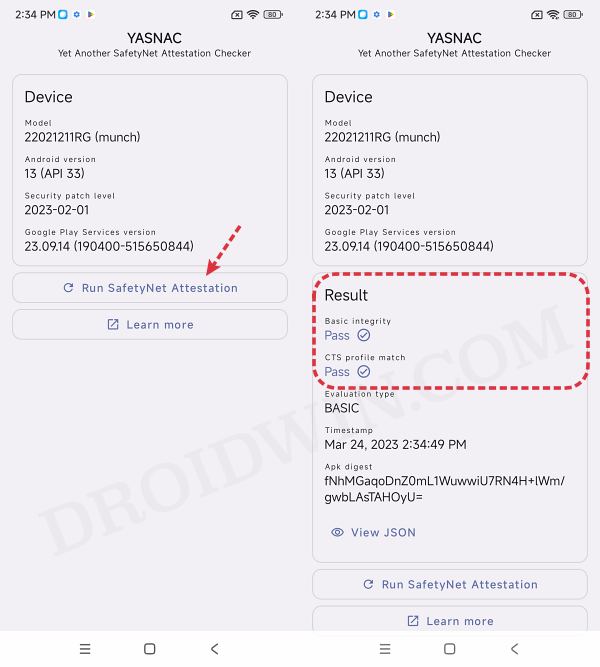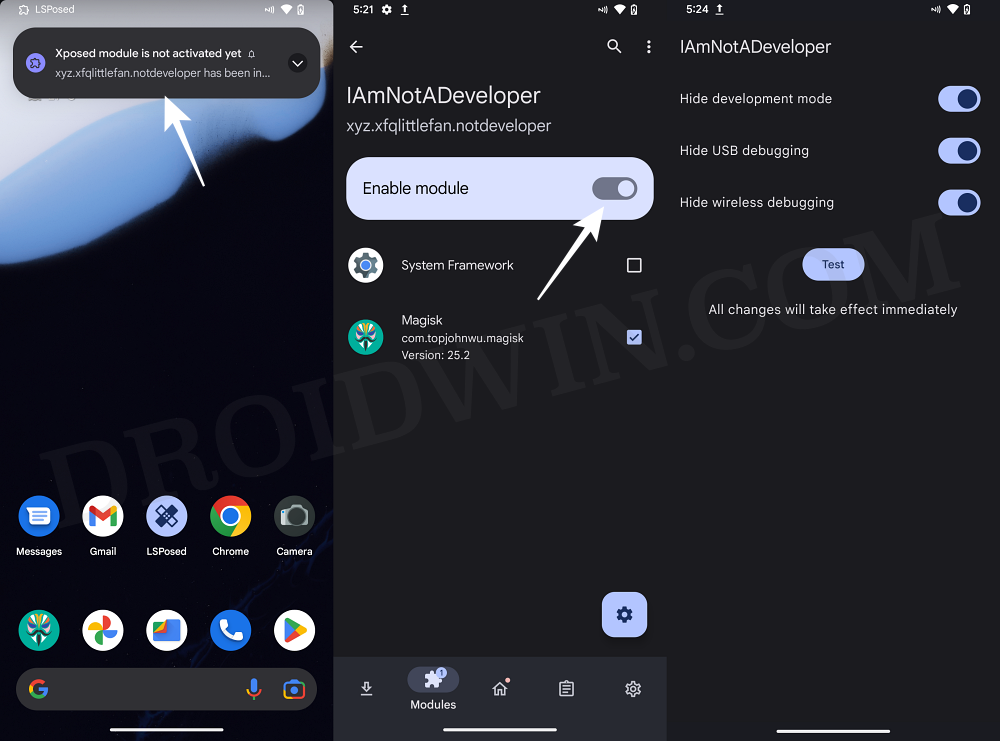In this guide, we will show you the steps to hide USB Debugging from Fortnite. For the general users, they would hardly ever interact with Developer Options. But for the tech enthusiast, they tend to use the settings inside this menu every other day. While this menu beholds a slew of intriguing goodies, however, it goes without saying that USB Debugging is the most important one.
It opens the gateway to execute ADB and Fastboot commands which will then allow you to carry out a plethora of intriguing tasks. Right from unlocking the device’s bootloader to rooting it, from booting to custom ROM or recovery to executing various ADB shell commands- each of these tasks are only possible once you enable USB Debugging. However, numerous game developers see this menu as a red flag.
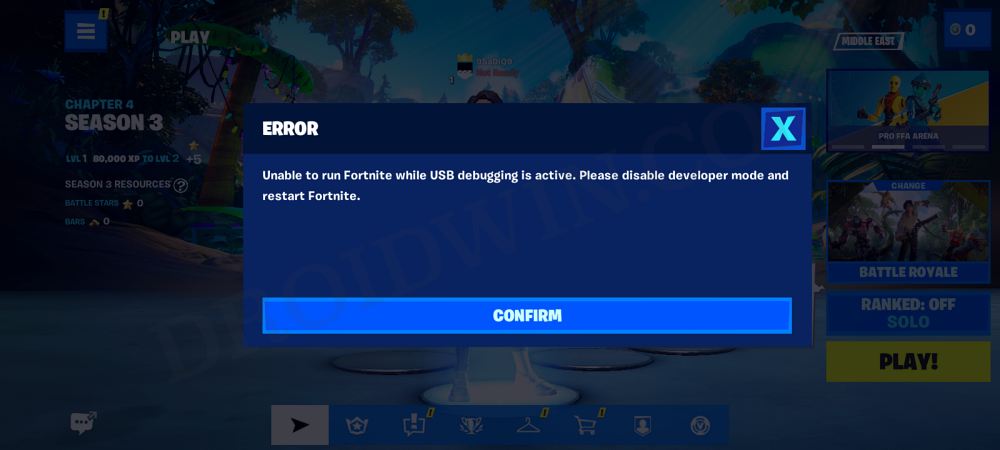
For them, it is the perfect gateway for a few users with malicious intent to gain an undue advantage on their app. And we can’t deny that either. On the flip side though, the majority of users play the game fair and square and at the same time keep this option enabled for their own work purposes. If you are also in the same boat, then your best bet is to keep USB Debugging enabled but at the same time hide it from Fortnite. And in this guide, we will show you how to do just that.
How to Hide USB Debugging from Fortnite
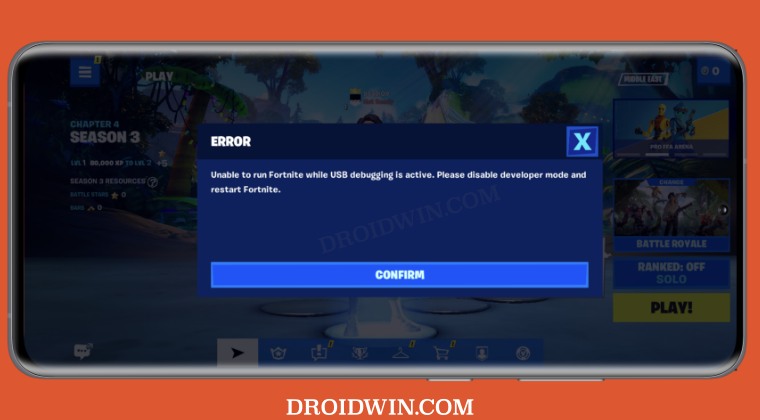
To get this job done, you’ll need to first root your device. And as you might be aware, it will trip the SafetyNet as well. So after rooting, you’ll then have to pass SafetyNet and hide the root from Fortnite as well. Once that is done, you could then carry out this tweak to hide the debugging from Fortnite.
So on that note, let’s get started. Droidwin and its members wouldn’t be held responsible in case of a thermonuclear war, your alarm doesn’t wake you up, or if anything happens to your device and data by performing the below steps.
- To begin with, root your device via Magisk.
- Then pass SafetyNet and hide root from Fortnite.

- Now download and install the LSPosed app.
- Then download and install the IAmNotADeveloper app from GitHub.
- Now launch LSPatch, go to Modules > IAmNotADeveloper, and enable the toggle next to it. Then restart your device.

- Once it boots up, launch Xposed > go to Modules > IAmNotADeveloper and checkmark Magisk and Fortnite.
- Now launch the IAmNotADeveloper module and make sure that all three toggles are enabled.
- Finally, launch Fortnite, and you should be able to play with USB Debugging enabled.
That’s it. These were the steps to hide USB Debugging from Fortnite. If you have any queries concerning the aforementioned steps, do let us know in the comments. We will get back to you with a solution at the earliest.