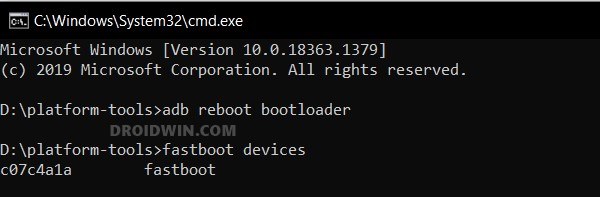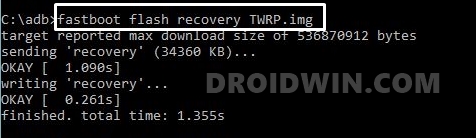In this guide, we will show you the steps to flash the TWRP Recovery onto your Realme GT 2 Pro. If you are planning to step into custom development, then a custom recovery is, without a shadow of a doubt, the most powerful tool that you could have in your arsenal. Right from the ability to flash custom binaries to installing custom ROMs, from deleting partition data to the ability to take backup of an individual partition via Nandroid Backup, the possibilities stand endless.
So there’s no doubt why many Realme GT 2 Pro users were eagerly awaiting to install the TWRP Recovery onto their devices. And guess what? Their wishes might finally have been answered! Even though it is currently unofficial but there does no exist a functioning and working recovery for your device. So without any further delay, let’s show you the steps to welcome abode te TWRP onto your Realme device.
Table of Contents
How to Flash TWRP Recovery on Realme GT 2 Pro

Before starting, please take a backup of all the data on your device, just to be on the safer side. Droidwin and its members wouldn’t be held responsible in case of a thermonuclear war, your alarm doesn’t wake you up, or if anything happens to your device and data by performing the below steps.
STEP 1: Install Android SDK

First and foremost, you will have to install the Android SDK Platform Tools on your PC. This is the official ADB and Fastboot binary provided by Google and is the only recommended one. So download it and then extract it to any convenient location on your PC. Doing so will give you the platform-tools folder, which will be used throughout this guide.
STEP 2: Enable USB Debugging and OEM Unlocking
Next up, you will also have to enable USB Debugging and OEM Unlocking on your device. The former will make your device recognizable by the PC in ADB mode. This will then allow you to boot your device to Fastboot Mode. On the other hand, OEM Unlocking is required to carry out the bootloader unlocking.
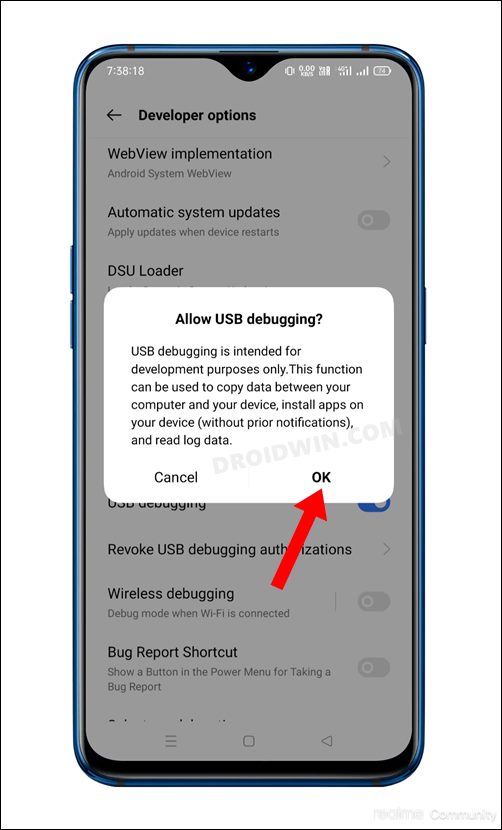
So head over to Settings > About Phone > Tap on Build Number 7 times > Go back to Settings > System > Advanced > Developer Options > Enable USB Debugging and OEM Unlocking.
STEP 3: Unlock Bootloader on Realme GT 2 Pro
Next up, you will also have to unlock the device’s bootloader. Do keep in mind that doing so will wipe off all the data from your device and could nullify its warranty as well. So if that’s all well and good, then please refer to our detailed guide on Unlock Bootloader on Realme GT 2 Pro via In-Depth Test APK
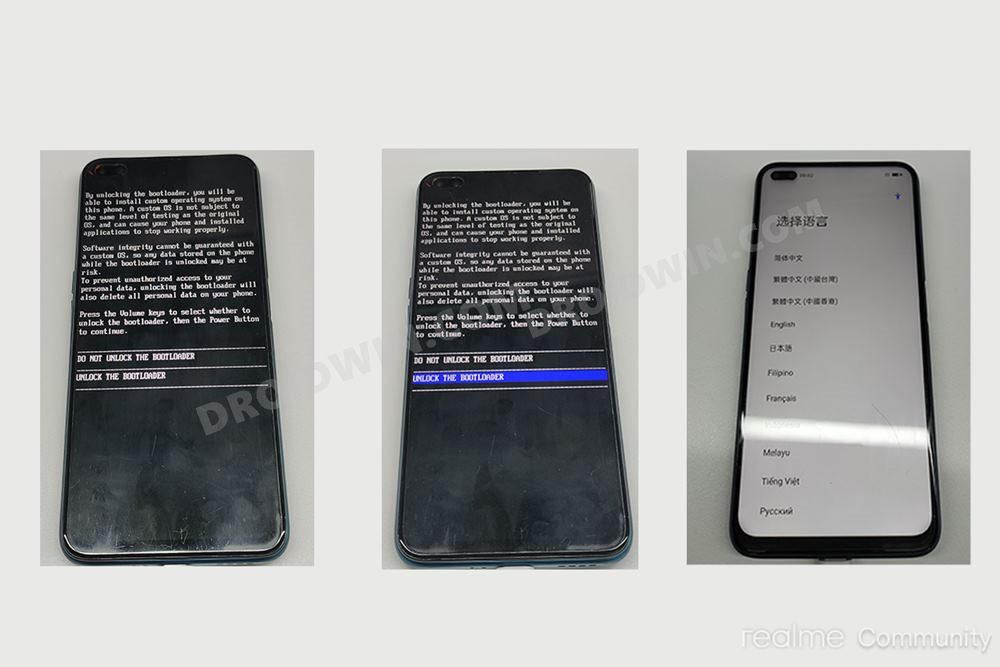
STEP 4: Download TWRP for Realme GT 2 Pro
- You can now grab hold of the custom recovery for your device from below
TWRP RECOVERY [ferrari]: DOWNLOAD LINK
- Once downloaded, transfer it to the platform-tools folder on your PC.
- Likewise, rename it to twrp, so that the complete name becomes twrp.img.
NOTE: MTP does not work for now. So you’ll have to use the ADB Push command to transfer files from the PC to your device.
STEP 5: Boot to Fastboot Mode
- Now connect your device to the PC via USB cable. Make sure USB Debugging is enabled.
- Then head over to the platform-tools folder, type in CMD in the address bar, and hit Enter. This will launch the Command Prompt.

- Type in the following command in the CMD window to boot your device to Fastboot Mode
adb reboot bootloader
- To verify the Fastboot connection, type in the below command and you should get back the device ID.
fastboot devices

- If you don’t get any serial ID, then please install Fastboot Drivers on your PC.
STEP 6: Install TWRP on Realme GT 2 Pro
- Type in the below command to flash TWRP to the recovery partition:
fastboot flash recovery twrp.img

- Now use the below command to reboot your device to WRP:
fastboot reboot recovery
- You may now carry out the desired flashing. Once done, select Reboot > System.
That’s it. These were the steps to flash the TWRP Recovery onto your Realme GT 2 Pro. If you have any queries concerning the aforementioned steps, do let us know in the comments. We will get back to you with a solution at the earliest.