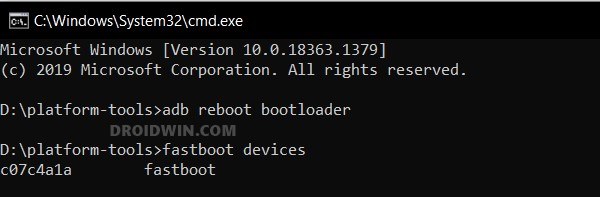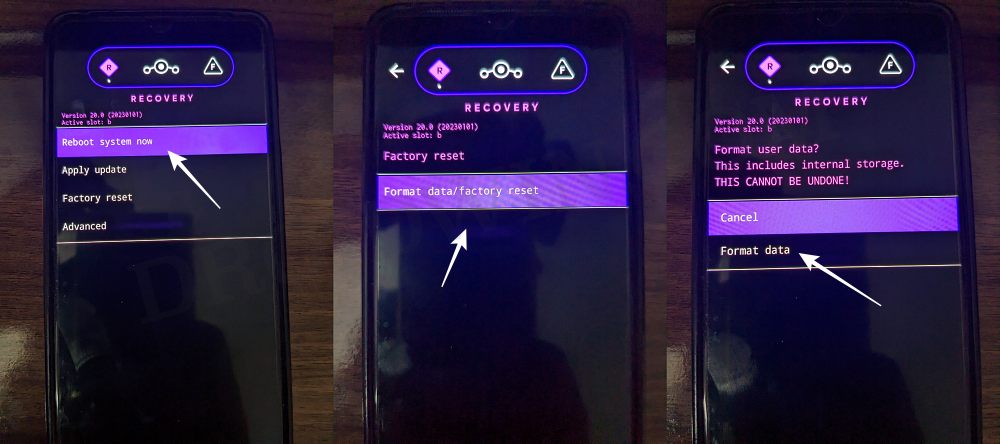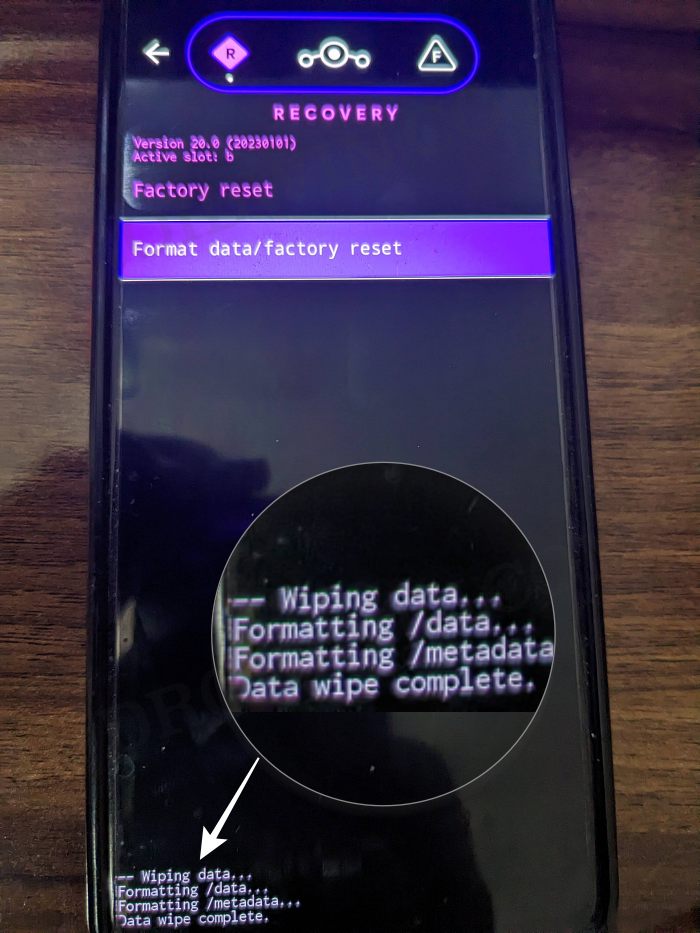In this guide, we will show you the steps to install the latest LineageOS ROM onto your Realme GT 2 Pro device. This device from Realme did manage to grab the attention of the masses, thanks to the fact that it checks all the prerequisites that one could have asked for, from a device belonging to this price segment. However, things look rather bleak in the custom development. The likes of custom recoveries and ROMs are nowhere close to what one would have anticipated.
However, slowly but surely we are witnessing a few unofficial builds of these ROMs being coming up. But which one should you ultimately opt for? Well, if you are looking for a clean stock OS experience without any Google apps, packages, and frameworks, and a ROM that spells out a fast, snappy, and stable UI, then your best bet is to install the LineageOS ROM on your Realme GT 2 Pro. So without any further ado, let’s show you how this could be carried out.
Table of Contents
How to Install LineageOS ROM on Realme GT 2 Pro
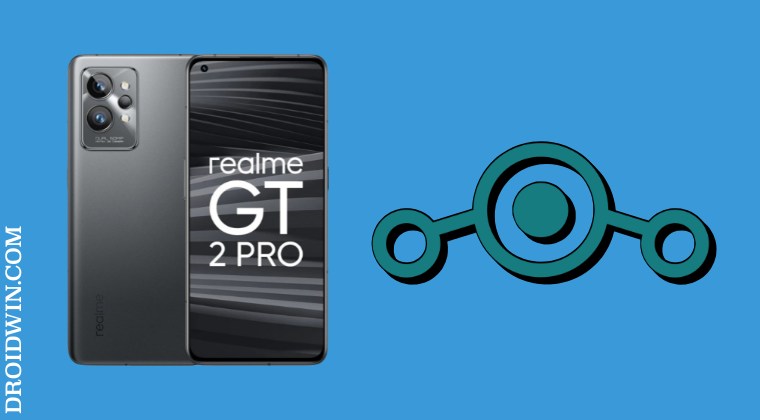
The below process will wipe off all the data on your device, so please take a complete device backup beforehand. Droidwin and its members wouldn’t be held responsible in case of a thermonuclear war, your alarm doesn’t wake you up, or if anything happens to your device and data by performing the below steps.
STEP 1: Install Android SDK

First and foremost, you will have to install the Android SDK Platform Tools on your PC. This is the official ADB and Fastboot binary provided by Google and is the only recommended one. So download it and then extract it to any convenient location on your PC. Doing so will give you the platform-tools folder, which will be used throughout this guide.
STEP 2: Enable USB Debugging and OEM Unlocking
Next up, you will also have to enable USB Debugging and OEM Unlocking on your device. The former will make your device recognizable by the PC in ADB mode. This will then allow you to boot your device to Fastboot Mode. On the other hand, OEM Unlocking is required to carry out the bootloader unlocking.
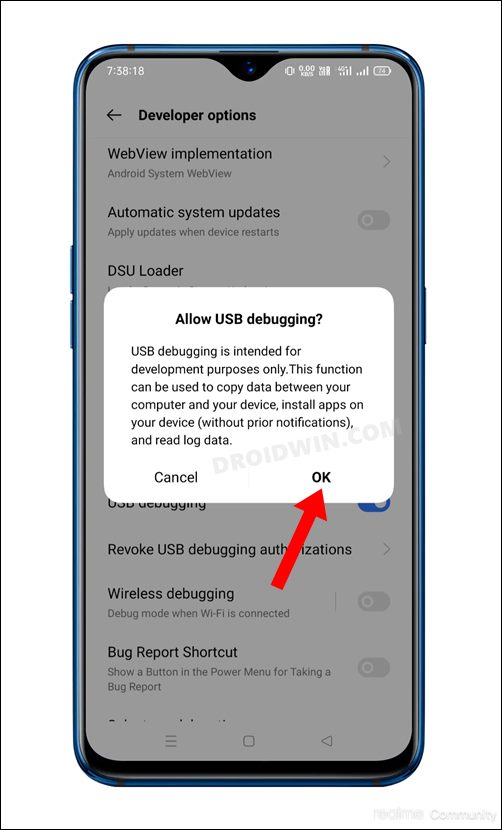
So head over to Settings > About Phone > Tap on Build Number 7 times > Go back to Settings > System > Advanced > Developer Options > Enable USB Debugging and OEM Unlocking.
STEP 3: Unlock Bootloader on Realme GT 2 Pro
Next up, you will also have to unlock the device’s bootloader. Do keep in mind that doing so will wipe off all the data from your device and could nullify its warranty as well. So if that’s all well and good, then please refer to our detailed guide on Unlock Bootloader on Realme GT 2 Pro via In-Depth Test APK
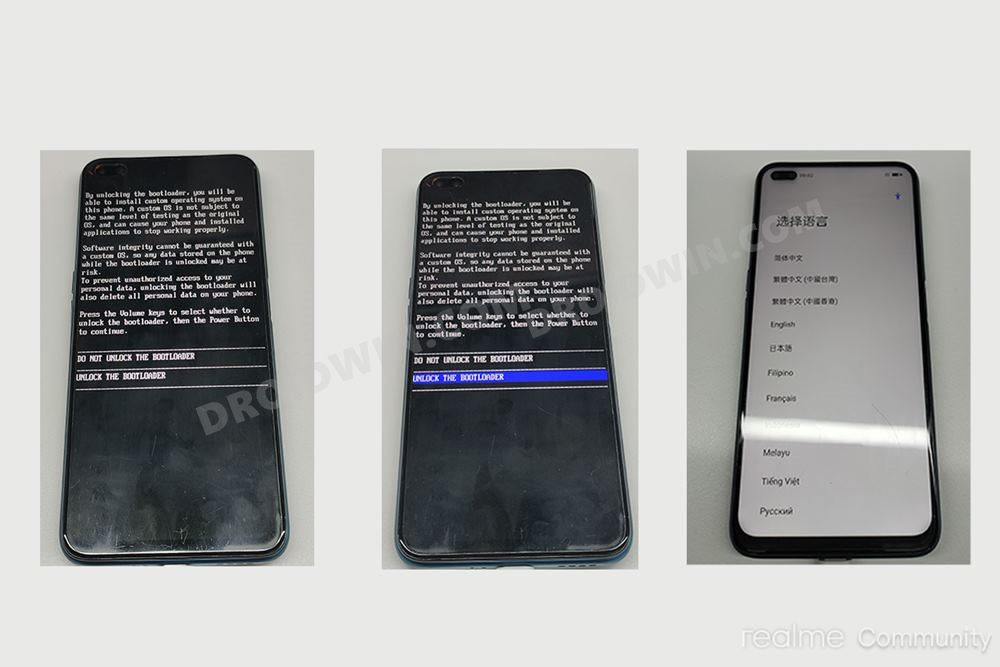
STEP 4: Download LineageOS 20 for Realme GT 2 Pro
- You can now grab hold of the desired custom ROM for your device from below
LINEAGEOS 20 ROM: DOWNLOAD LINK LINEAGEOS RECOVERY: DOWNLOAD LINK GAPPS [OPTIONAL}: DOWNLOAD LINK
- Once downloaded, transfer all the files to the platform-tools folder on your PC.
STEP 5: Boot to FastbootD Mode
- Now connect your device to the PC via USB cable. Make sure USB Debugging is enabled.
- Then head over to the platform-tools folder, type in CMD in the address bar, and hit Enter. This will launch the Command Prompt.

- Type in the following command in the CMD window to boot your device to Fastboot Mode
adb reboot bootloader
- To verify the Fastboot connection, type in the below command and you should get back the device ID.
fastboot devices

- If you don’t get any serial ID, then please install Fastboot Drivers on your PC.
- Now use the below command to boot to FastbootD Mode:
fastboot reboot fastboot
STEP 6: Flash LineageOS Recovery
- First off, use the below command to flash the LineageOS Recovery:
fastboot flash --slot=all recovery recovery.img
- If that doesn’t work, then use the below two commands:
fastboot flash recovery_a recovery.img fastboot flash recovery_b recovery.img
- Now use the below command to boot your device to LineageOS Recovery
fastboot reboot recovery
STEP 7: Factory Reset Device
- From the LineageOS Recovery, go to Factory Reset.
- Then select Format Data/Factory Reset > Format Data.

- Your device will now undergo a reset.
- Once done, you shall get the “Data wipe complete” message.

STEP 8: Install LineageOS Android 13 ROM on Realme GT 2 Pro
- From the LineageOS Recovery, go to Apply Update > Apply from ADB.

- Then head over to the platform-tools folder, type in CMD in the address bar, and hit Enter.
- This will launch the Command Prompt. So type in the below command to flash the ROM file via Sideload:
adb sideload rom.zip


- The process will now begin and once done, you shall get the Total xfer: 1.00x message [Got an error? See FAQ below].
- If you want to install GApps, then move over to the next step otherwise select Reboot System Now to boot to the OS.

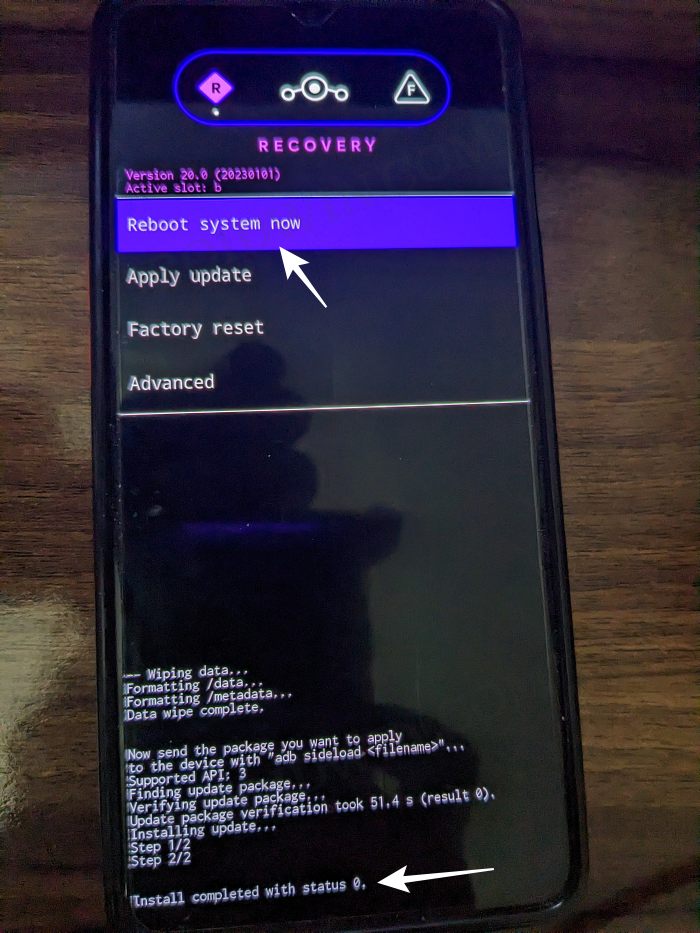
STEP 9: Install GApps on Realme GT 2 Pro [Optional]
- Go to Advanced > Reboot to Recovery. Your device will reboot to LineageOS Recovery.

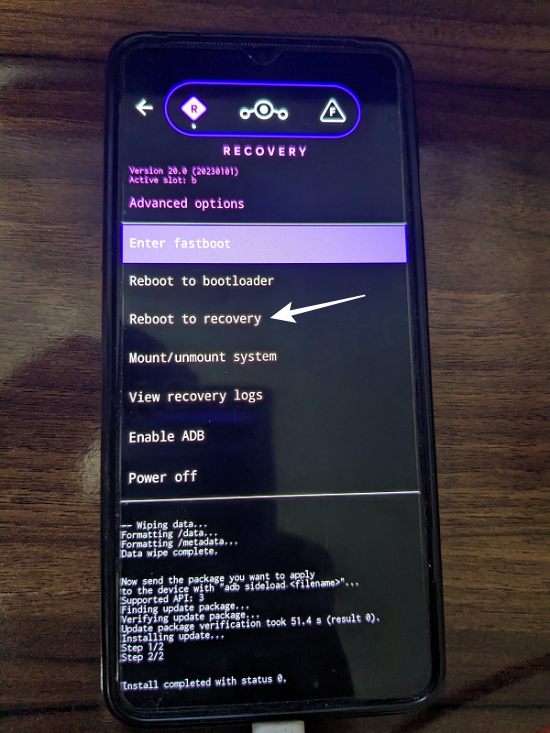
- Once done, go to Apply Update > Apply from ADB.


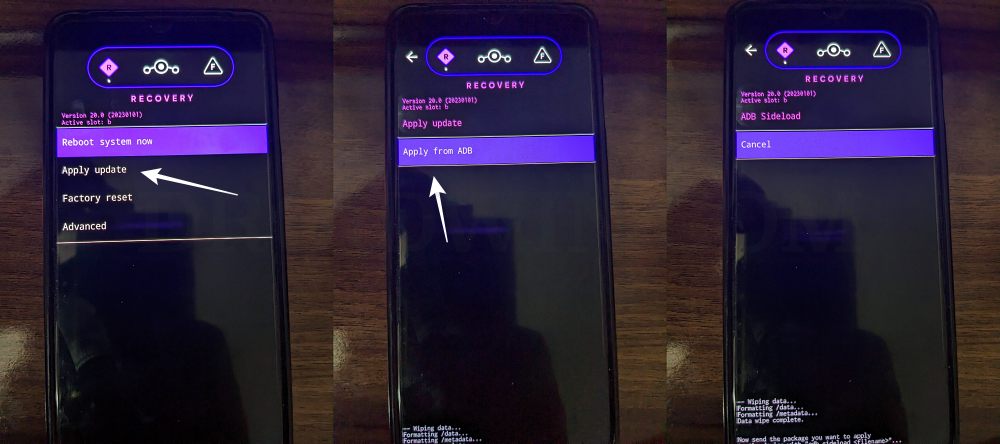
- Now type in the below command to flash the GApps file via Sideload:
adb sideload gapps.zip


- You will get a Signature Verification failed message because the GApps package isn’t signed by LineageOS. That’s not an issue, just hit YES to proceed ahead.

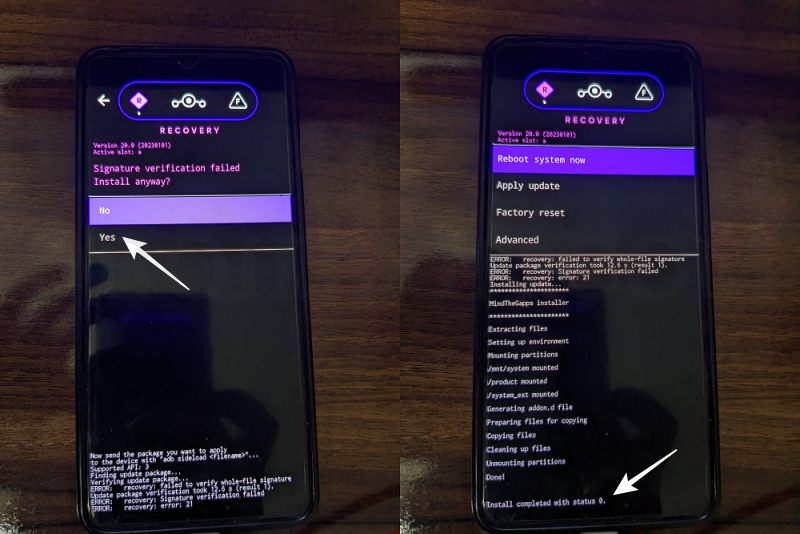
- Once done, you may now finally reboot your device to the OS via “Reboot system now”.

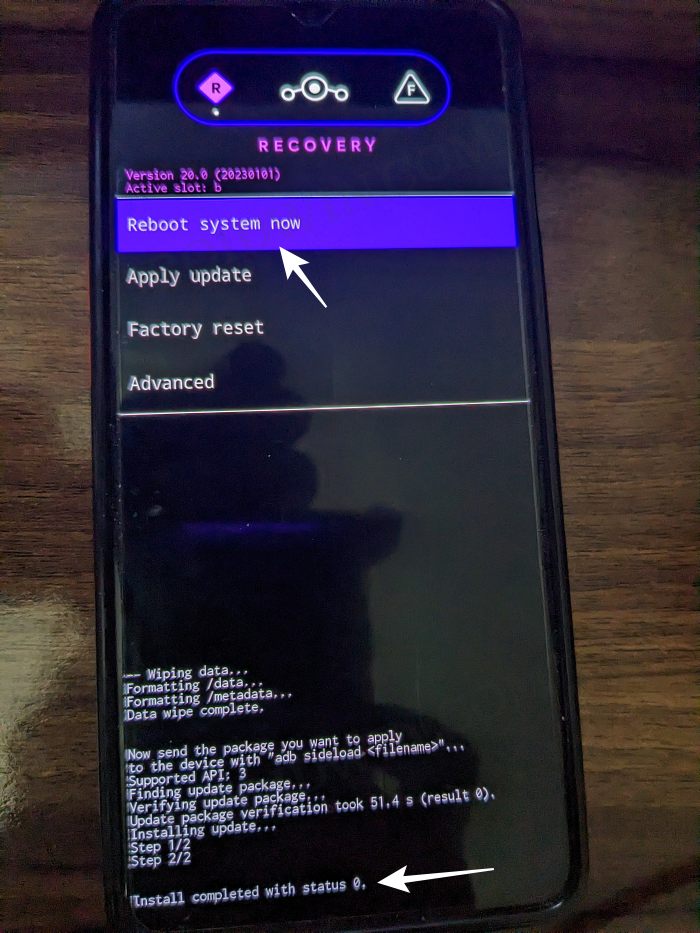
That’s it. These were the steps to install the LineageOS ROM based on Android 13 onto your Realme GT 2 Pro. If you have any queries concerning the aforementioned steps, do let us know your doubts and the device that you are using in the comments. We will get back to you with a solution at the earliest.