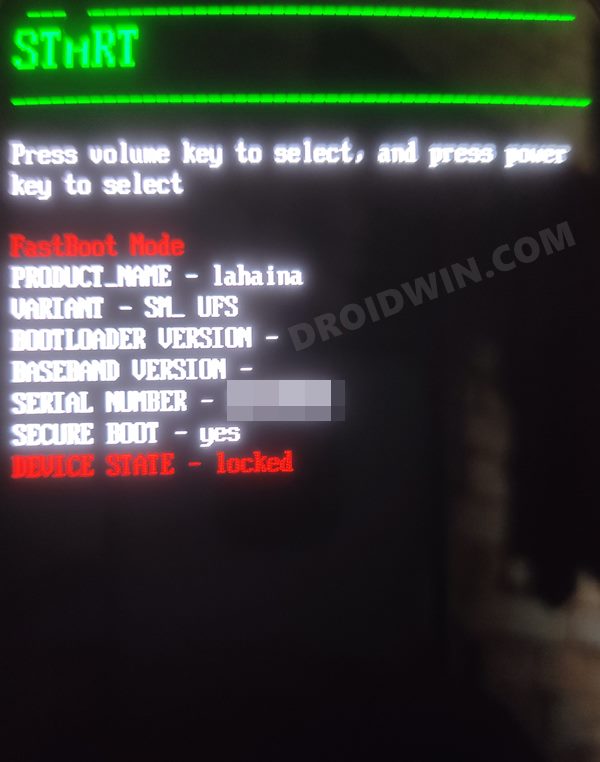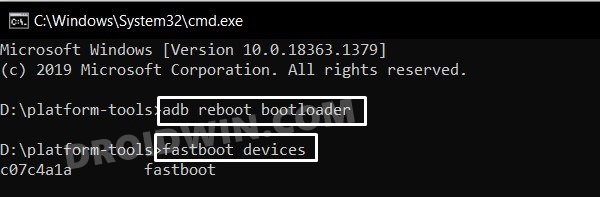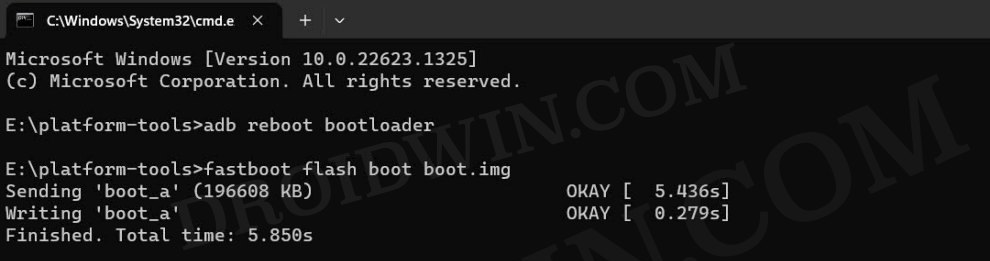In this guide, we will show you the steps to flash the latest Project Elixir ROM based on Android 14 onto your Nothing Phone 1. When a new OEM suddenly makes its presence felt, then there’s bound to be a few eyebrows raised, especially in the custom development. There were quite a few initial concerns about whether or not the device would be an active player in the custom development. Well, we could now easily put all those doubts to rest, once and for all.
It has already been blessed with a plethora of custom ROMs, and a slew of others are waiting to make a permanent abode on your device. One such player on this waitlist is Project Elixir. For the unaware, this ROM offers a ton of intriguing features and at the same time maintains an equilibrium with regard to the overall device stability. Apart from that, it offers a clean stock UI with a fast and snappy OS. So without further ado, let’s show you the steps to install the Project Elixir ROM based on Android 14 onto your Nothing Phone 1.
Table of Contents
How to Flash Project Elixir Android 14 on Nothing Phone 1
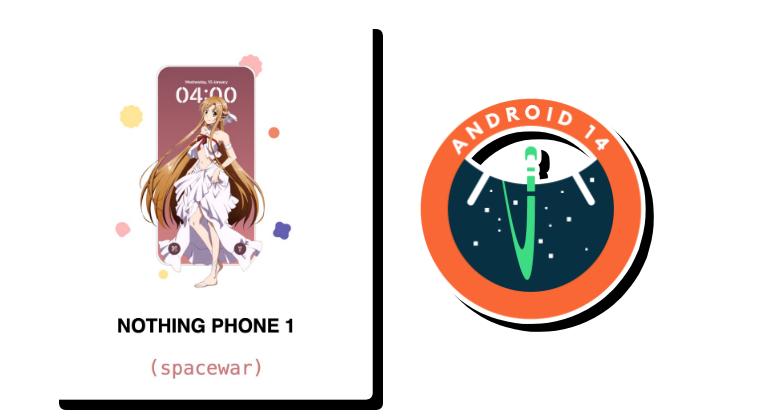
The below process will wipe off all the data from your device, so take a complete device backup beforehand. Droidwin and its members wouldn’t be held responsible in case of a thermonuclear war, your alarm doesn’t wake you up, or if anything happens to your device and data by performing the below steps.
STEP 1: Install Android SDK

First and foremost, you will have to install the Android SDK Platform Tools on your PC. This is the official ADB and Fastboot binary provided by Google and is the only recommended one. So download it and then extract it to any convenient location on your PC. Doing so will give you the platform-tools folder, which will be used throughout this guide.
STEP 2: Enable USB Debugging and OEM Unlocking
Next up, you will also have to enable USB Debugging and OEM Unlocking on your device. The former will make your device recognizable by the PC in ADB mode. This will then allow you to boot your device to Fastboot Mode. On the other hand, OEM Unlocking is required to carry out the bootloader unlocking.
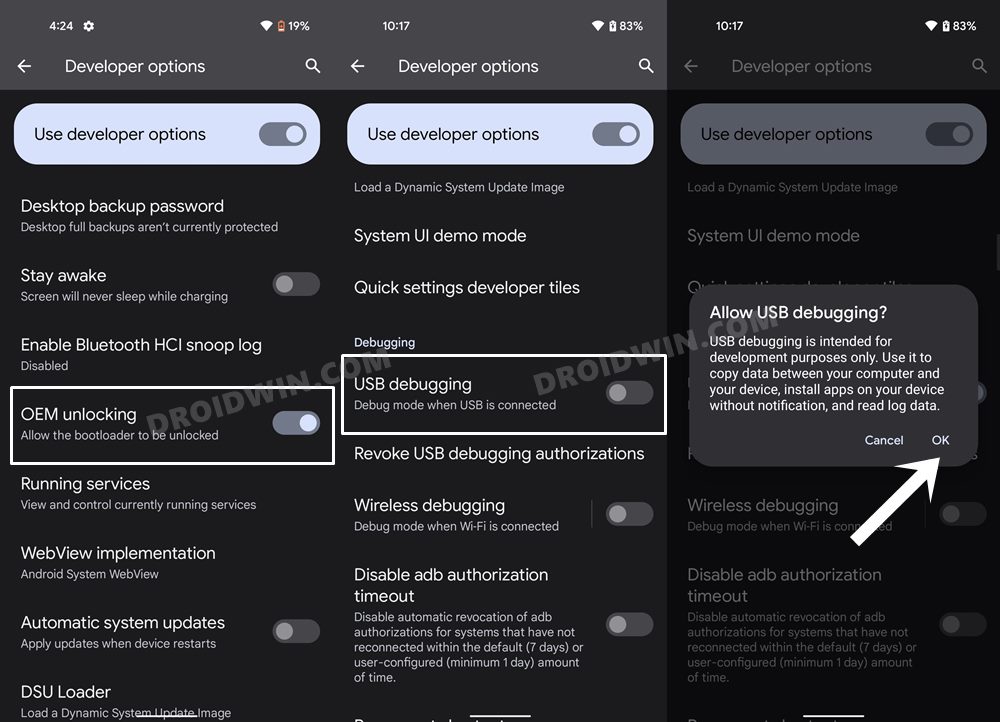
So head over to Settings > About Phone > Tap on Build Number 7 times > Go back to Settings > System > Advanced > Developer Options > Enable USB Debugging and OEM Unlocking.
STEP 3: Unlock Bootloader on Nothing Phone 1
Next up, you will also have to unlock the device’s bootloader. Do keep in mind that doing so will wipe off all the data from your device and could nullify its warranty as well. So if that’s all well and good, then please refer to our detailed guide on Unlock Bootloader on Nothing Phone 1 [and its Critical Partition]. Once done, don’t restore the backup now as well will again have to format the device in the subsequent steps.
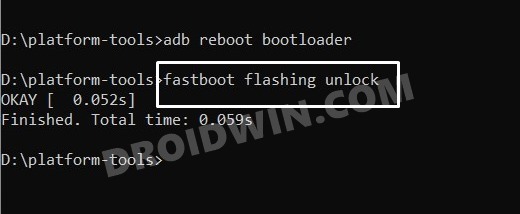
STEP 4: Download Project Elixir Android 14 ROM Nothing Phone 1
- Grab hold of the ROM for your device from below:
Project Elixir Android 14: ROM | Boot | Vendor_boot
- Transfer all the files to the platform tools folder.
- Moreover, rename the custom ROM to rom.zip.
STEP 5: Boot Nothing Phone 1 to Fastboot Mode
- Now connect your device to the PC via a USB cable. Make sure USB Debugging is enabled.
- Then head over to the platform-tools folder, type in CMD in the address bar, and hit Enter. This will launch the Command Prompt.

- Type in the following command in the CMD window to boot your device to Fastboot Mode
adb reboot bootloader

- To verify the Fastboot connection, type in the below command and you should get back the device ID.
fastboot devices

STEP 6: Install Project Elixir Android 14 Nothing Phone 1
- First off, flash the boot.img file:
fastboot flash boot boot.img

- Then flash the vendor_boot.img
fastboot flash vendor_boot vendor_boot.img

- Now reboot your device to recovery
fastboot reboot recovery
- Then select Factory reset > Format data/factory reset.
- Now select Apply update > Apply from ADB.
- Then type in the below command in the CMD window:
adb sideload rom.zip

- Finally, select Reboot System to boot to the newly flashed OS
That’s it. These were the steps to flash the latest Paranoid ROM based on Android 14 on your Nothing Phone 1. If you have any queries concerning the aforementioned steps, do let us know in the comments. We will get back to you with a solution at the earliest.