This guide will show you the steps to flash the latest LineageOS 21 based on Android 14 onto your Pixel 6A/6/Pro. When Google first announced the decision to make a switch from Qualcomm to its in-house Tensor [with a little help from Exynos], many tech enthusiasts were skeptical of how things would turn out in the custom development. Fast forward a couple of years later and we could easily infer that the devices have put all the concerns to bed.
The sixth iteration is still getting blessed with numerous mods, tweaks, and ROMs. If we talk about the latter one, then the latest LineageOS 21 based on Android 14 has just made its way over to Pixel 6A/6/Pro. As a result, you are about to welcome a clean stock UI experience without any unnecessary customizations or bloatware. All of this is further packed in a fast, snappy, and performance-enhanced system to give you the best usage experience.
Table of Contents
What is LineageOS
![]()
One of the oldest players in this domain, you could trace back the lineage of this ROM back to the days of CyanogenMod. Right from its inception to this date, it has stuck with its USP of providing just the required bit of crucial apps and services, without incorporating any additional bloatware apps. So while you wouldn’t get a plethora of features baked into the ROM, you are guaranteed a fluid and smooth usage experience.
To further cement this statement, the ROM doesn’t even come with any preinstalled Google Apps, Services, and Framework [although you could easily install them later on using the GApps package]. With this, you would have got a decent idea regarding this ROM, let’s now get started with the instructions to install the LineageOS 21 ROM based on Android 14 onto your Pixel 6A/6/Pro.
How to Install LineageOS 21 Android 14 ROM on Pixel 6A/6/6 Pro
The below instructions are applicable across Pixel 6A/6/6 Pro. Droidwin and its members wouldn’t be held responsible in case of a thermonuclear war, your alarm doesn’t wake you up, or if anything happens to your device and data by performing the below steps. NOTE: Make sure that your device is on the latest Android 14 firmware before installing the ROM.
STEP 1: Install Android SDK

First and foremost, you will have to install the Android SDK Platform Tools on your PC. This is the official ADB and Fastboot binary provided by Google and is the only recommended one. So download it and then extract it to any convenient location on your PC. Doing so will give you the platform tools folder, which will be used throughout this guide.
STEP 2: Enable USB Debugging and OEM Unlocking
Next up, you will also have to enable USB Debugging and OEM Unlocking on your device. The former will make your device recognizable by the PC in ADB mode. This will then allow you to boot your device to Fastboot Mode. On the other hand, OEM Unlocking is required to carry out the bootloader unlocking process.
![]()
So head over to Settings > About Phone > Tap on Build Number 7 times > Go back to Settings > System > Advanced > Developer Options > Enable USB Debugging and OEM Unlocking.
STEP 3: Unlock Bootloader on Pixel 6/6A/6 Pro
Next up, you will also have to unlock the device’s bootloader. Do keep in mind that doing so will wipe off all the data from your device and could nullify its warranty as well. So if that’s all well and good, then please refer to our detailed guide on How to Unlock Bootloader on Google Pixel 6A/6/6 Pro. Once done, don’t restore the backup now as we will have to again format the device in the subsequent steps.
![]()
STEP 4: Download LineageOS 21 ROM for Pixel 6A/6/Pro
- You may now grab hold of the LineageOS ROM and Recovery for your Pixel 6A/6/Pro from below.
- The LineageOS Recovery file is vendor_boot.img, make sure to download the latest one.
LineageOS 21: Pixel 6A [bluejay] | Pixel 6 [oriole] | Pixel 6 Pro [raven] Custom Recovery [vendor_boot.img]: Pixel 6A [bluejay] | Pixel 6 [oriole] | Pixel 6 Pro [raven] GApps Android 14: Download Link [Recommended: MindTheGAppps]
- Moreover, once you have downloaded all the files, transfer them to the platform-tools folder.
- Also, rename the LineageOS ROM to rom.zip and Google Apps to gapps.zip.
STEP 5: Boot Pixel 6A/6/Pro to Fastboot Mode
- Now connect your device to the PC via a USB cable. Make sure USB Debugging is enabled.
- Then head over to the platform-tools folder, type in CMD in the address bar, and hit Enter. This will launch the Command Prompt.

- Type in the following command in the CMD window to boot your device to Fastboot Mode
adb reboot bootloader

- To verify the Fastboot connection, type in the below command and you should get back the device ID.
fastboot devices

STEP 6: Install LineageOS 21 Recovery on Pixel 6A/6/Pro
- First off, flash the boot.img
fastboot flash boot boot.img
- Next up, flash the dtbo.img
fastboot flash dtbo dtbo.img
- Now, flash the vendor_boot
fastboot flash vendor_boot vendor_boot.img

- Once the flashing is complete, type in the below command to boot to the LineageOS Recovery.
fastboot reboot recovery
STEP 7: Factory Reset
- From the Custom Recovery, go to Factory Reset.
- Then select Format Data/Factory Reset > Format Data.

- Your device will now undergo a reset.
- Once done, you shall get the “Data wipe complete” message.

STEP 8: Install LineageOS 21 Android 14 on Pixel 6A/6/Pro
- From the LineageOS Recovery, go to Apply Update > Apply from ADB.

- Then head over to the platform-tools folder, type in CMD in the address bar, and hit Enter.
- This will launch the Command Prompt. So type in the below command to flash the ROM file via Sideload:
adb sideload rom.zip

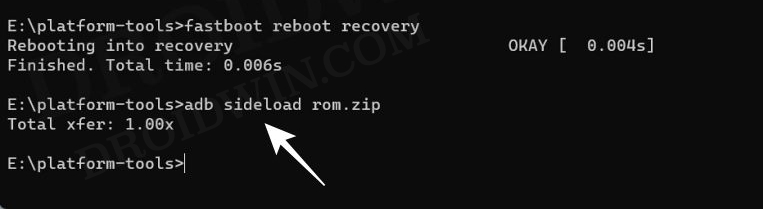
- The process will now begin and once done, you shall get the Total xfer: 1.00x message [Got an error? See FAQ below].
- If you want to install GApps, then tap on YES in the prompt that appears. It will reboot your device to LineageOS Recovery.
- On the other hand, if you don’t want to flash GApps, then select No > Reboot System Now. Your device will boot to LineageOS.


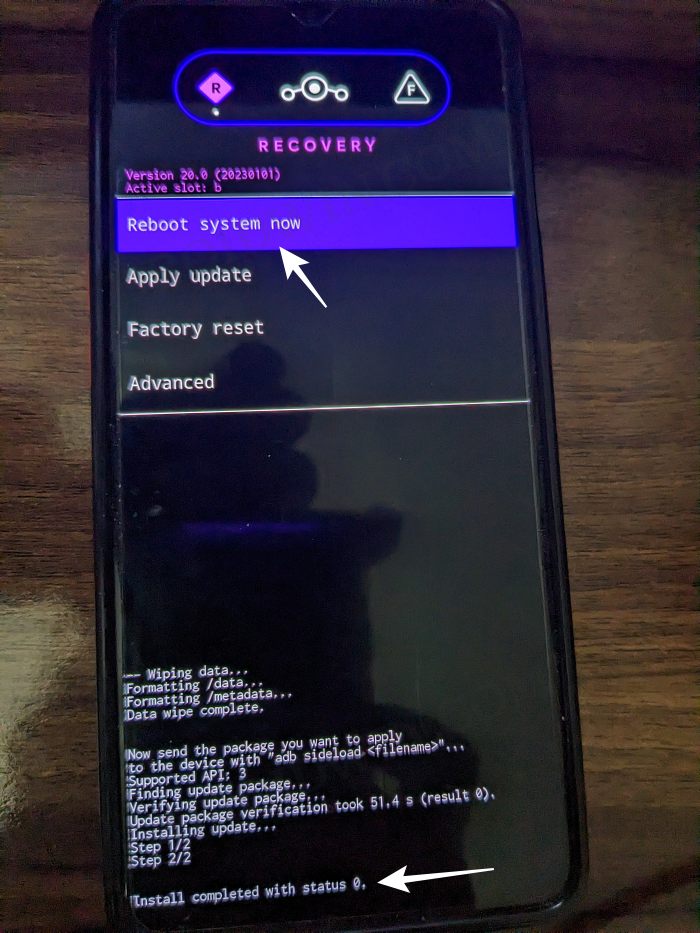
STEP 9: Install GApps [Optional]
- Go to Advanced > Reboot to Recovery. Your device will reboot to LineageOS Recovery.

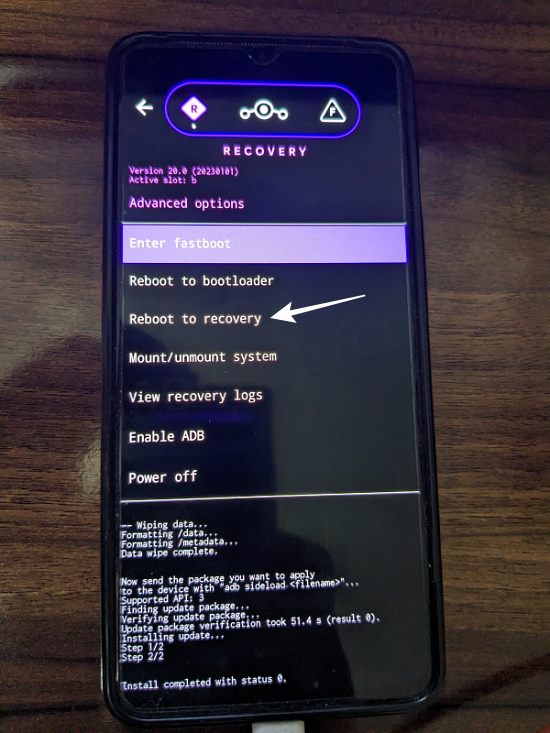
- Once done, go to Apply Update > Apply from ADB.


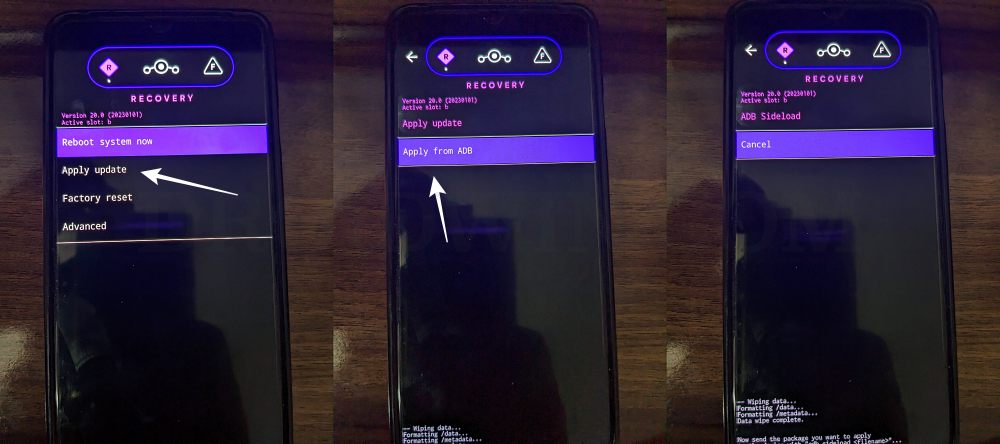
- Now type in the below command to flash the GApps file via Sideload:
adb sideload gapps.zip

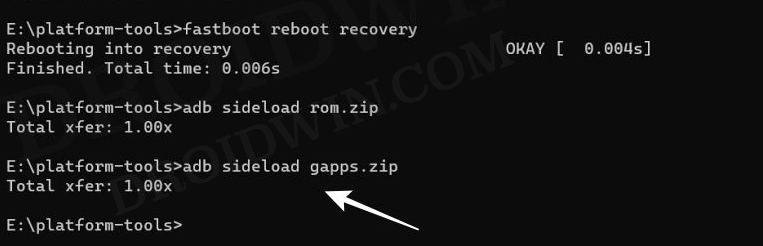
- You will get a Signature Verification failed message because the GApps package isn’t signed by LineageOS. That’s not an issue, just hit YES to proceed ahead.

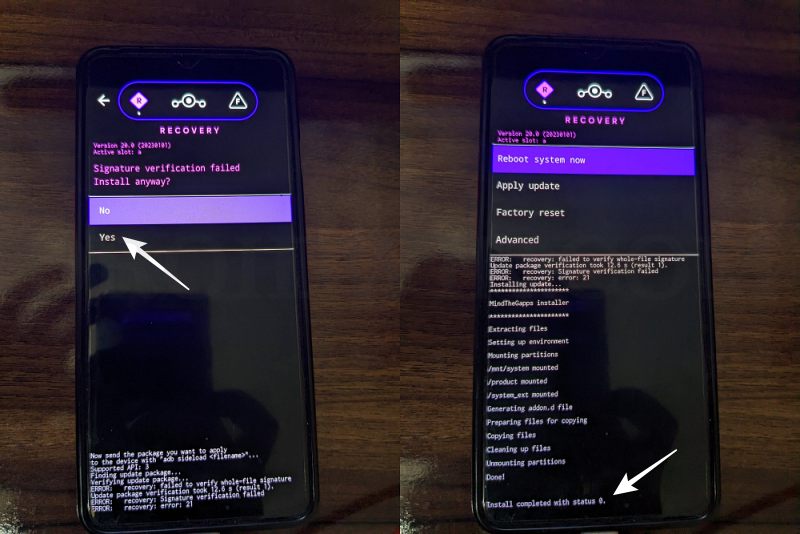
- Once done, you may now finally reboot your device to the OS via “Reboot system now”.


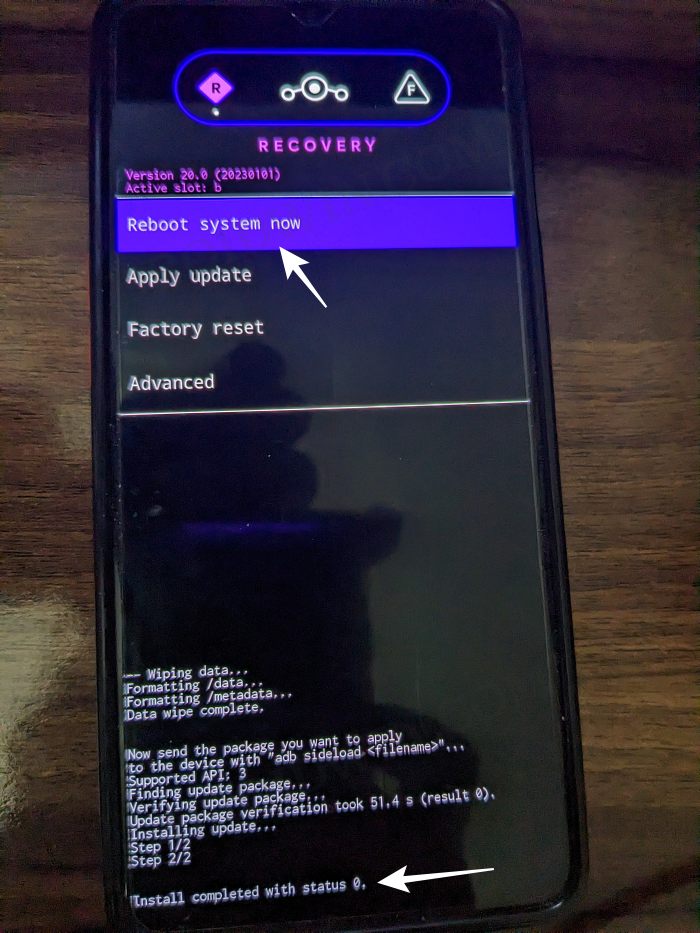
That’s it. These were the steps to install the LineageOS 21 based on Android 14 on Pixel 6A/6/Pro. If you have any queries concerning the aforementioned steps, do let us know your doubts and the device that you are using in the comments. We will get back to you with a solution at the earliest.
Fix: Error During ADB Sideload
If you get one of the below error messages, then it signifies a successful installation and you could reboot the device to the OS without any issues:
- Total xfer: 1.00x
- adb: failed to read command: Success/No error
- adb: failed to read command: No error
- (~47%) adb: failed to read the command: No error
- adb: failed to read command: Undefined error: 0








