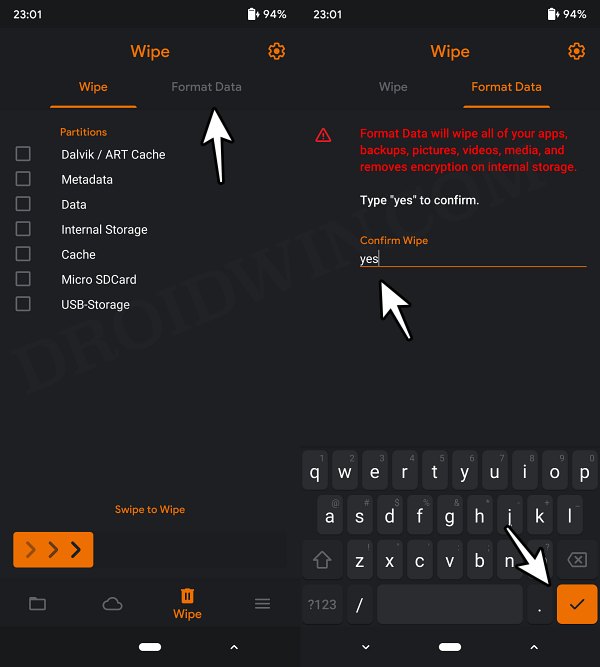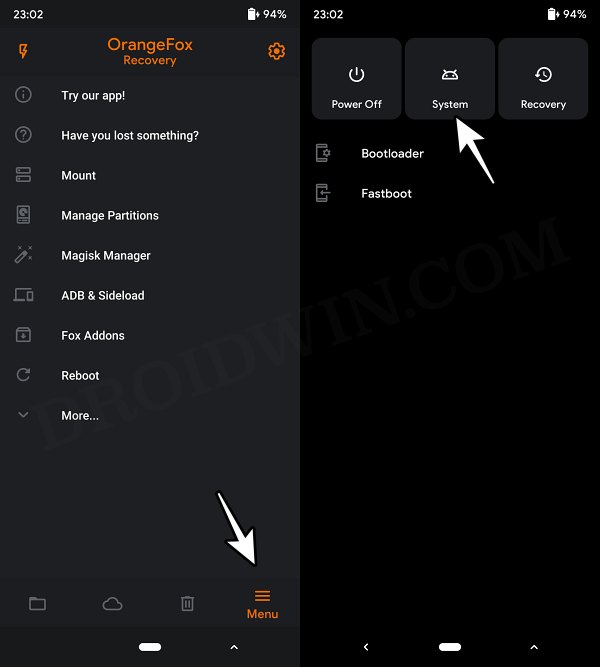In this guide, we will show you the steps to flash the Eris ROM on your Redmi Note 10 Pro. When it comes to custom ROMs, then the tenth iteration in the Redmi Note series has been blessed with a plethora of AOSP-based ROMs. However, there is a subset of users who don’t wish to jump over to the AOSP ecosystem but rather want to remain confined within the MIUI experience itself. If you are also in the same boat, then you have a few noteworthy options in hand.
Among them, is the Eris ROM which comes built-in with a truckload of intriguing features but at the same time has managed to provide a fast and snappy usage experience without additional bloatware. Moreover, the ROM passes SafetyNet and is R/W out of the box. So with such a truckload of goodies involved, let’s get started with the steps to welcome abode the Eris ROM on your Redmi Note 10 Pro right away. Follow along.
Table of Contents
How to Flash Eris ROM on Redmi Note 10 Pro [Video]
The below instructions are listed under separate sections for ease of understanding. Make sure to follow in the exact same sequence as mentioned. Droidwin and its members wouldn’t be held responsible in case of a thermonuclear war, your alarm doesn’t wake you up, or if anything happens to your device and data by performing the below steps.
STEP 1: Install Android SDK

First and foremost, you will have to install the Android SDK Platform Tools on your PC. This is the official ADB and Fastboot binary provided by Google and is the only recommended one. So download it and then extract it to any convenient location on your PC. Doing so will give you the platform-tools folder, which will be used throughout this guide to install Eris ROM on Redmi Note 10 Pro/Max.
STEP 2: Enable USB Debugging and OEM Unlocking
Next up, you will also have to enable USB Debugging and OEM Unlocking on your device. The former will make your device recognizable by the PC in ADB mode. This will then allow you to boot your device to Fastboot Mode. On the other hand, OEM Unlocking is required to carry out the bootloader unlocking.
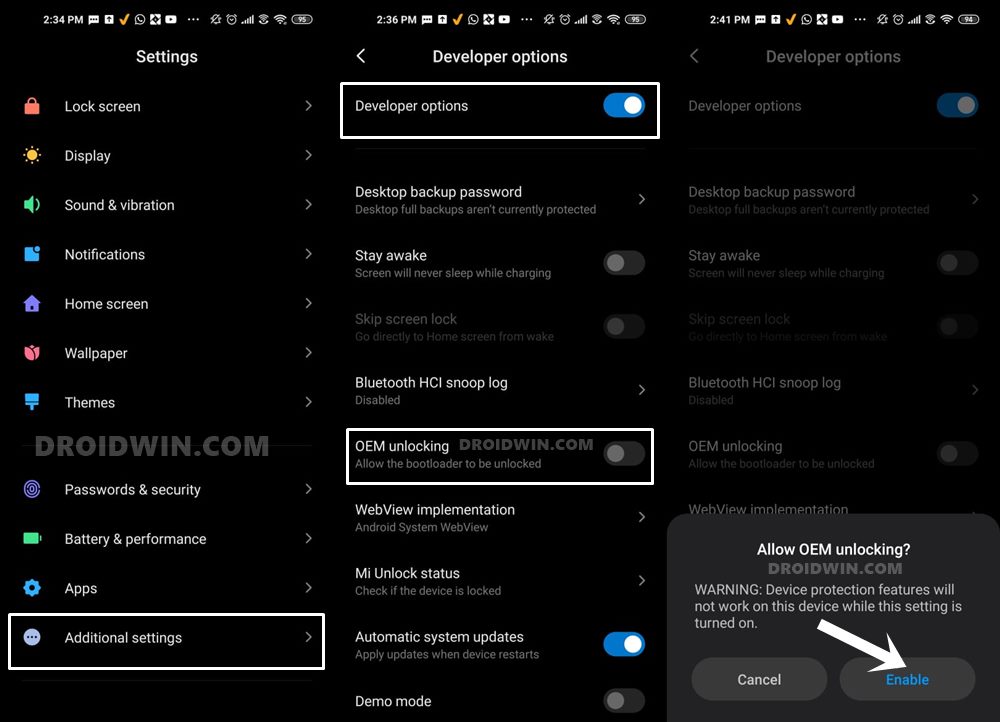
So head over to Settings > About Phone > Tap on Build Number 7 times > Go back to Settings > System > Advanced > Developer Options > Enable USB Debugging and OEM Unlocking.
STEP 3: Unlock Bootloader on Redmi Note 10 Pro/Max
Next up, you will also have to unlock the device’s bootloader. Do keep in mind that doing so will wipe off all the data from your device and could nullify its warranty as well. So if that’s all well and good, then please refer to our detailed guide on How to Unlock Bootloader on any Xiaomi Device.
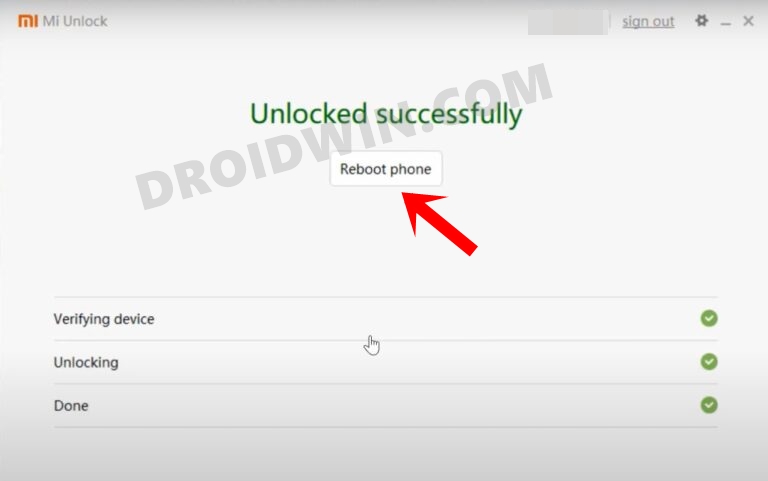
STEP 4: Download Eris ROM for Redmi Note 10 Pro/Max
- You may now grab hold of the ROM for your device from below:
Eris ROM Redmi Note 10 Pro/Max: DOWNLOAD LINK
- Transfer the downloaded ROM file to your device.
STEP 5: Install OrangeFox Recovery on Redmi Note 10 Pro/Max
You will now have to install OrangeFox recovery onto your Redmi Note 10 Pro/Max to flash the Eris ROM. So check out our guide on the same: How to Install OrangeFox Recovery on Redmi Note 10 Pro. [Recommended Version 12.1_3 BETA -Unofficial].
STEP 6: Boot to OrangeFox Recovery
- Now connect your device to the PC via a USB cable. Make sure USB Debugging is enabled.
- Then head over to the platform-tools folder, type in CMD in the address bar, and hit Enter. This will launch the Command Prompt.

- Type in the following command in the CMD window to boot your device to TWRP Recovery
adb reboot recovery
STEP 7: Install Eris ROM on Redmi Note 10 Pro/Max
- From OrangeFox Recovery, wipe Dalvik, Cache, Data, and Metadata.
- Once done, flash the rom.zip file.
- After that, go to Format Data., type in YES, and hit the checkmark.

- Once done, go to Reboot and select System. Your device will now reboot to the newly installed OS.

That’s it. These were the steps to install Eris ROM on your Redmi Note 10 Pro/Max. If you have any queries concerning the aforementioned steps, do let us know in the comments. We will get back to you with a solution at the earliest.