In this guide, we will show you the steps to fix the refresh rate for an external display on your Mac. Using an external display in the Apple ecosystem has never been an easy task. Whether it is Monterey or Ventura, both of them cause quite a few issues when it comes to connecting a secondary display. And even if you manage to successfully connect it, your problems wouldn’t end there.
If you have a higher refresh after display [say 144Hz], then whenever you connect this monitor to your Mac, you will have to change the refresh rate from the System Preferences > Display menu and set it to be in sync with that monitor’s refresh rate. If you don’t do so, then your screen might flicker due to the variable refresh rate setting.
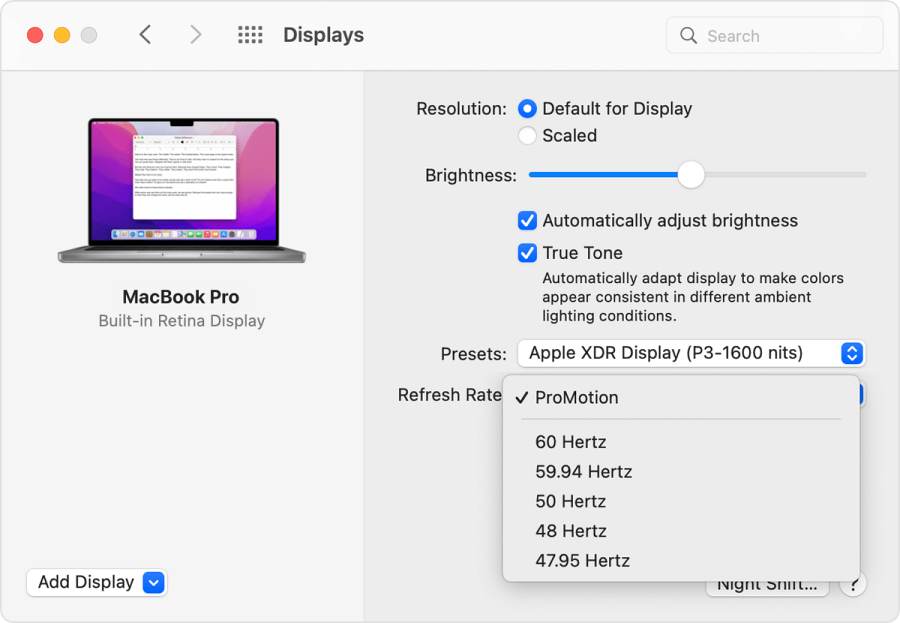
However, the issue with this is the fact that you will have to carry out these steps of changing the refresh rate whenever you connect the second monitor. If you are among those set of users who connects and disconnects their external display on a regular basis, then carrying out this task every time could prove to be quite infuriating.
So is there a workaround to permanently force a non-variable refresh rate (such as 144Hz in this case) and set it as a standard one for your Mac? Well, there does exist a nifty workaround that should help you fix the refresh rate for an external display on your Mac. So without further ado, let’s check it out.
How to Fix Specific Refresh Rate for External Display in Mac

While there is no method baked into the OS that will get this job done, but there does exist a handy third-party app that will help you get this job done. The app name is EasyRes which you could grab it free of cost from the App Store itself.
Once installed, you would then be able to easily set the desired resolution and the refresh rate that your Mac will subsequently remember, thereby saving your efforts of manually changing these settings it every time.
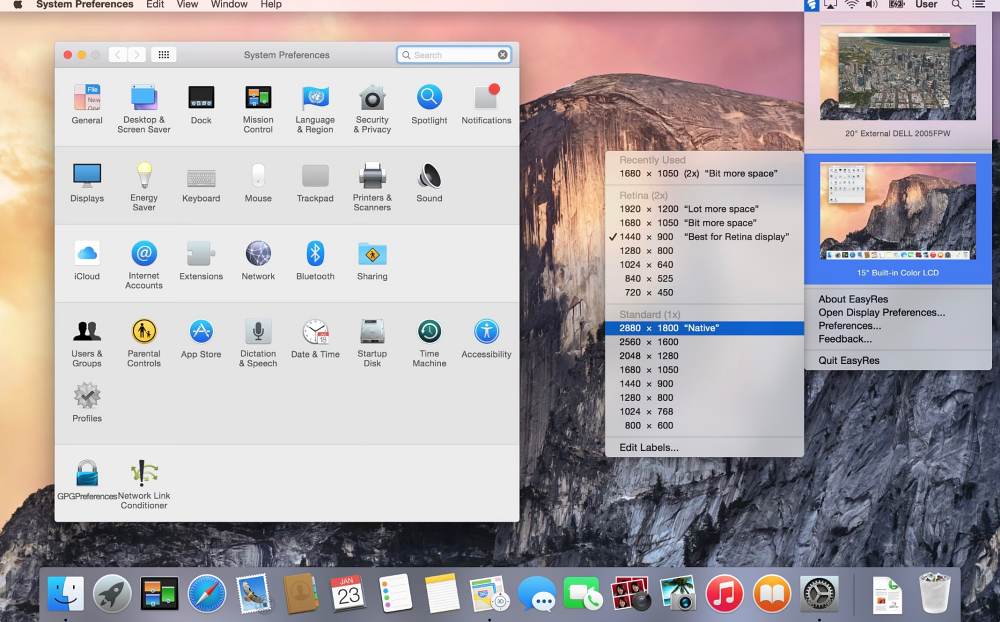
Truth be told, I am generally against the idea of using a third-party app to checkmark a task. However, as of now, there doesn’t seem to be any default option in the macOS that shall help us out with this fiasco. So for the time being, the third-party app might be your best bet.
On that note, we round off this guide on how to fix the refresh rate for an external display on your Mac. If you have any queries concerning the aforementioned steps, do let us know in the comments. We will get back to you with a solution at the earliest.







