In this guide, we will show you the steps to fix the Slot Unbootable Load Error on various Pixel devices. The devices from the Silicon Valley giants bring in quite a few goodies. A clean stock Android experience coupled with the fastest OS upgrades (for three years) has made it the go-to choice for many users. Along the same lines, these devices are among the most active players in custom development aftermarket.
Be it for flashing custom ROMs, recoveries, or mods, it is always among the front runners in adopting these tweaks. However, these customizations do come with a few risks as well. And the fact that these devices have now adopted the A/B partition scheme has only made the task more challenging for the users. In this regard, quite a few users have reported that they are getting the Slot Unbootable Load error message on their Pixel devices.
Moreover, their devices are stuck in the Bootloader/Fastboot screen and they cannot access the OS. Most of these users were flashing the TWRP Custom Recovery when they were greeted with this error. If you are also getting bugged with this error message, then fret not. In this guide, we will show you numerous different methods to fix the Slot Unbootable Load Error on Pixel devices. Follow along.
Table of Contents
How to Fix Slot Unbootable Load Error on Pixel Devices

There exists three different methods that shall help you fix this error. And we have listed all of them below. Proceed in the exact same order as given, as there is a high chance the issue would be rectified with the first fix itself. So on that note, let’s get started.
Fix 1: Boot Pixel to TWRP [And then Flash]
So here’s the root cause of this issue: Pixel devices (and most of today’s Android devices) don’t come with a recovery partition. So you wouldn’t be able to directly flash TWRP to the recovery slot. In other words, if you try and use the below command:
fastboot flash recovery twrp.img
Then you will get the following error message:
FAILED (remote: partition [recovery] doesn't exist)
So how could you flash a custom recovery on these devices? Well, you will have to take the help of the boot partition to boot your device to the TWRP Recovery. After that, you may then permanently flash the recovery via its ZIP file or Install Recovery to Ramdisk. Here’s how:
- To begin with, connect your device to the PC via USB cable. Make sure it is booted to Fastboot Mode. [If that is not the case, then power it off (or let the battery drain out) and press the Power+Volume Down keys for a few seconds to boot to Fastboot].

- Next up, download the Android SDK Platform Tools and extract it to any convenient location on your PC.

- Now head over to this platform-tools folder, type in CMD in the address bar, and hit Enter. This will launch the Command Prompt.

- Now download the TWRP Recovery file for your device. You may grab the official one from the TWRP Website or if it isn’t available then download the unofficial one from XDA Developers.
- Once the recovery is downloaded, rename it to twrp, so that the complete name becomes twrp.img. Now transfer this twrp.img file to the platform-tools folder on your PC.
- Type in the following command in the CMD window to boot your device to the TWRP Recovery:
fastboot boot twrp.img

Your device shall now boot to the TWRP Recovery. You may now permanently flash the TWRP file to your device. If your device has a TWRP ZIP file as well, then transfer it to your device via How To Transfer or Install Files via TWRP Recovery [3 Methods]. Then head over to the Install section and flash this file.
On the other hand, if your device just has the TWRP IMG file, then transfer it to your device via the above-linked guide. Then go to Advanced > Install Recovery to Ramdisk. You may refer to our guide for the same: How to Permanently Install TWRP without TWRP ZIP File (only using TWRP.img file).
![]()
Once the TWRP has been permanently flashed, go to Reboot and select Recovery. Your device will again boot to the TWRP Recovery. Finally, you may now boot to the OS via Reboot > System. That’s it, this should have fixed the Slot Unbootable Load Error on your Pixel device. If not then here are a few other workarounds that deserve your attention.
Fix 2: Change Slots
In some instances, the issue might be that you are booted to the inactive slot that currently doesn’t have the OS installed (or in more technical terms, the system.img flashed). In that case, you should consider switching slots, which could be done either via Fastboot Commands or TWRP Recovery. You could refer to our detailed guide that explains both these methods: How to Check and Change Current Active Slot on Android. Or, here’s the instruction in short:
Fastboot Method:
fastboot set_active other
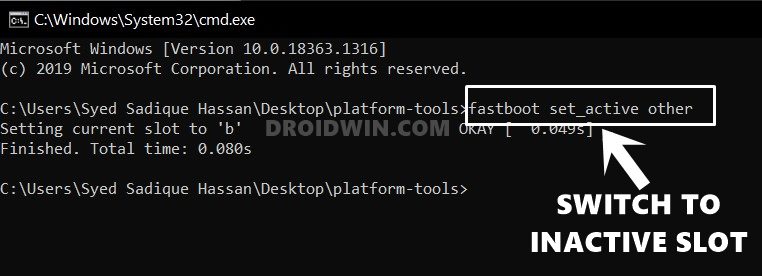
For the TWRP method, go to Reboot and check your current active slot. Then select the Other Slot and reboot your device to TWRP. The slot change will now have taken place and you could now boot to the OS via Reboot > System. Check if it fixes the Slot Unbootable Load Error on your Pixel device or not.
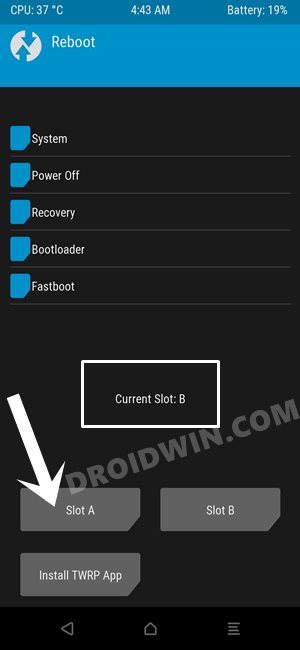
Fix 3: Force Boot to Fastboot Mode | Flash Firmware
This is another pretty impressive tweak that has worked for many users. You will first have to force reboot your device to the Fastboot Mode and after that, flash the stock firmware. Here’s everything you need to know about the same:
- To begin with, connect your device to the PC via USB cable.
- Then keep holding the power button for around 1-2 minutes or so (it will restart several times)
- Keep holding the button until you get the notification that the phone got recognized by your PC.
- That’s it, you will now be able to execute the Fastboot Commands. So download the stock firmware for your device and then double click on the flash-all.bat file to start the flashing process [it will wipe off all the data from your device].

- Once done, your device shall automatically boot to the OS and the issue would be fixed.
So with this, we round off the guide on how you could fix the Slot Unbootable Load Error on your Pixel device. We have shared three different methods for the same, do let us know in the comments which one worked out in your favor.









