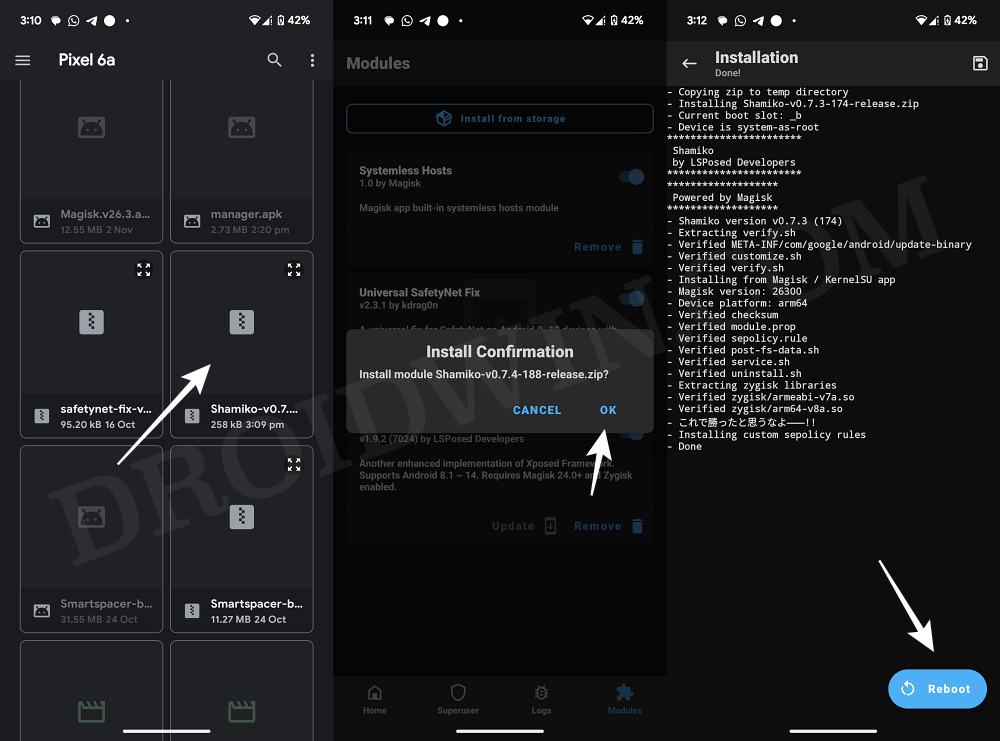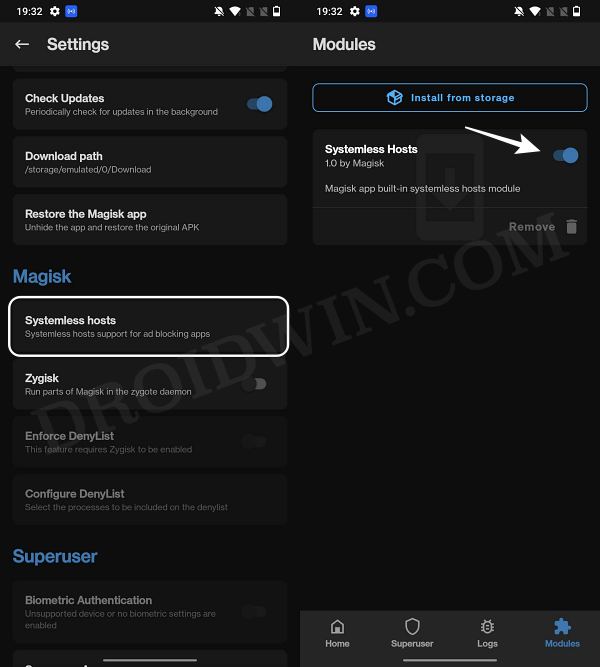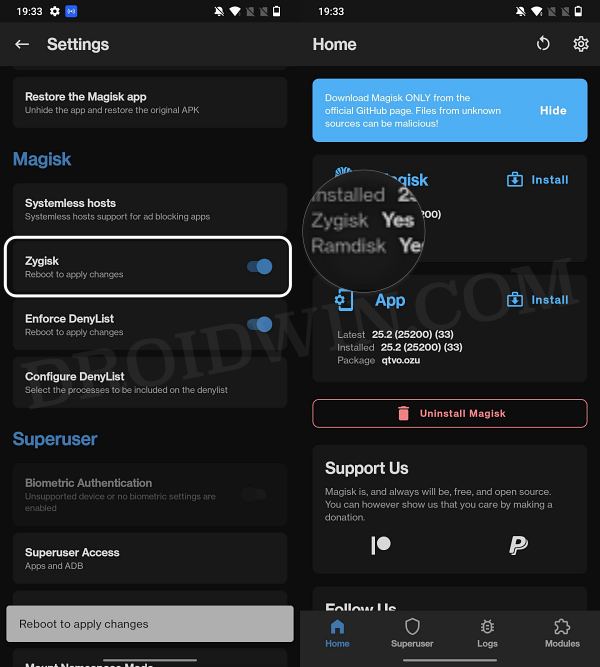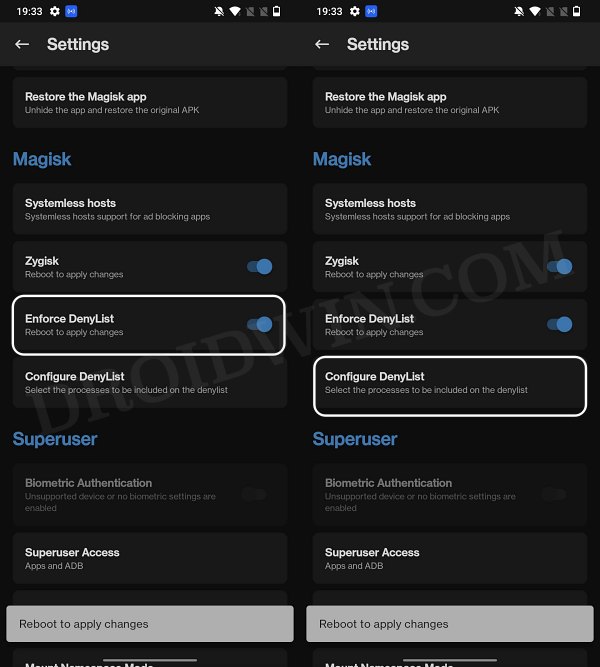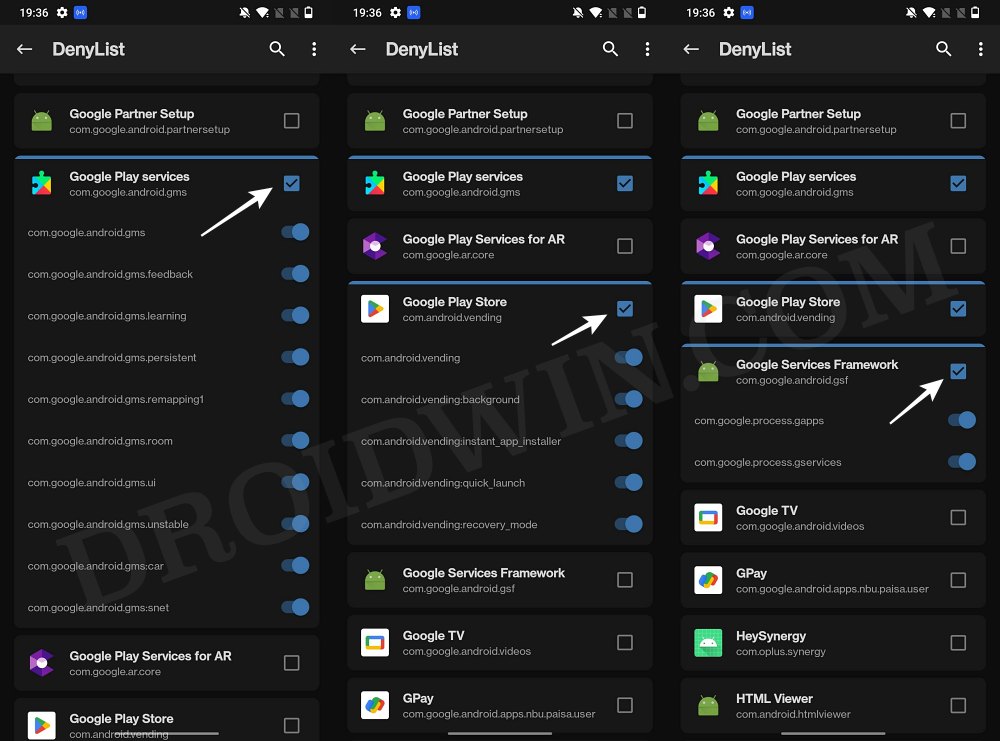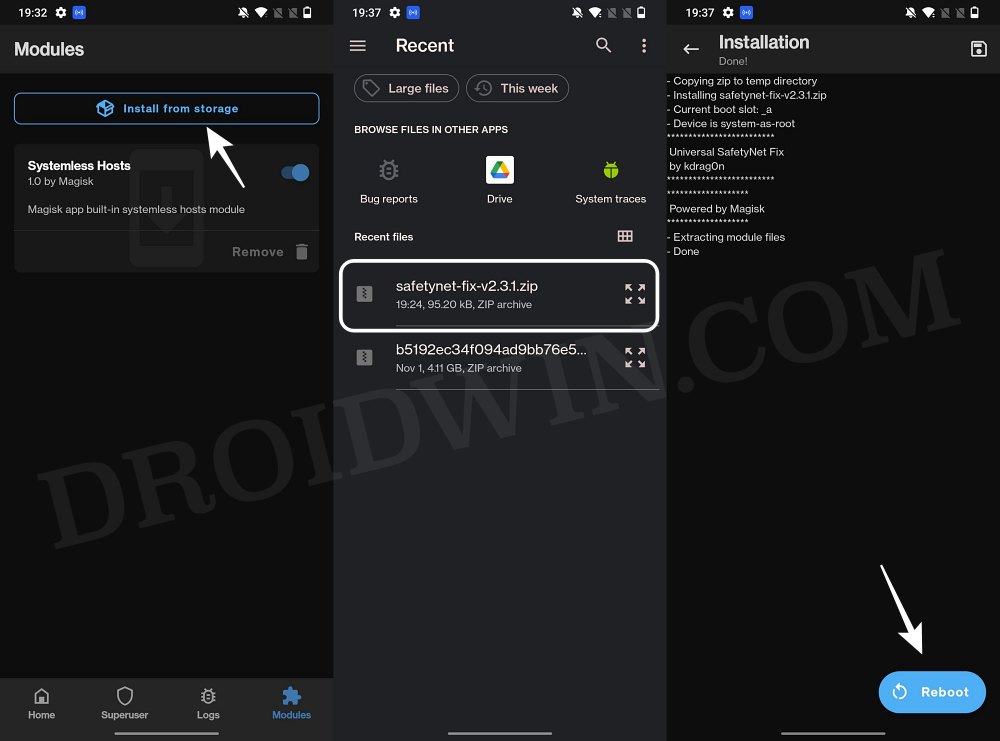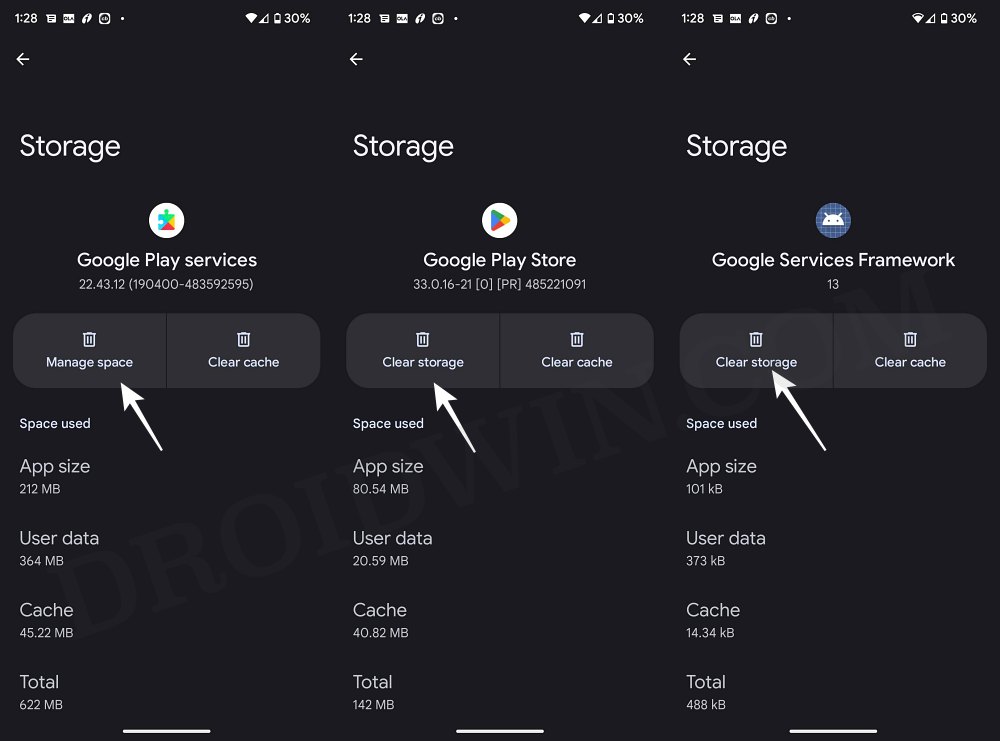In this guide, we will show you various methods to fix the issue of Hide My Applist not working. While rooting does pave the way for the entrance of tons of modules and custom binaries, on the flip side though, there are a few associated drawbacks as well. The primary among them is the fact that your device will end up failing the SafetyNet Test. Forutnately we do have the option of bypassing this limitation by flashing the SafetyNet Fix Module.
However, over the past few weeks, it seems some banking apps have gotten hold of this tweak and patched it in their apps. This is because even if a device passes both the CTS Profile as well as Basic Integrity checks and it ‘meets’ both the Device Integrity as well as Basic Integrity, the banking apps are still able to detect root and hence just refuse to run on such devices.
Well, not an issue as we have another nifty tweak in our arsenal in the form of Hide My Applist. However, a few users have said that the Hide My Applist is also not working along the expected lines and hence they are unable to hide root from numerous banking apps, including the likes of Santander UK, Lloyds Bank, and iMobile. If you are also in the same boat, then this guide will help you out. Follow along for the fixes.
Table of Contents
How to Fix Hide My Applist is not working
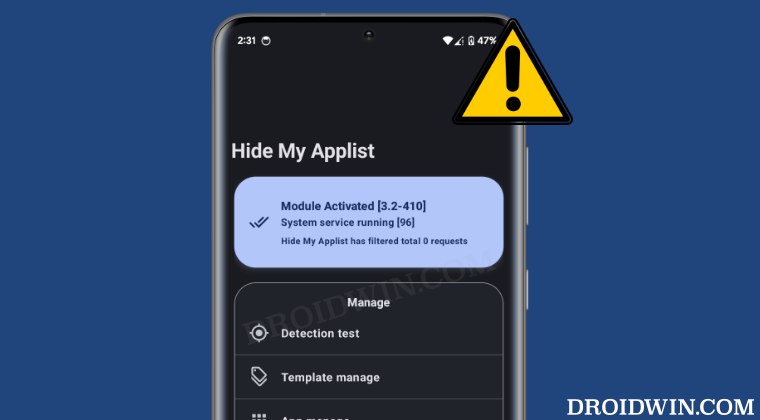
It is recommended that you try out each of the below-mentioned workarounds and then see which one spells out success. So with that in mind, let’s get started. Droidwin and its members wouldn’t be held responsible in case of a thermonuclear war, your alarm doesn’t wake you up, or if anything happens to your device and data by performing the below steps
FIX 1: Reverify the Blacklist Apps
First and foremost, make sure that you have opted for the BlackList template. Likewise, under the Templates, you need to add those apps that are part of the rooted ecosystem. These include the likes of Magisk, LSPosed Framework, and even the Hide My Applist. So make sure that you haven’t left any apps behind. Moreover, reverify that the banking apps are added under the App Manage section and the correct blacklist template is applied to them.
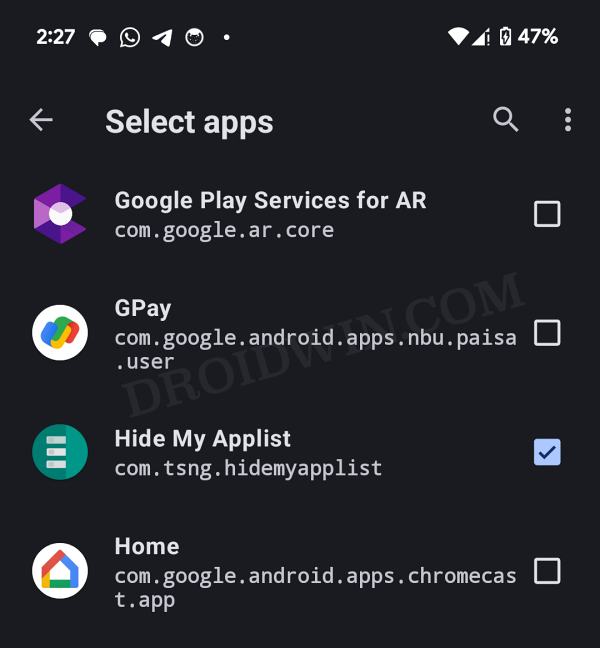
FIX 2: Flash Shamiko
- Download Shamiko from GitHub and flash it via Magisk
- Then delete the app’s data from which you are hiding root.
- Now restart your device and check if Hide my Applist is working.

FIX 3: Using Universal SafetyNet Fix
You could also try using the Hide My Applist along with the Universal SafetyNet Fix Module. Here’s how.
STEP 1: Set up Hide My AppList
First and foremost, make sure that you have correctly set up Shamiko using this guide.
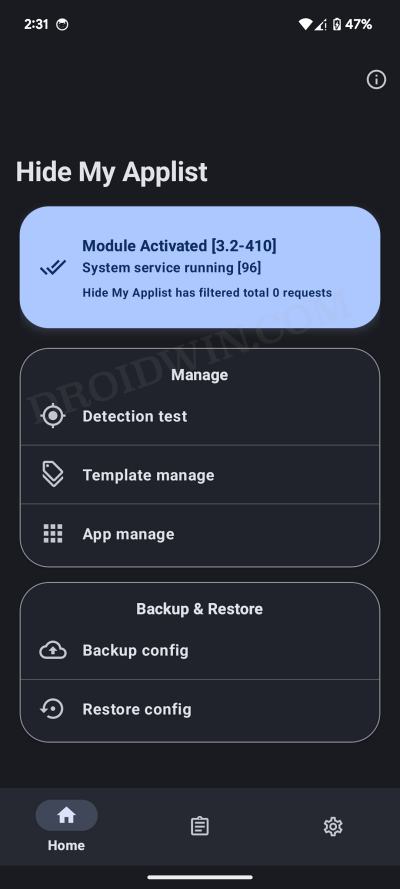
STEP 2: Enable Systemless Hosts
- Launch the Magisk App and tap on the settings icon situated at the top right.
- Then tap on Systemless hosts.
- Now go to the Modules section and verify that it has been added.

STEP 3: Enable Zygisk
- Launch the Magisk App and tap on the settings icon situated at the top right.
- Then enable the toggle next to Zygisk and restart your phone.
- Now launch Magisk and make sure that it says YES next to Zygisk.

STEP 4: Configure Denylist
Denylist is the new name for the traditional Magisk hide. You could use this functionality to hide root from the desired apps, apart from the three compulsory apps listed below.
- Launch the Magisk App and tap on the settings icon situated at the top right.
- Then enable the toggle next to Enforce Denylist. Now tap on Configure Denylist.

- Then expand the following apps and checkmark all its services
Google Play Service Google Play Store Google Service Framework Google Play Protect Service [if present]

- After that, do the same for the banking/payment app of your choice.
NOTE: Upon restart, the Google Service Framework might get unchecked and Google Play Services might be missing from the DenyList. This is just a UI bug and nothing to worry about [as they are still active in the backend].
STEP 5: Flash Universal SafetyNet Fix Module
- Download the new Universal SafetyNet Fix module from below:
-SafetyNet Fix Module v2.3.1-MOD_3.0 [TESTED] -DOWNLOAD LATEST VERSION
- Then launch Magisk, go to the Modules section and tap on Install from Storage.

- Navigate to the downloaded safetynet module and select it.
- It will now be flashed. Once done, hit Reboot.
STEP 6: Delete Data
You will now have to delete the app data of all the apps from which you have hidden root. These include the compulsory Google apps and the desired apps of your choice.
- Head over to Settings > Apps and select Google Play Service.
- Then go to its Storage section and tap on Manage Space > Clear all data.
- After that, delete the data of Google Play Store and Google Play Protect Service [if present].
- Then tap on the overflow icon situated at the top right and select Show System.

- This will bring up the system apps. Select Google Service Framework and delete its data.
- Finally, delete the data of the banking/payment apps from which you have hidden root.
- Once done, restart your device [compulsory] and then check out the results.
That’s it. These were the various methods that should help you fix the issue of Hide My Applist not working. If you have any queries concerning the aforementioned steps, do let us know in the comments. We will get back to you with a solution at the earliest.