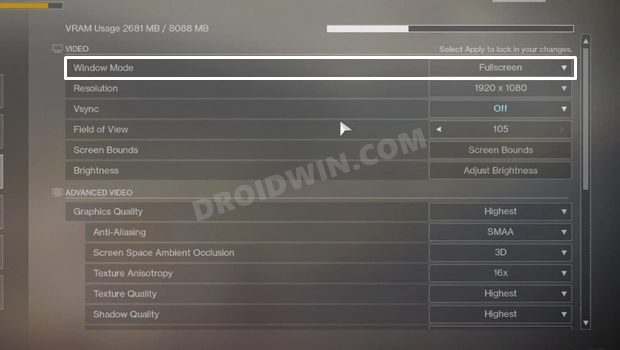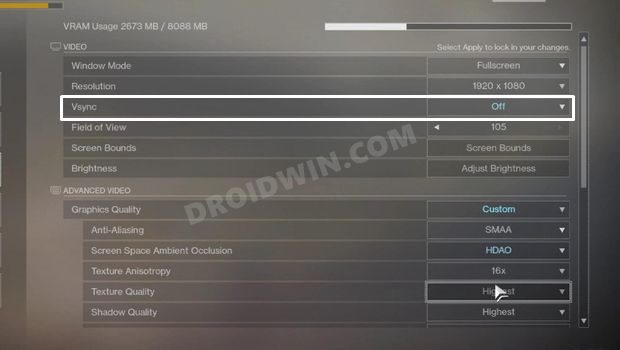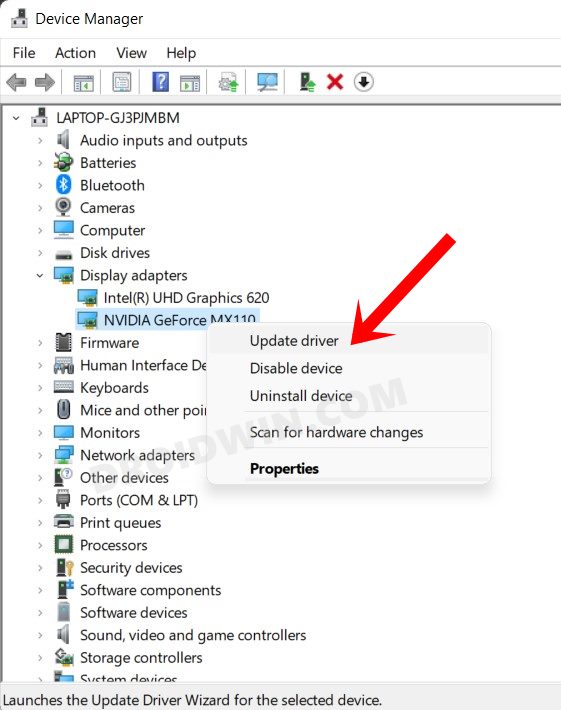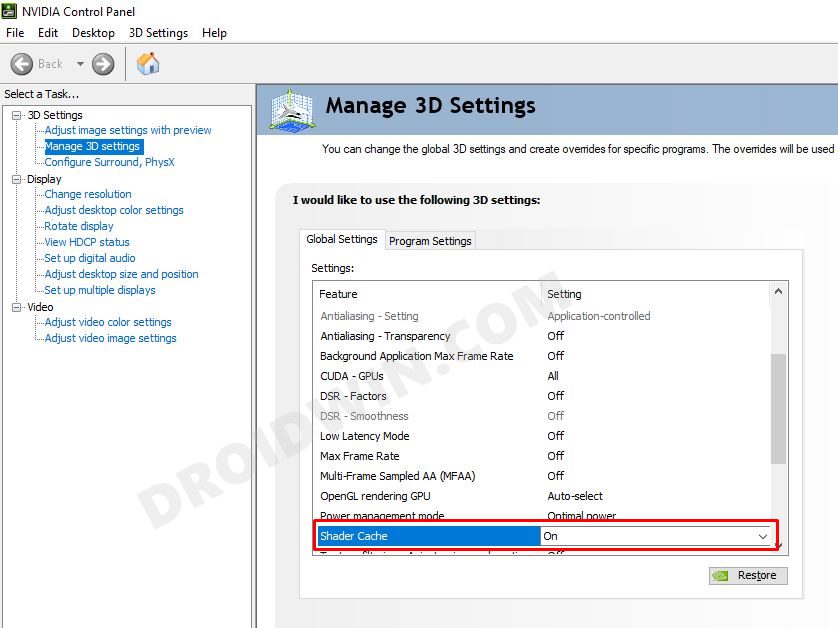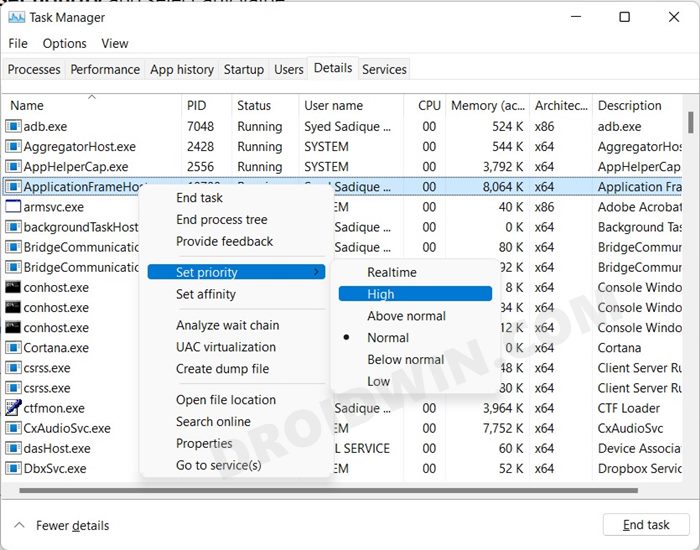In this guide, we will list out some workarounds that might help you fix the Destiny 2 FPS/Frame Drop issues on your Windows PC. When it comes to multiplayer first-person shooter video games, there are not many titles that could claim the kind of dominance that Destiny and its successor have managed to achieve in such a short span of time. Set in a “shared-world” environment with a touch of role-playing, it boasts of both the PvE and PvP game types. But in spite of all the goodies, there’s a concerning issue brewing up as of late.
Table of Contents
Destiny 2 FPS/Frame Drops Keep Getting Worse
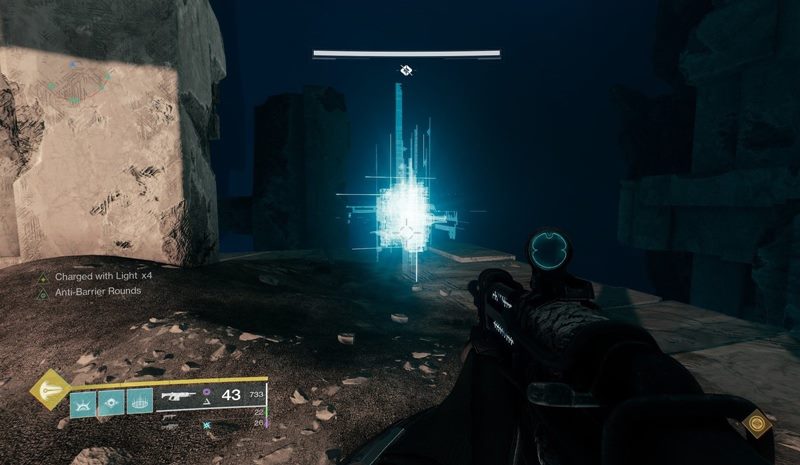
And the PC users are not able to extract the game’s full potentiality, with the frequent frame drops having literally made the game unplayable. Having top of the end graphics card, or even the game being installed on the NVMe or SATA SSD does no good either. What’s even worse is the fact that the FPS drops are getting worse with every update. During the initial phase, the FPS Drop was only limited to the Tangled Shore. But as of now, the frames per second issue is also visible in the EDZ, the Tower, VoG Encounter.
More Guardians = More FPS Drops?

Moreover, the zones where there are more guardians (in PvE mode) also seem to have been affected quite a lot. As a result, you might witness considerable frame drops in Tower, Override, starting zone in EDZ, starting zone on the Moon, among others. All these pieces of evidence are enough to suggest that the issue is indeed related to the game and not with the user’s PC. To further justify this claim, one user has suggested that “In the tower, if I go the Hangar and I load the new zone, then my FPS instantly goes back up to 144”.
Is the BattlEye Anti-Cheat Software to Blame?
So what’s the official wording on the same? Have the publishers rolled out any fix/patch for the Destiny 2 FPS/Frame Drop issues on Windows? Unfortunately, the answer is in a negative tone. But they had indirectly given out a hint a few months back that there’s going to be some performance-related issues with the game. When Bungie rolled out the update 3.3.0 for Destiny 2, the major talking point was the BattlEye Anti-Cheat software that they had incorporated.
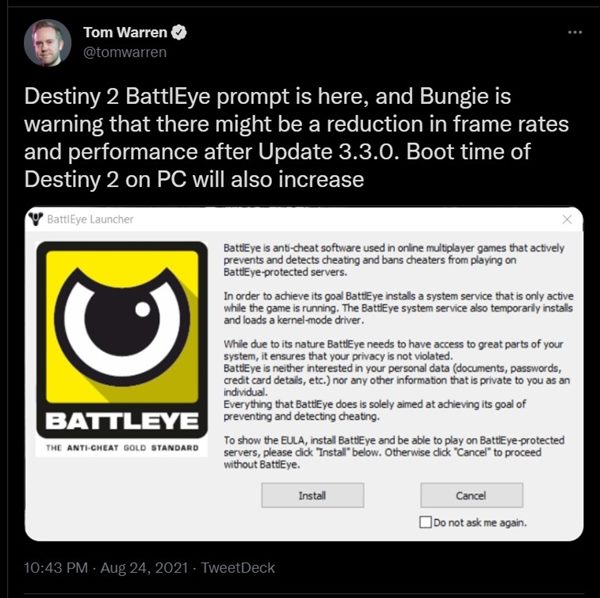
As is evident from the above screenshot, the ‘Kernel Mode Driver’ keyword was enough to catch the attention of the masses. However, PunkBuster, BattleEye, Easy Anticheat, and Vanguard are all kernel level and none of them lead to FPS-related issues, at least on such large scales. So all this begs for the all-important question- how to fix the Destiny 2 FPS/Frame Drop issues on your Windows PC? Well, there do tend to exist a few workarounds that have been known to rectify this issue. So without any further ado, let’s check them out.
Workarounds to Fix Destiny 2 FPS/Frame Drop issues on Windows
One user at the Reddit Forum has shared the below-mentioned workaround that has worked out for many users. Here’s what you need to do:
I have horrid frame drops when playing in borderless fullscreen. Switching to full screen fixes the issue for me. Alt+ Enter lets you swap between the two instantly so I typically play in full screen and if I need to Alt+Tab out, I Alt+Enter real quick (again, it’s instantaneous) before doing so.
Side note: make sure that when you quit the game, you’re not in full screen. The game remembers your last mode and if your last mode is full screen, Alt+Enter will put the game into windowed mode.
Carry out the aforementioned tweak onto your Windows PC while playing Destiny 2 and then verify if it ends up fixing the FPS/Frame Drop issues. If the problem still persists, then here are a few other tips that you should try out/keep a note of:
- Change the Window Mode

- Disable fullscreen optimization
- Change all the settings to low (shadow, vsync, depth of field, etc.)

- Disable any Windows related graphic settings and game mode
- Update GPU Drivers from Device Manager

- Refresh Shader Cache [On > Off > On] from Nvidia Control Panel

- Change the priority of Destiny 2 to High in Task Manager Details tab (see reference image below)

Concluding Remarks
So with this, we round off the guide on how you could fix the Destiny 2 FPS/Frame Drop issues on your Windows PC. As of now, there’s no official patch that could help you rectify this issue. So as of now, the aforementioned workarounds are your best bet forward. As and when the developers release any fix, we will update this guide accordingly. In the meantime, if you know of any tweak that could prove the in-game FPS, then do share with us in the comments section below.