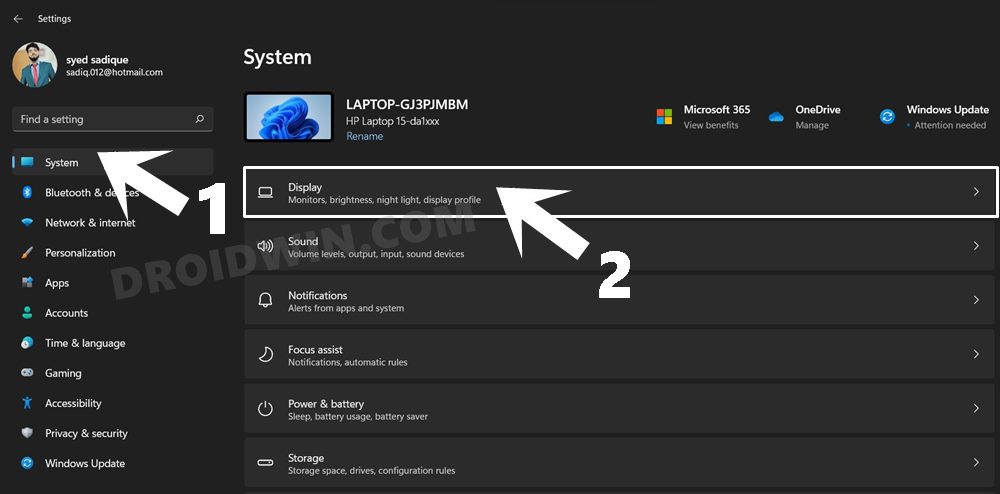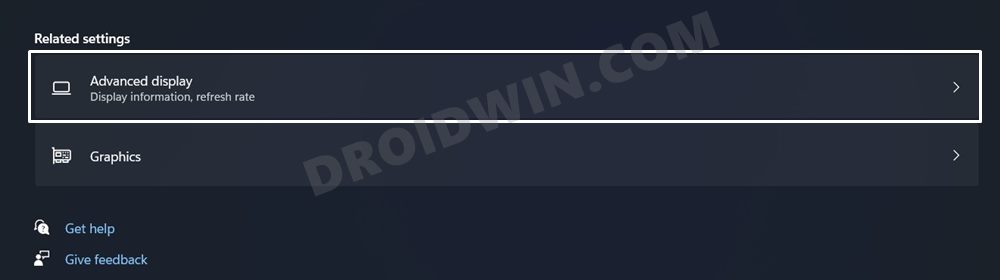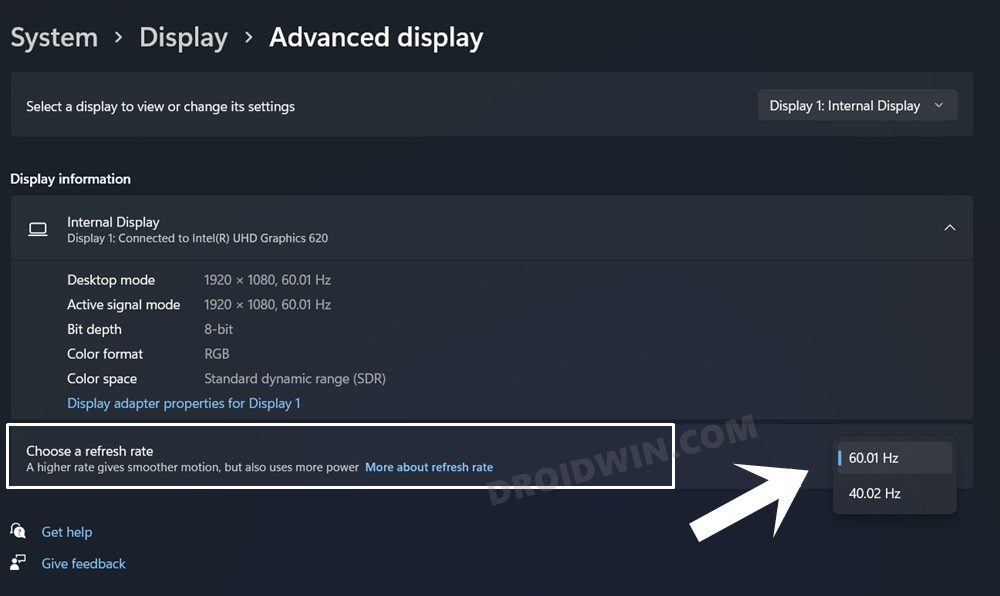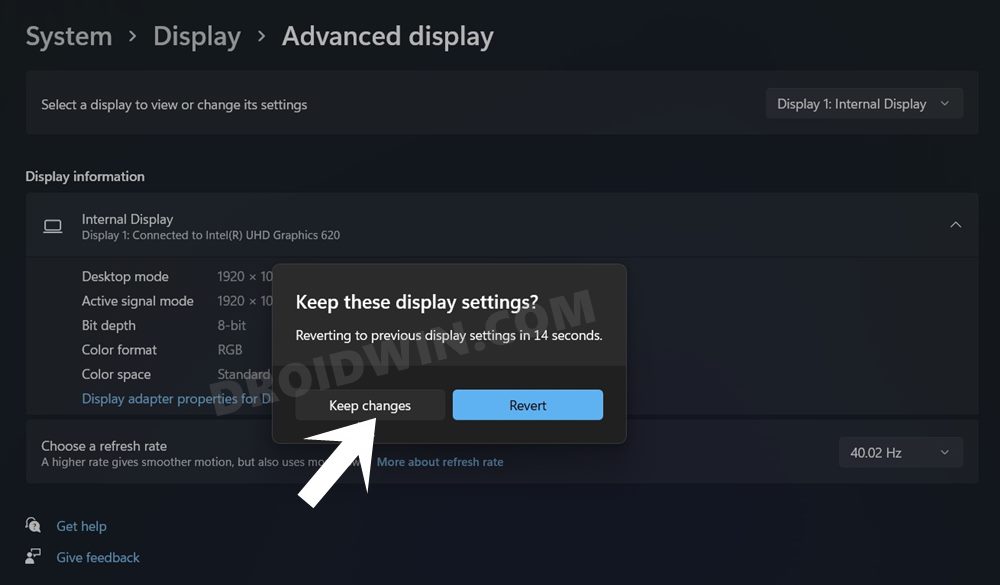In this guide, we will show you the steps to change the refresh rate on your Windows 11 PC. Refresh Rate, in the simplest terms, is the number of times your screen refreshes every second. Most of today’s PC and laptops have set 60Hz (Hertz) as the default value. This means that your screen refreshes 60 times every second.
However, if you own a gaming or high-end PC, then you could easily increase this rate from 60 to 120Hz, or 240Hz, or even 360Hz. But why would one want to do so? Well, increasing the refresh rate translates to a much better and improved viewing experience, apart from a smoother motion and an optimized UI/UX experience.
These improvements would definitely be noticeable across any game that you play. But that’s not it. You will even notice a smooth user experience in your day-to-day usage. Owing to all these benefits, it is no secret why users are looking to change the refresh rate on their Windows 11 PC. If you are also on the same page, then this guide shall help you out. Follow along for the detailed instructions.
How to Change Refresh Rate in Windows 11
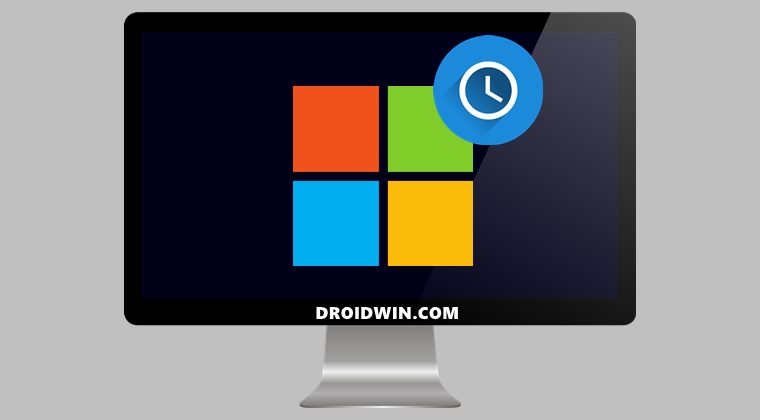
- To begin with, open the Settings menu via Windows+I shortcut key combinations.
- Then go to System from the left menu bar and select System.

- Within that, scroll to the Related Settings section and click on Advanced Display.

- Then select the desired Refresh Rate from the drop-down menu.

- You will now get a confirmation dialog box, click on the Keep Changes button.

That’s it. These were the steps to change the refresh rate on your Windows 11 PC. If you have any queries concerning the aforementioned steps, do let us know in the comments. We will get back to you with a solution at the earliest.