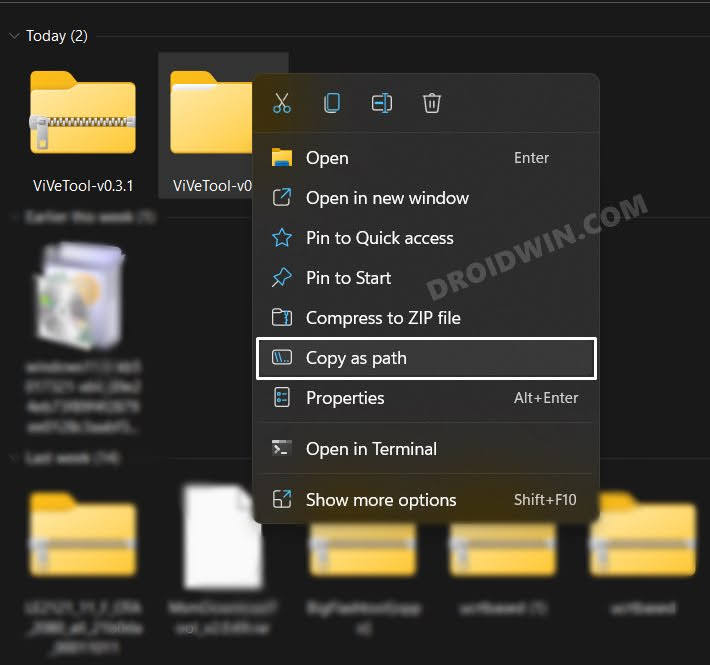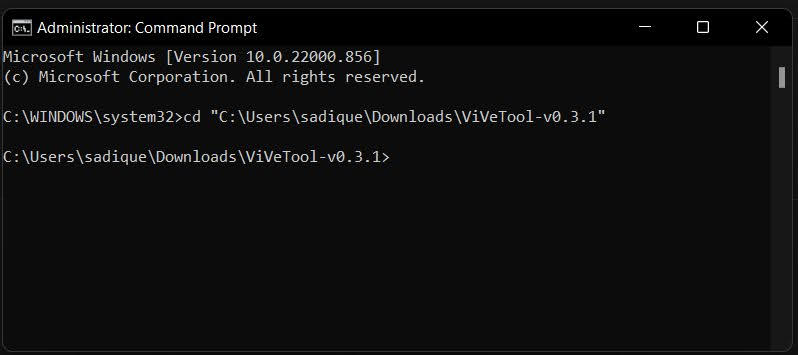In this guide, we will show you the steps to drag tabs out of File Explorer on Windows 11. A couple of months back, the Redmond giant finally added the much-requested feature- tabs inside File Explorer. Since it is currently in the initial stages, a lot of work is still needed to be done. For example, up until this point, while you could rearrange tabs in explorer, you cannot drag and move them out of Explorer so that it opens in a new window.
This is a functionality that is present for ages in near about every web browser but was yet to make its presence felt in the Windows ecosystem. Well, not anymore. Microsoft is currently testing the option to drag tabs out of File Explorer on Windows 11 Build 25290 in the Developer channel. While this feature is slowly rolling, you could easily skip the wait queue and welcome abode it onto your PC right away. So without further ado, let’s get started.
How to Drag Tabs out of File Explorer in Windows 11

- Download the open-source ViveTool from GitHub.
- Then extract it to any convenient location on your PC.
- After that, right-click on it and select Copy as path.

- Now launch Command Prompt as an administrator.
- Then type in cd and paste the copied path via Ctrl+V.

- Now execute the following command to enable Gallery in Windows 11 File Explorer.
vivetool /enable /id:39661369
- Once done, restart your PC and your task stands complete.
How to Revert the Change
If this functionality is currently not working along the expected lines, then you could remove it from your PC and then wait for it in the stable rollout. To do so, carry out steps 1 to 5 listed above and then execute the below command:
vivetool /disable /id:39661369
That’s it. These were the steps to drag tabs out of File Explorer in Windows 11. If you have any queries concerning the aforementioned steps, do let us know in the comments. We will get back to you with a solution at the earliest.