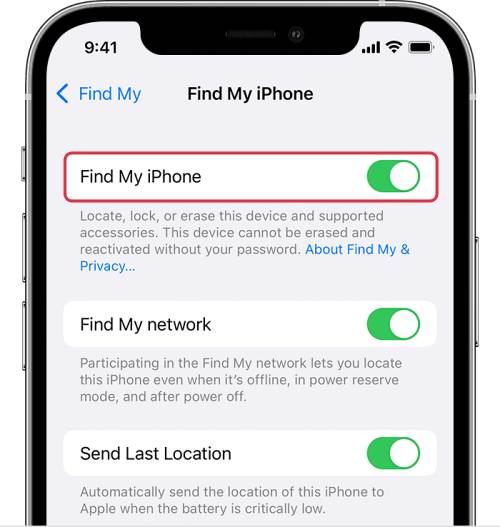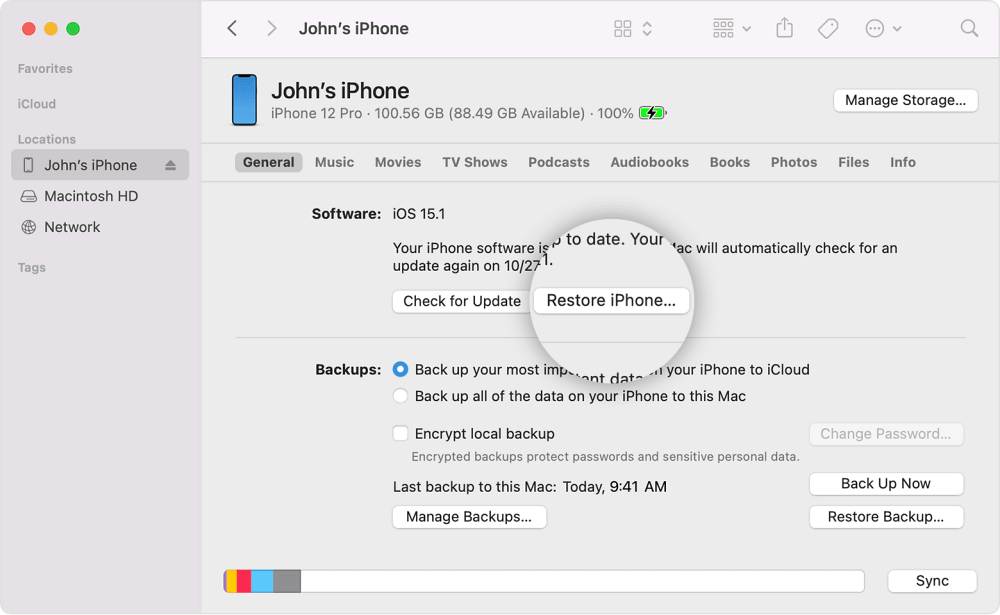In this guide, we will show you the steps to downgrade your iPhone from iOS 16.4 to iOS 16.3.1. With each new incremental update, we are witnessing an increment in the total number of bugs and issues as well. For example, if we talk about the latest iOS 16.4 build, then issues with the Podcast App, missing Select All option in Safari, embedded video Sandbox error, and animation lag have given quite a tough time to the end users.
While these issues will no doubt get rectified sooner than later, but there is no definite time frame for the same [in some instance it might take even months before Apple address a bug]. So rather than being left in the lurch, a much better approach will be to take matters into your own hands and downgrade your iPhone from the current bugged iOS version 16.4 to its earlier stable working version 16.3.1. And in this guide, we will show you how to do just that. Follow along.
How To Downgrade iPhone from iOS 16.4 to iOS 16.3.1

Do note that the below process will wipe off all the data from your device, so please take a complete device backup beforehand.
- To begin with, download the iOS 16.3.1 IPSW File from below:
iPhone 14 Pro Max, iPhone 14 Pro iPhone 14, iPhone 14 Plus iPhone 13 Pro Max iPhone 13 Pro iPhone 13 mini, iPhone 13 iPhone 12, iPhone 12 Pro iPhone 12 Pro Max iPhone 12 mini iPhone 11 Pro Max, iPhone 11 Pro, iPhone XS Max, iPhone XS iPhone 11, iPhone XR iPhone X iPhone 8 iPhone 8 Plus iPhone SE 3 iPhone SE 2
- Then head over to Settings > Apple ID > Find My > Find My iPhone > Turn it off.

- Then launch Finder and select your device from the left-hand side.
- Now click on the Restore iPhone button while holding down the left Option key.

- Finally, select the iOS 16.3.1 file and the downgrade will now start.
- Once done, your device should automatically boot to the downgraded OS.
That’s it. These were the steps to downgrade your iPhone from iOS 16.4 to iOS 16.3.1. If you have any queries concerning the aforementioned steps, do let us know in the comments. We will get back to you with a solution at the earliest.