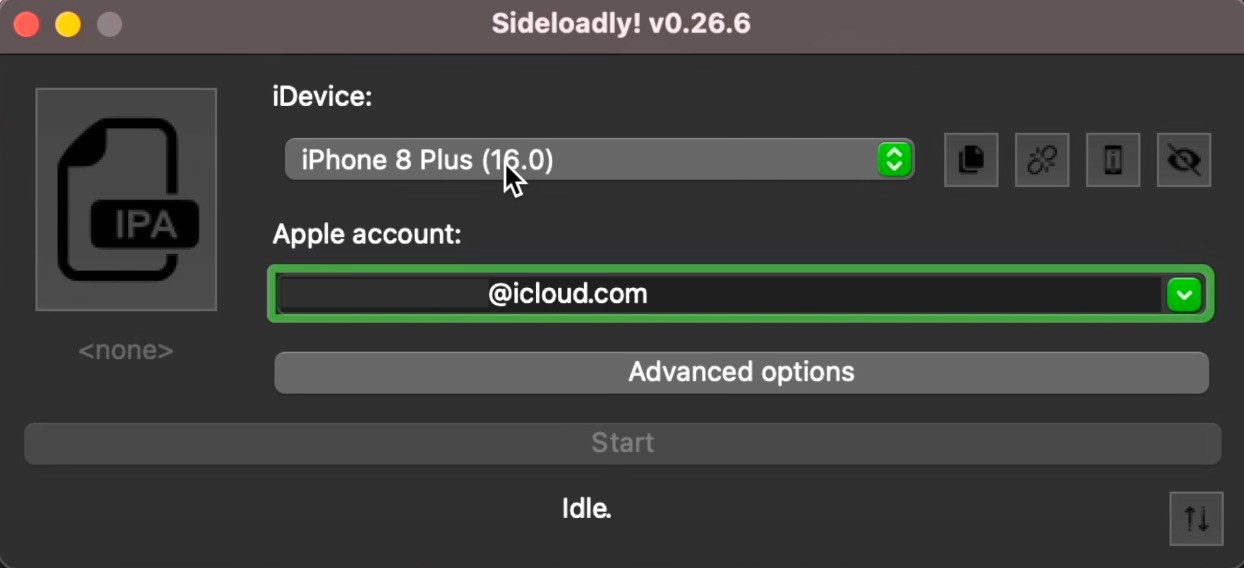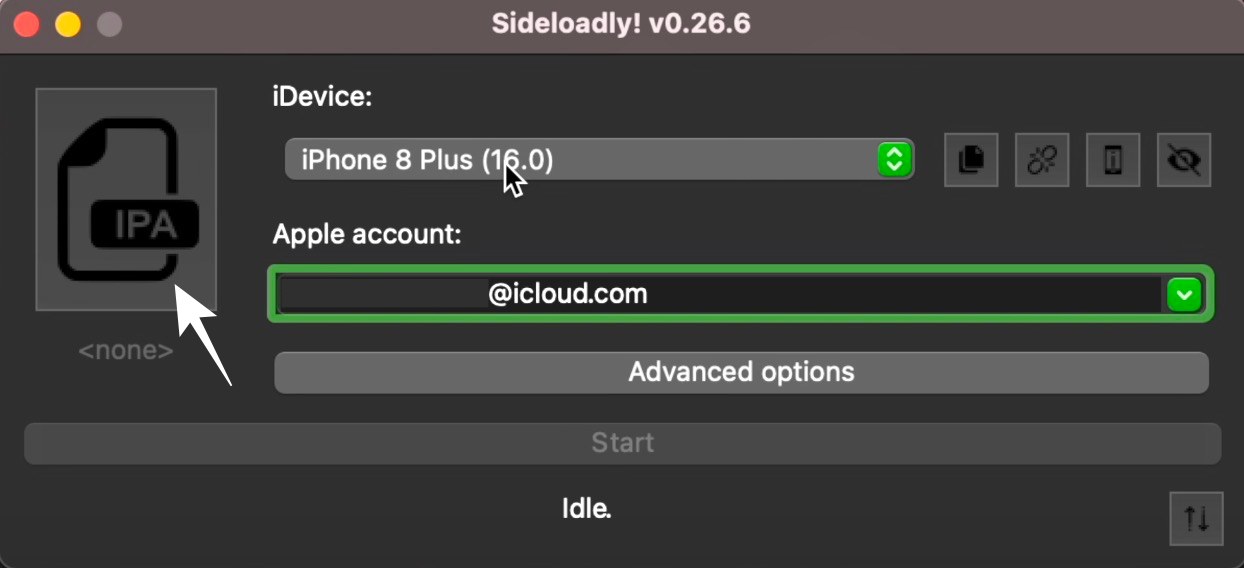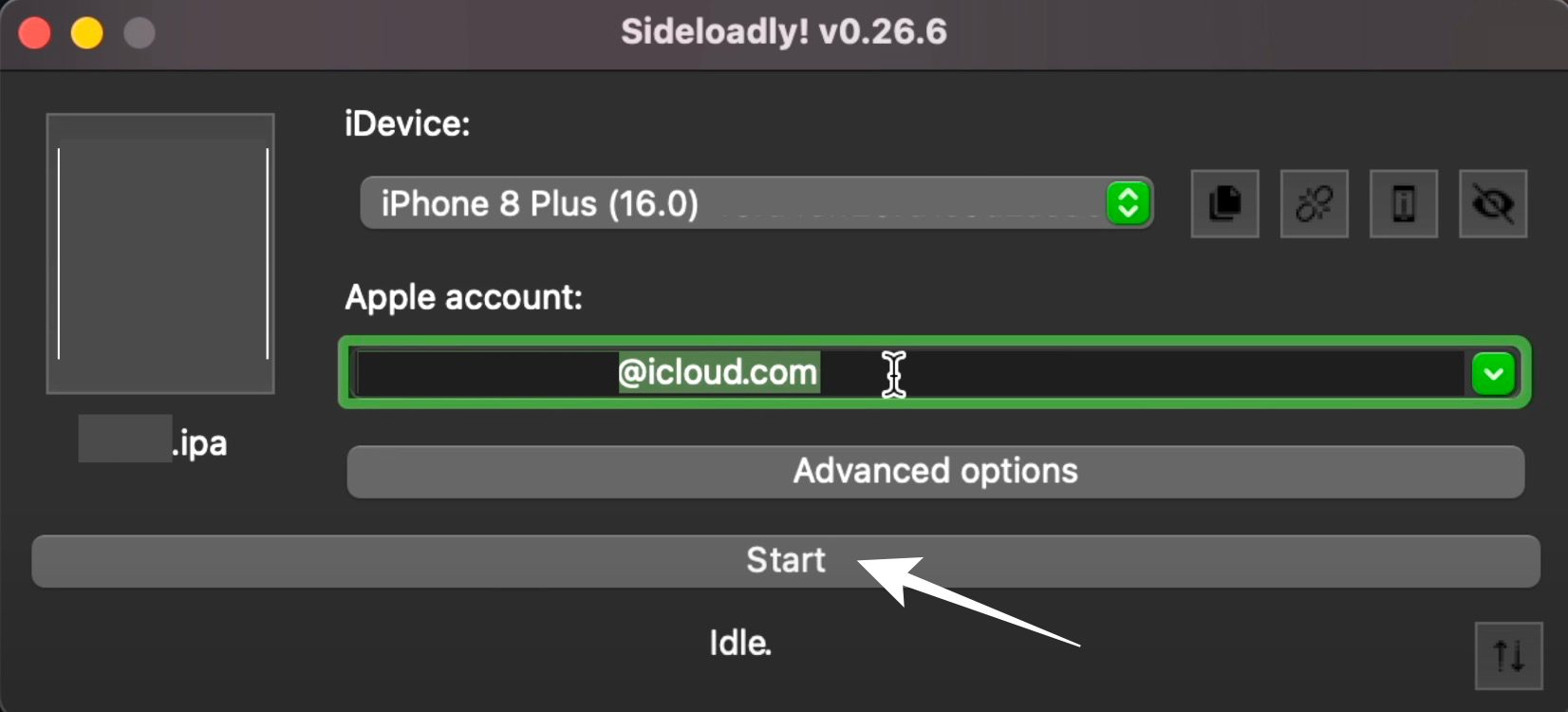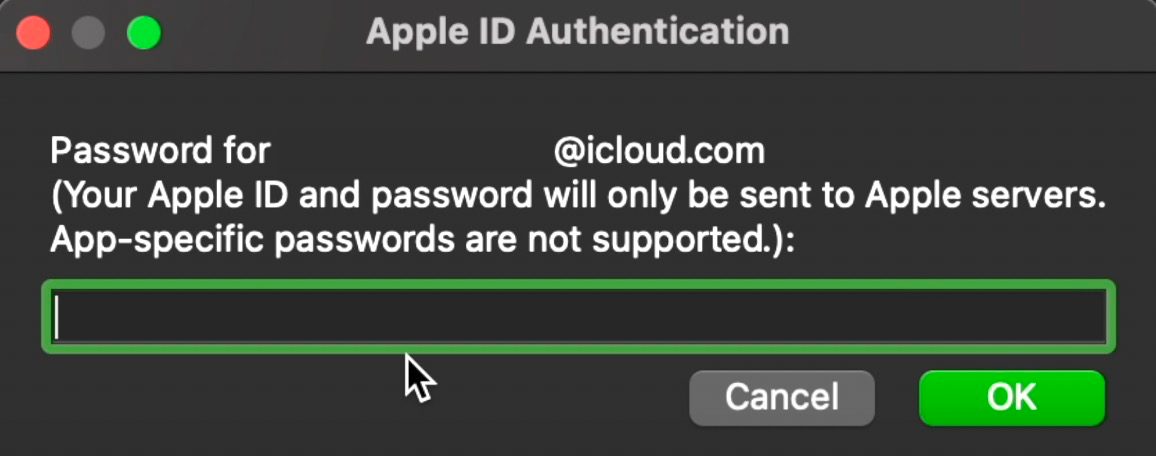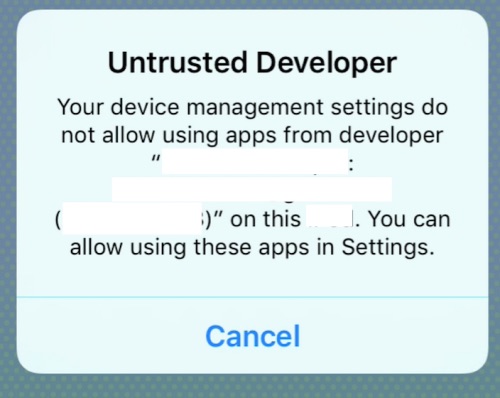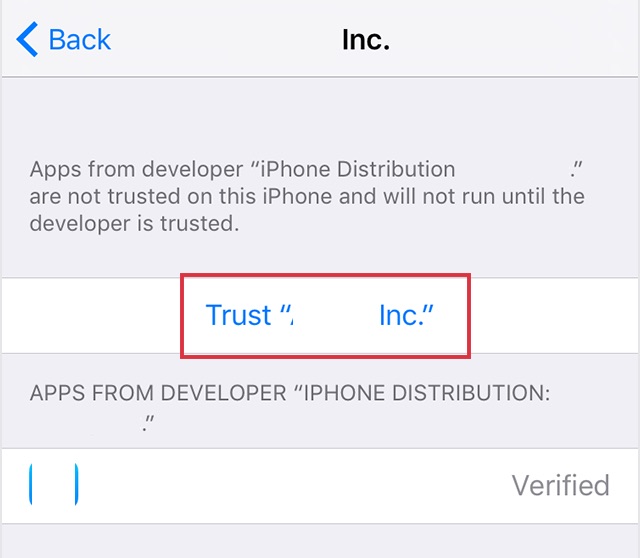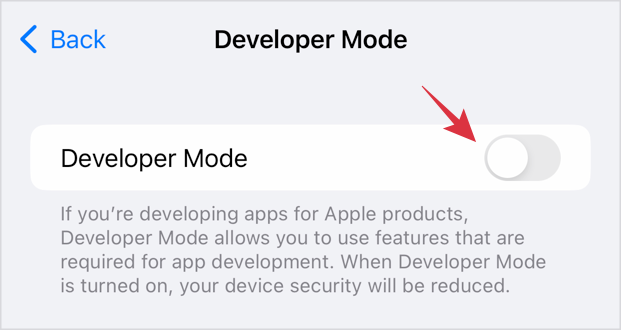In this guide, we will show you the steps to sideload an app on your iPhone, without Jailbreaking it! The iOS ecosystem thrives on being the most secure OS ecosystem out there, and one major reason for the same is the fact that you could only install apps that are present in the official App Store, as opposed to Android which allows you to install apps literally from any source [you just need to enable Allow Installation from Unknown Sources].
But as opposed to the general notion, there does exist a nifty workaround through which you could sideload an app on your iPhone, even without the need to Jailbreak it. It goes without saying that there are two sides to every coin- and the same is the case here as well. On one hand, if a developer ends up rolling a buggy update, then you don’t have to be solely dependent on the developer to release a patch [which could even take up weeks in some cases].
Instead, you could downgrade the app to its earlier working build and use it straight away. However, since these “older apps” aren’t provided by Apple, there’s always an element of risk involved in installing them onto your device [more so if you are unsure of the app’s original source]. With that said, the ultimate decision lies in your hands and if you are ready to give this tweak a try, then let’s get started!
How to Sideload an App on your iPhone [No Jailbreak]!
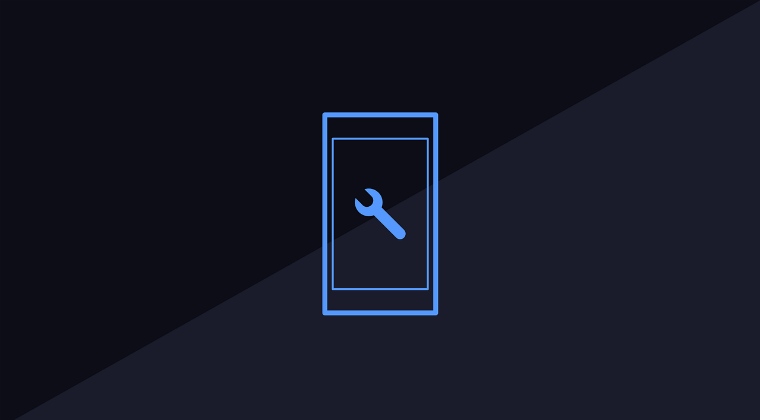
Do note that in order to get this job done, we will be using a third-party app named Sideloadly. During the process, it asked for my apple ID as well as password, which some of you might not be willing to share due to privacy concerns and that is completely understandable. Therefore, you could instead create a new temporary Apple account and use it for this purpose.
Moreover, sideloading itself could prove to be a risky bet, so proceed ahead with caution and at your own risk. Droidwin and its members wouldn’t be held responsible in case of a thermonuclear war, your alarm doesn’t wake you up, or if anything happens to your device and data by performing the below steps.
- To begin with, download and install the Sideloadly app on your Mac or Windows.
- Then connect your device to your PC via cable and launch Sideloadly. Your device should be listed next to iDevice.

- If that’s well and good, then drag and drop the downloaded IPA file to the designated section.

- After that, type in your Apple ID and click Start.

- You’ll now get an authentication prompt, type in your Apple ID password and hit OK.

- The process will now start and once completed, you should get Done.

- Now go to your device and when you try to open the app, you will get an Untrusted Developer prompt.

- So go to Settings > General > VPN and Device Management > Developer Apps > Trust > Trust.

- Then go to Settings > Privacy and Security > Developer Mode. Now enable Developer Mode and hit Restart.

- Your device will now restart and you should be able to launch and use the sideloaded app.
- However, you will only be able to use the app for 7 days, after which, you will get a prompt that “app is no longer available”.
- Don’t worry, all your app data is there, you just need to re-perform the above steps and you’ll gain a 7-day usage window once again.
- Moreover, you could carry out this task every week and use the sideloaded app forever!
So these were the steps to sideload an app on your iPhone without Jailbreaking it. If you have any queries concerning the aforementioned steps, do let us know in the comments. We will get back to you with a solution at the earliest.