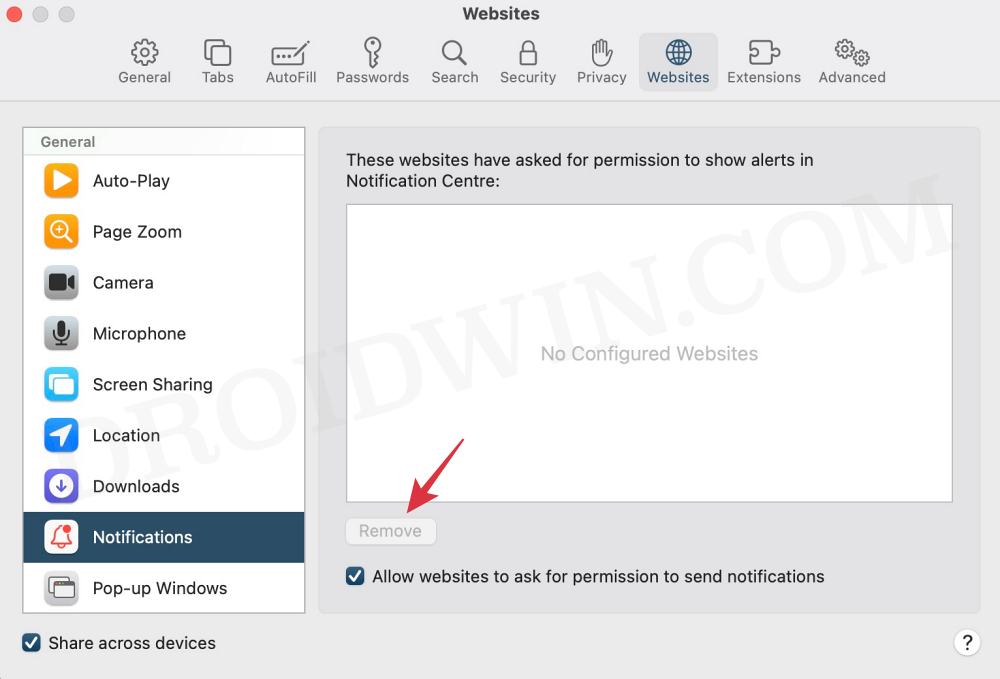In this guide, we will show you the steps to disable/stop/remove website notifications in the Safari browser. When it comes to web browsers, then there are quite a few noteworthy players to choose from, however, in the Apple ecosystem, users are generally content with the default built-in offering. being able to checkmark all the prerequisites and its deep integration into the Apple ecosystem, are just some of the reasons for users’ inclination toward it.
However, it isn’t free from its fair share of issues either. In this regard, numerous users have voiced their concern that they are constantly getting bugged by notifications from numerous websites in Safari. These prompts tend to appear at regular intervals and disrupt the normal workflow of the users. If you are also in the same boat, then this guide will make you aware of the steps to put an end to this fiasco right away. Follow along.
How to Disable/Stop/Remove Website Notifications in Safari
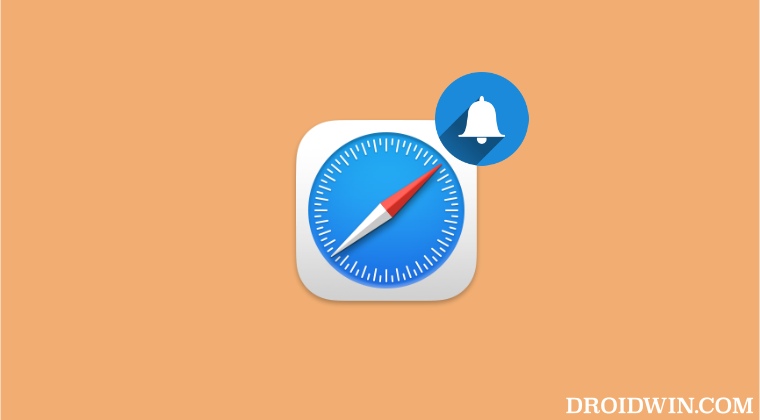
- Launch Safari, select Safari at the top menu bar, and select Settings.
- Then go to the Websites tab and select Notifications from the left-hand side.
- Now select the concerned website from the right-hand side and hit Remove.

That’s it. These were the steps to stop/disable/remove website notifications in the Safari browser. If you have any queries concerning the aforementioned steps, do let us know in the comments. We will get back to you with a solution at the earliest.