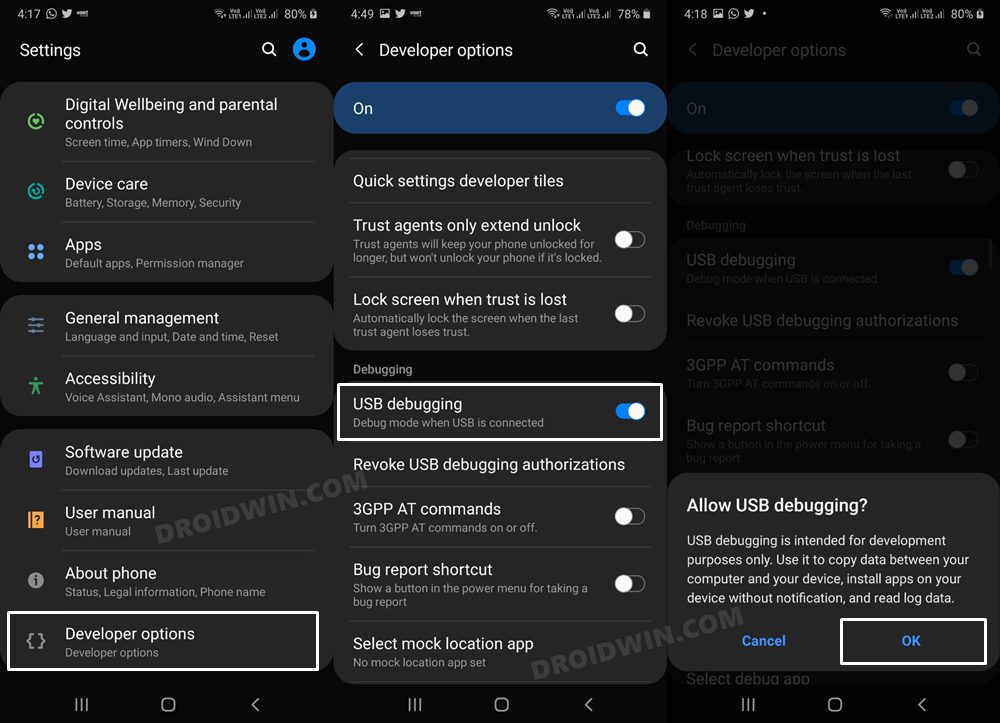In this guide, we will show you the steps to disable Samsung Pass. This offering from the South Korean giant provides secure access to various services through biometric authentication. Apart from saving all your passwords and passkeys, it allows you to easily have access to those services via biometrics such as fingerprint and face recognition, thereby negating the need to manually type in your passwords.
However, some users prefer to use a third-party app for this task and hence want to disable the Samsung Pass from their device. While you could have two services at the same time, however, those using a third-party one have said that Samsung keeps on prompting them to save passwords, even though they have set it to ‘Never’. This is turning out to be quite an infuriating usage experience for them. If you are also in the same boat, then this guide will help you out. Follow along.
How to Disable Samsung Pass
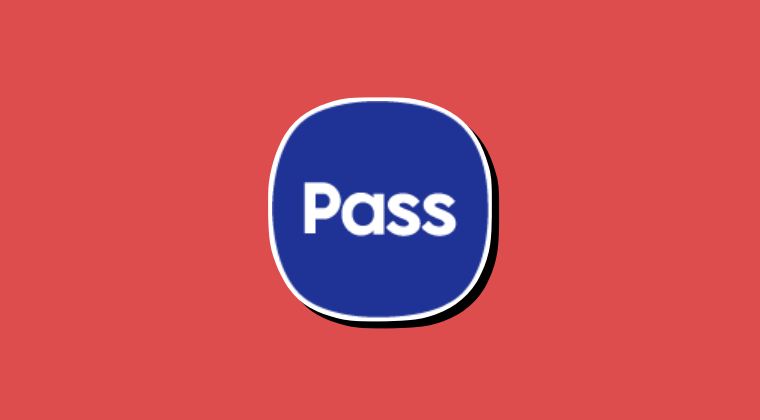
- To begin with, download and extract Android SDK Platform Tools.
- Then enable USB Debugging on your device and connect it to PC.

- Now type in cmd in the address bar of platform tools and hit Enter.
- This will launch Command Prompt. So type in the below commands:
adb shell pm uninstall --user 0 com.samsung.android.samsungpassautofill adb shell pm uninstall --user 0 com.samsung.android.samsungpass
That’s it. These were the steps to disable Samsung Pass on your device. If you have any queries concerning the aforementioned steps, do let us know in the comments. We will get back to you with a solution at the earliest.
- How to Disable Camera Shutter Sound on Samsung
- How to Disable Automatic OTA Updates on Samsung
- Disable Long Press Power Button for Emergency Call on Samsung
- How to Disable Service Provider Update on Samsung