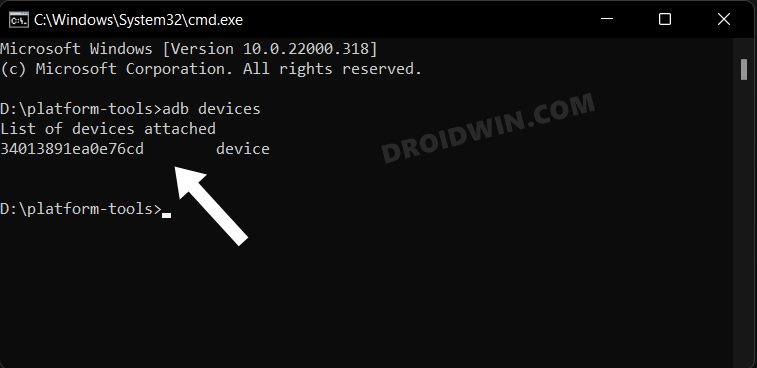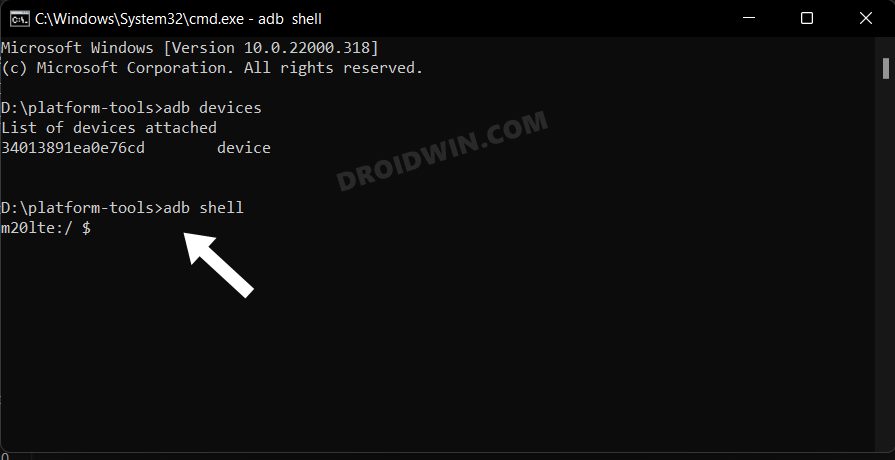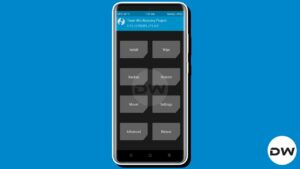In this guide, we will show you the steps to disable the long press Power button for emergency call shortcut on your Samsung device. There’s always a thin line drawn between the ease of usage experience and the point of infuriation. And more often than not, it’s the Emergency Calling functionality that tends to cross this line.
There have been reports scattered all across the web wherein users have voiced their concern that they tend to unintentionally place an emergency call via some or the other type of shortcut that has been assigned to their device via their OEM. Since suddenly ending an emergency call is never a recommended practice, they have to explain the reasons for their calling to the emergency service, which in turn results in the wastage of crucial time for both parties involved.
When it comes to Samsung devices, then this shortcut has been assigned to the long pressing of the Power key. And according to a few Samsung users, there exists no way of disabling this shortcut. Well, that isn’t really the case as you could disable the long-press Power button for emergency call shortcut on your Samsung device. And in this guide, we will show you how to do just that. Follow along.
Table of Contents
How to Disable Long Press Power Button for Emergency Call on Samsung

Do note that it has always been a recommended approach to have a shortcut key assigned for emergency calls. So if you are planning to have it removed from the Power key, make sure to have it assigned to some other keys or gesture so that it might come in handy in the need of the hour. Only once that is done, you may proceed with the below steps.
STEP 1: Install Android SDK

First and foremost, you will have to install the Android SDK Platform Tools on your PC. This is the official ADB and Fastboot binary provided by Google and is the only recommended one. So download it and then extract it to any convenient location on your PC. Doing so will give you the platform-tools folder, which will be used throughout this guide.
STEP 2: Enable USB Debugging
Next up, you will have to enable USB Debugging on your device so that it is recognizable by the PC in ADB mode. So head over to Settings > About Phone > Tap on Build Number 7 times > Go back to Settings > System > Advanced > Developer Options > Enable USB Debugging.
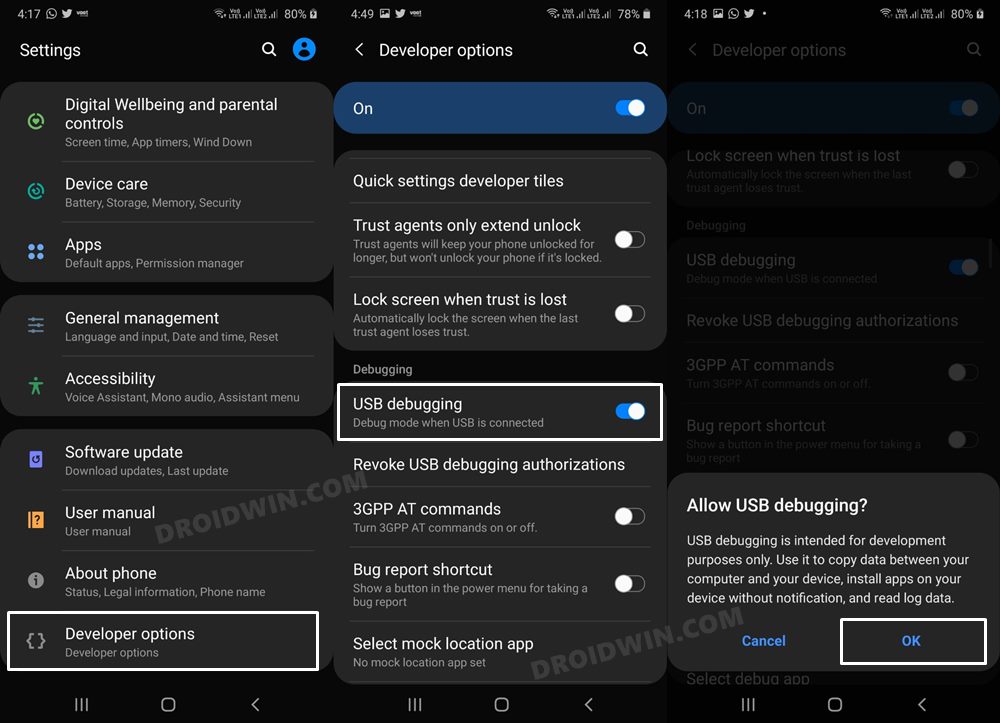
STEP 3: Establish ADB Shell Connection
- To begin with, connect your device to the PC via USB cable. Make sure USB Debugging is enabled.
- Then head over to the platform-tools folder, type in CMD in the address bar, and hit Enter. This will launch the Command Prompt.

- Now in the following command in the CMD window to verify the ADB connection:
adb devices

- If you get the device ID, then the connection stands successful. Now type in the below command to open the Shell environment:
adb shell

- It will now list out your device codename, which means that the shell connection has been successfully established.
STEP 4: Disable Emergency Contact App
In most Samsung devices, the package name for the Emergency App is com.android.emergency. So we have sued the same package ID in the below command. If you wish to verify the package name, then you could use an app like Pacakhe Name Viewer 2.0 and refer to the app package next to the Emergency App. Then make sure to place it with the com.android.emergency in the below command.
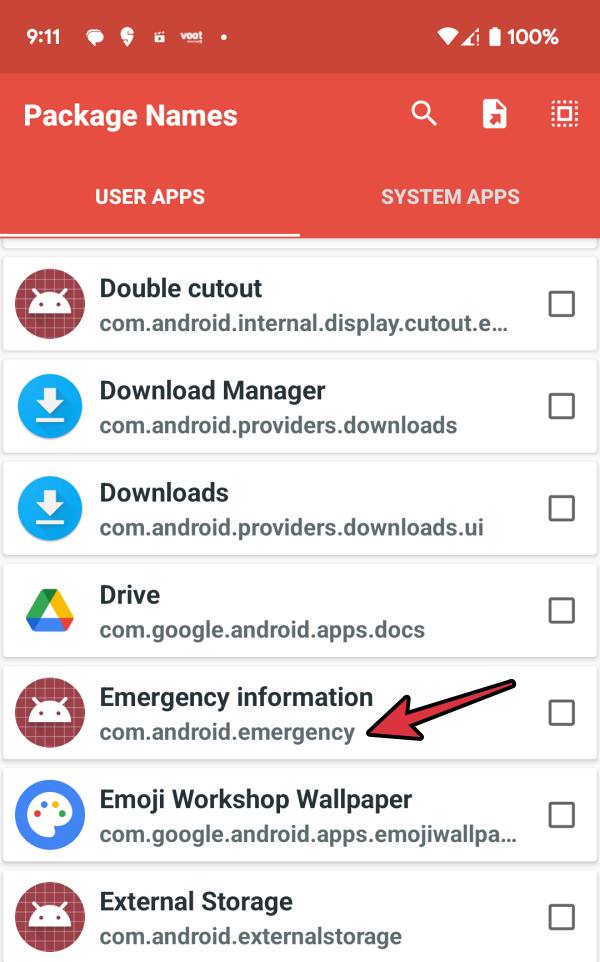
- Now just execute the below command to disable the Emergency App from your Samsung device.
pm disable-user -–user 0 com.android.emergency
- If at any point in time, you want to re-enable the Emergency App, then just use the below command:
pm enable -–user 0 com.android.emergency
That’s it. These were the steps to disable the long press Power button for emergency call shortcut on your Samsung device. If you have any queries concerning the aforementioned steps, do let us know in the comments. We will get back to you with a solution at the earliest.