In this guide, we will show you the steps to disable the automatic OTA updates on your Samsung device. Some of you might ask that when the OEM is already delivering timely OS updates, then why is there a need to disable it? Well, there could be quite a few reasons for the same, the prominent among them being the fact that your device is rooted. In such cases, you cannot simply install the updates the normal way.
Along the same lines, if you wish to change the CSC, then also you’ll need to disable the automatic OTA updates on your Samsung device and then manually flash the firmware va odin of the desired CSC. Moreover, since the OTA updates are rolled in batches, therefore if it is buggy then the users who have already installed it could warn the rest of the users to not install that update. Well, there could be a plethora of other reasons why you would want to carry out this task. So without any further ado, let’s show you how this could be carried out.
Table of Contents
How to Disable Automatic OTA Updates on Samsung
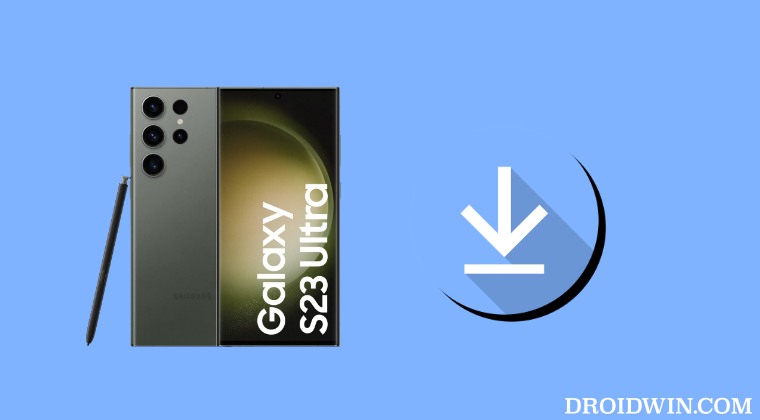
We have listed two different methods below to get this job done. Go through both of them once and then try out the one which is in sync with your requirement.
Via Disabler App
- To begin with, download and install any Package Disabler app from Play Store.
- Then launch it and check the two Software Update apps with package names:
com.sec.android.soagent com.ws.dm
- That’s it. This will disable the automatic OTA updates on your Samsung device.
Via ADB Commands
- First off, download and extract Android SDK Platform Tools on your PC.
- Then enable USB Debugging on your device and connect it to PC via USB.

- Now type in CMD in the platform-tools folder address bar and hit Enter.
- Then execute the following commands [hit OK in the prompt that appears]
adb shell pm disable-user -–user 0 com.sec.android.soagent pm disable-user -–user 0 com.ws.dm
That’s it. These were the two different methods that should help you disable the automatic OTA updates on your Samsung device. If you have any queries concerning the aforementioned steps, do let us know in the comments. We will get back to you with a solution at the earliest.
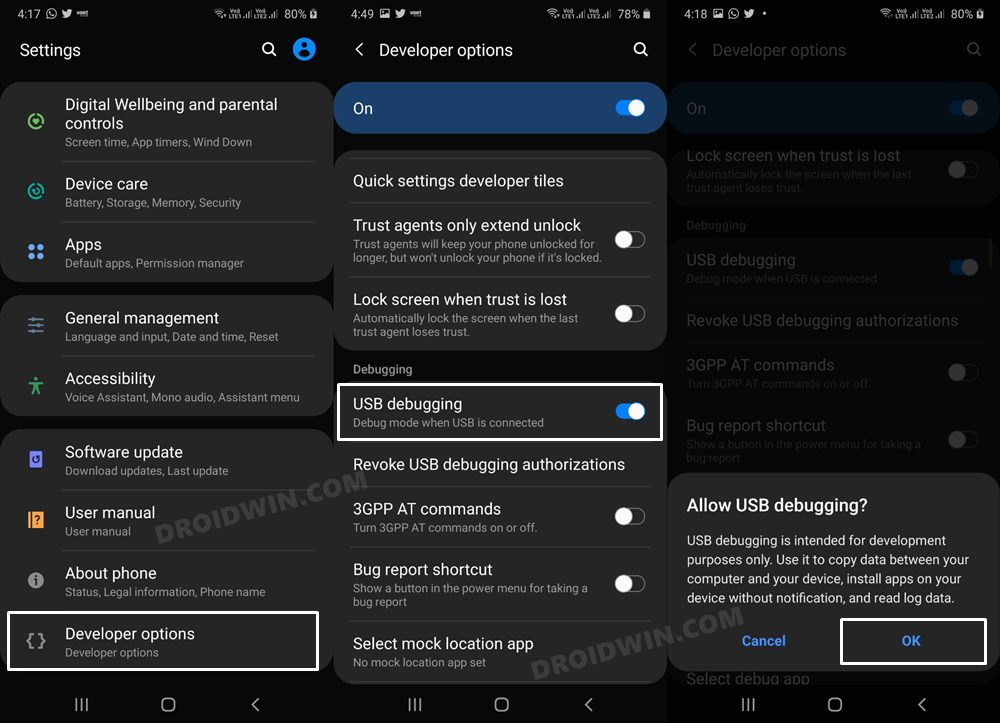
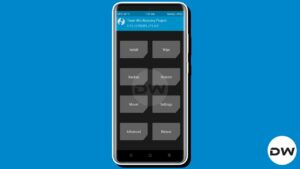







Atik Uğur Öztürk
How can we undo the operation made via adb?