In this guide, we will show you the steps to disable Edge’s new URL copy and paste feature. Ever since the offering from Microsoft ditched the legacy build and switched over to the Chromium source engine, it has seen a massive rise in its popularity. When you are getting all the Chromium features but without the sluggish and laggy user experience of Chrome, there’s not much left to ask. Except that the browser stops this habit of forcing features onto its users.
Nowadays, it has become a knack of various web browsers pushing its offerings to the users, even without the consent of the latter. A few months back, Chrome introduced this large screen profile selection screen upon the boot-up. And now, Edge has come up with one of its own.
It has completely altered (or rather ruined) the way you used to copy-paste links. Here’s what happens now- if you copy a link and then paste it somewhere, then that URL wouldn’t be pasted. Rather it will paste the hyperlinked title of that page, something that we never asked for!
For example, if you copy the URL of this page and then paste it, then you wouldn’t get:
https://droidwin.com/how-to-disable-edges-new-url-copy-and-paste-feature
Rather, the pasted content will be the title of this article (with the URL hyperlinked behind the text):
How to Disable Edge’s New URL Copy and Paste Feature
Granted it might have its benefits in the professional workspace, such as when you are planning to share a post via Email, then the title of the article will be more suitable than its URL. Apart from that, I don’t see an iota of benefit with regards to this feature. But what are the downsides of this? Well, aplenty, but let’s make you aware of the worst one!
Suppose, I want to copy a post’s link from Twitter and share it here. This is how we have actually wanted the pasted URL to look like:
https://twitter.com/ZacksJerryRig/status/1437788210625712137
But with Edge’s new copy-paste feature, it will transform to:
[If you have ‘&’ in the title, then it would transform to ‘&’, thereby further degrading the matter]. Well, you decide which one you prefer. If the former one is your answer then you have come to the right place. In this guide, we will show you there steps to disable Edge’s new URL copy and paste feature and reclaim the old functionality in all its shine and glory. Follow along for the instructions.
How to Disable Edge’s New URL Copy and Paste Feature
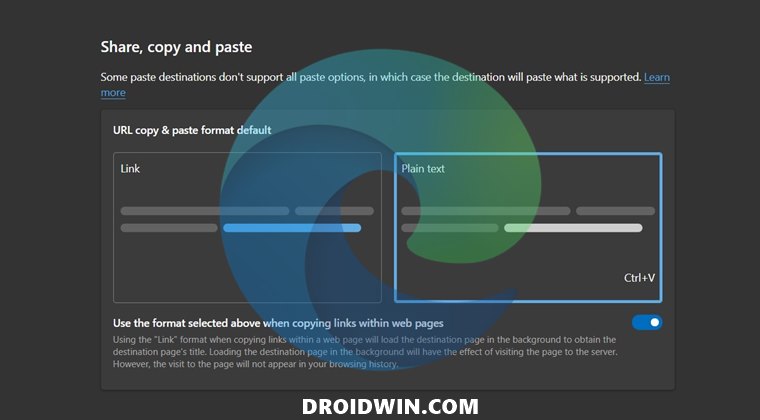
First off, you could still paste the traditional URL even when the browser’s new copy-paste feature is enabled. For that, you need to use the Ctrl+Shift+V shortcut keys instead of the native Ctrl+V. But since making use of an additional key everytime while pasting a link is not something that one would prefer to do, let’s check out the steps to completely disable this feature altogether.
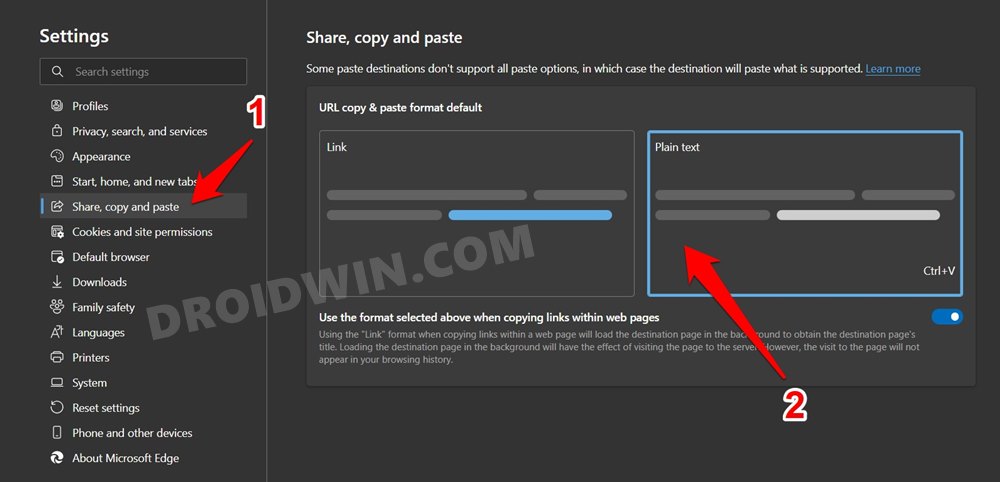
- Launch Edge and click on the three horizontal dots situated at the top right.
- Then select Settings from the menu that appears.
- Now go to Share, Copy, and Paste from the left menu bar.
- You could now see two options: Link and Plain Text.
- Select Plain Text from the menu and that’s it, your task stands complete.
‘Link’ option will paste the title of a page as a hyperlink (which Edge has now made the default setting), while ‘Plain Text’ would paste it as a traditional URL (which we actually want).
So with this, we round off the guide on how you could disable Edge’s new URL copy and paste feature. One thing that infuriates me the most is the fact that Microsoft has made this behavior the default setting for the Edge browsers, even without taking the consent of the users.
The only solace among all these is the fact that you could easily bring back the old and traditional way of copy-pasting the links in Edge. What are your views on the same? Do share your valuable opinions with us in the comments section below.







