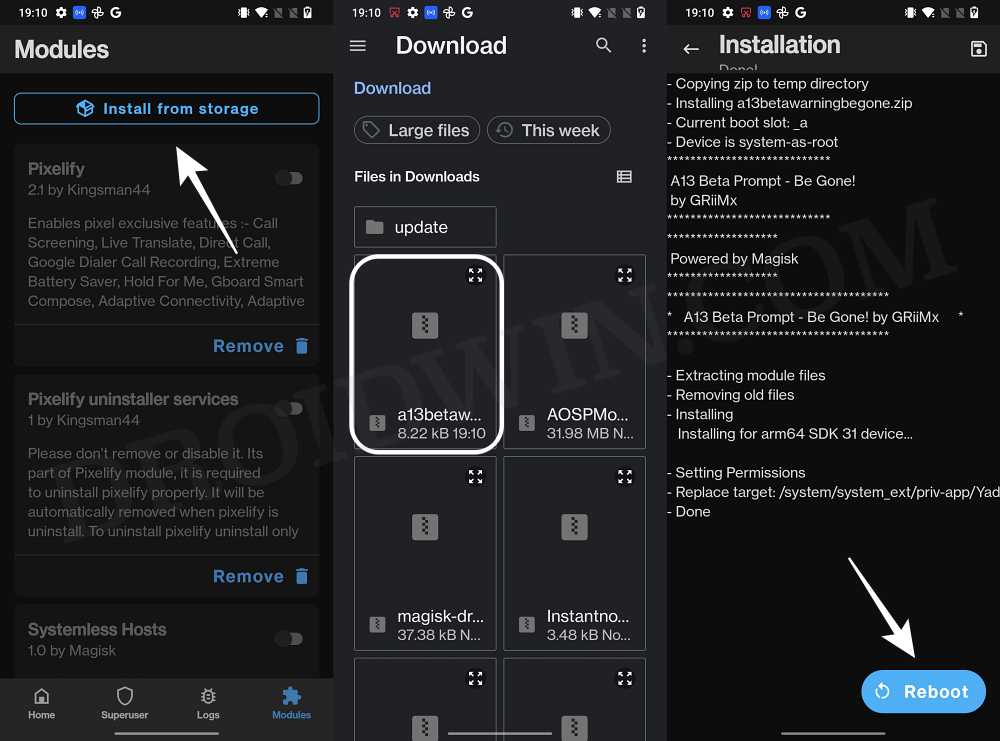In this guide, we will show you the steps to disable the Android 13 Beta pop-up dialog box. Being enrolled as a beta tester comes with its own share of perks and drawbacks. if we talk about the benefits involved, then you will be the first in line to get blessed with the latest OS updates. On the other hand, these updates might be somewhat buggy and unstable, but that is something that every beta tester is already aware of. Apart from that, there is another minor issue that is bugging the beta testers.
Once they install this update, then upon every restart of their device, Google will notify them that they are a part of the beta testing group. This is something that wasn’t really required and it only ends up asking for additional effort in the form of asking us to manually remove this pop-up after every bootup. Fortunately, there exists a nifty workaround that shall help you bid adieu to this prompt. And in this guide, we will show you how to do just that. Follow along.
How to Disable Android 13 Beta pop-up dialog box
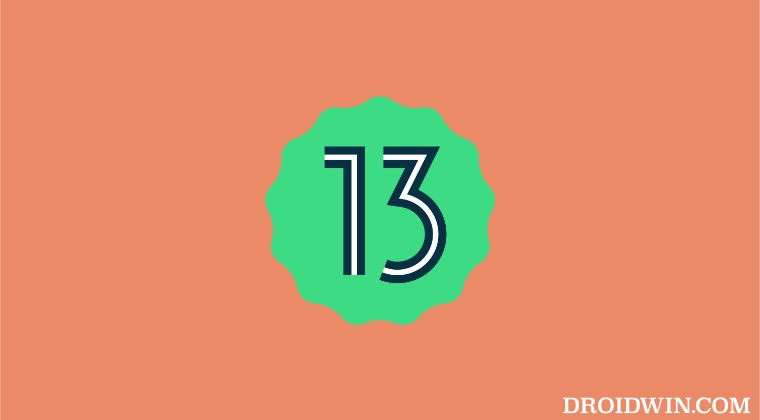
In order to carry out this task, your device needs to be rooted. if you haven’t done so yet, then please check out our guide on How to Root Android 13 via Magisk Patched Boot. Once done, you may then proceed ahead with the below steps:
- To begin with, download the Android13BetaWarningRemoval module.
- Then launch magisk, go to the Modules section, and tap on Install from Storage.

- Now select the module and it will be flashed. Once done, hit Reboot.
- Your device will now restart without the Beta prompt.
That’s it. These were the steps to disable the Android 13 Beta pop-up dialog box. If you have any queries concerning the aforementioned steps, do let us know in the comments. We will get back to you with a solution at the earliest.