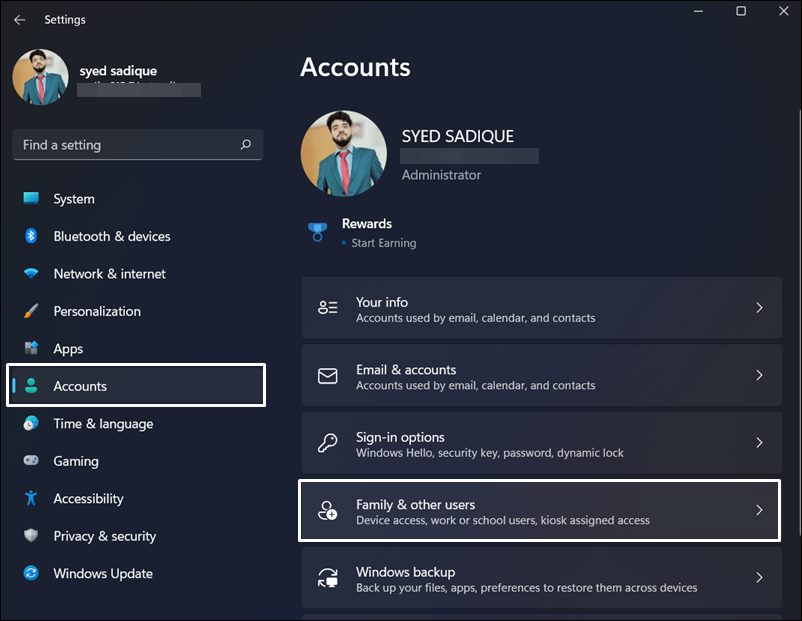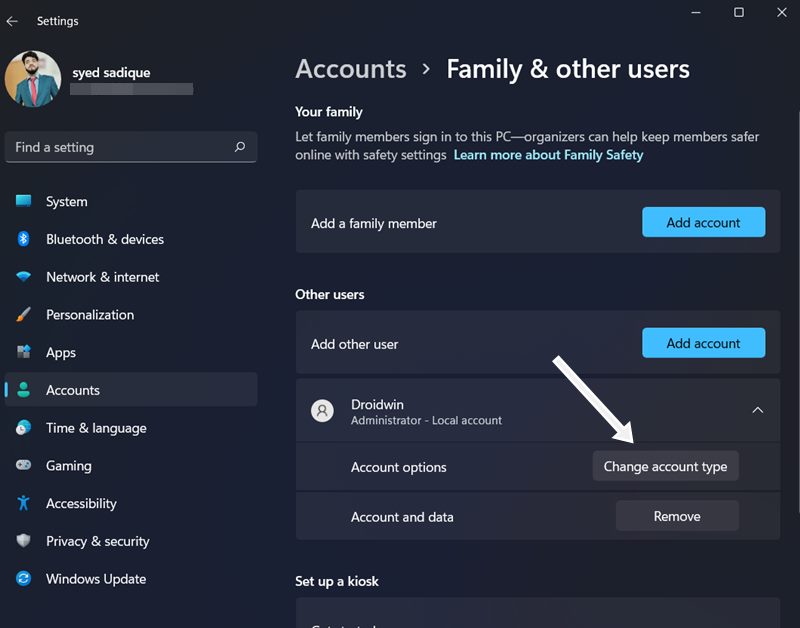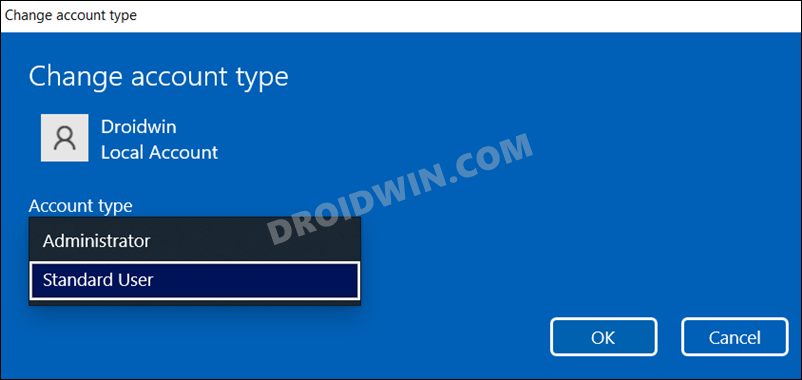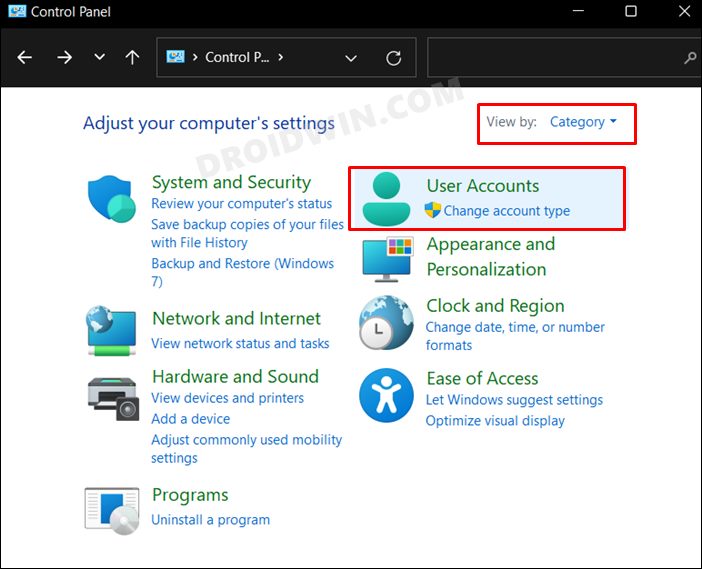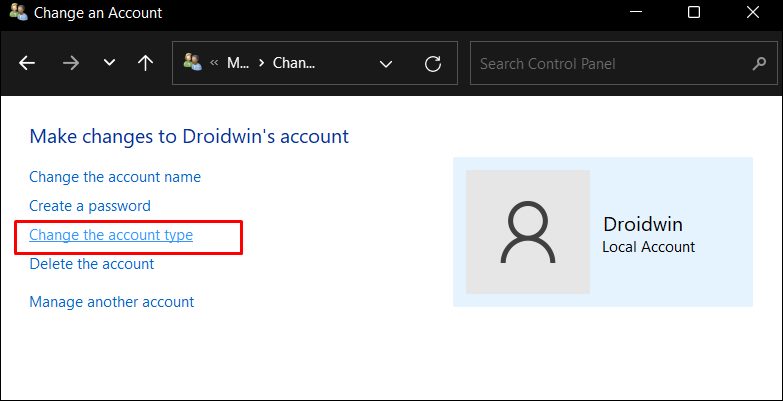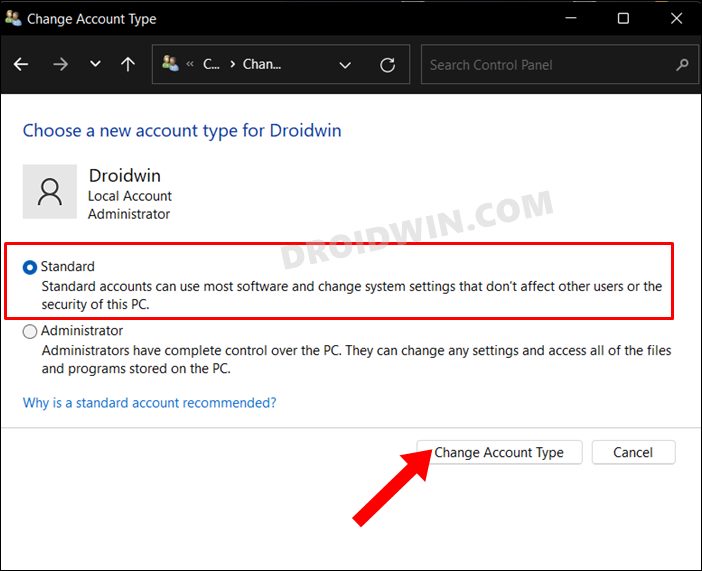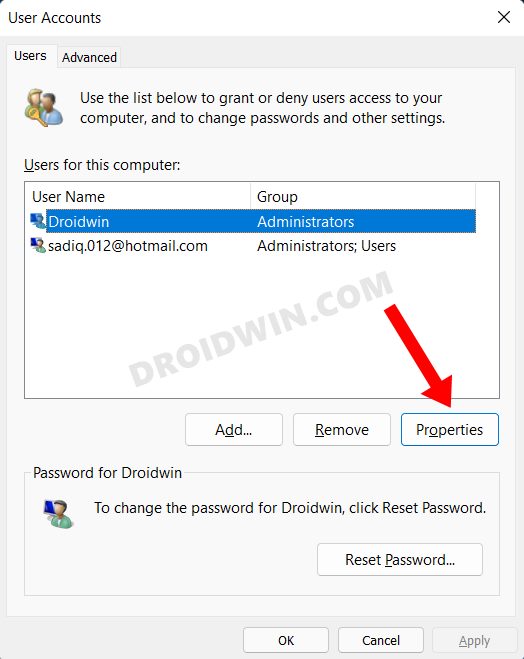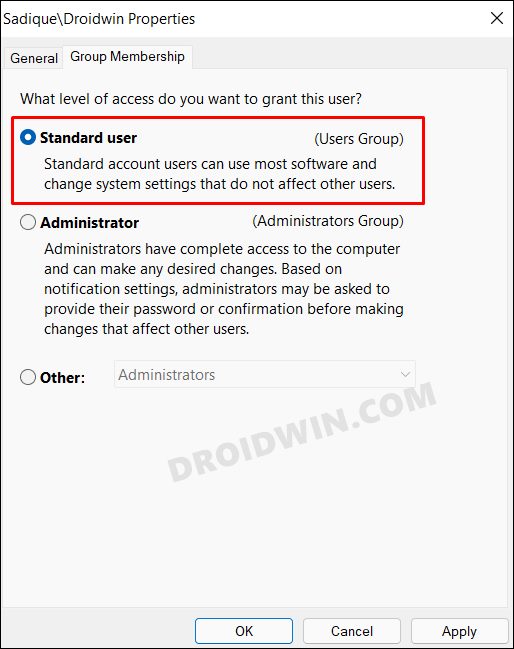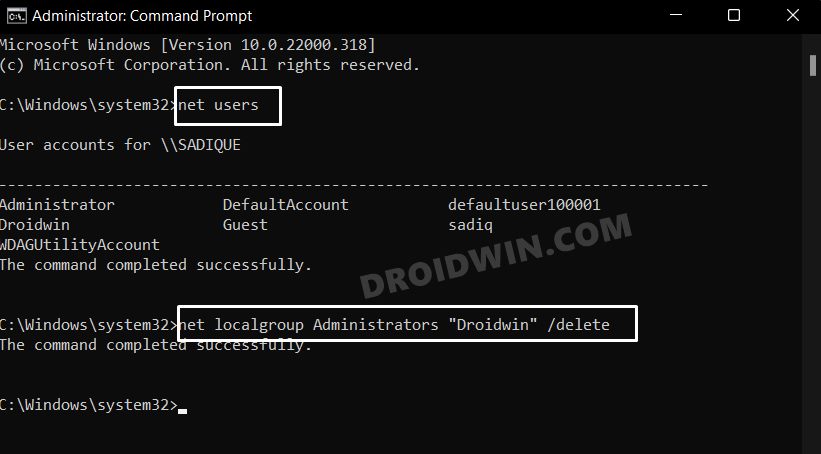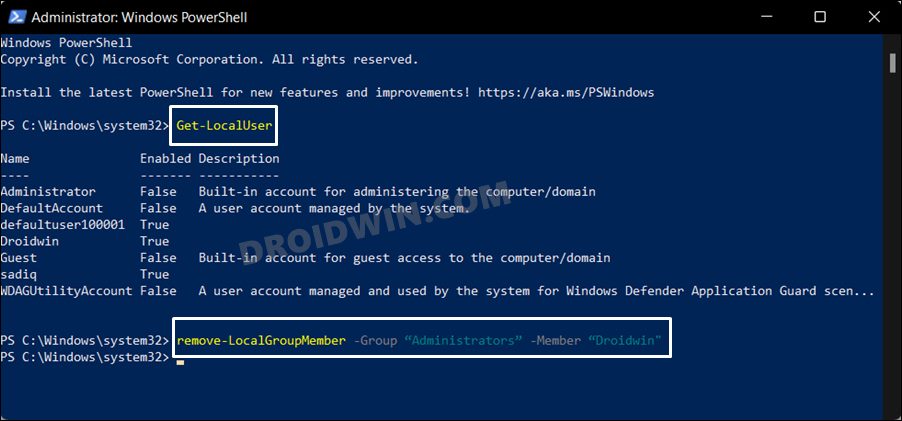In this guide, we will show you the steps to convert an administrator account to a standard user account on your Windows 11 PC. An admin account has complete control and authority over all the apps, services, and frameworks. For example, you could install/uninstall any app, tweak any registry values, take ownership of programs, stop or start system services, or execute commands in an elevated CMD or PowerShell window.
In this regard, the first account that is logged in right after the installation of the OS is automatically assigned the administrator tag. After that, you may create as many user accounts as you wish and then convert them to an administrator account when required. However, assigning such a higher-level privilege to an account could always prove to be quite risky.
Since they will have complete authority over the system, it could well spell out trouble for your PC, especially if it is a shared setup. In this regard, your best course of action should be to convert an administrator account to a standard user account on your Windows 11 PC. And in this guide, we will show you how to do just that. So without any further ado, let’s get started.
Table of Contents
How to Convert Administrator Account to Standard Account in Windows 11
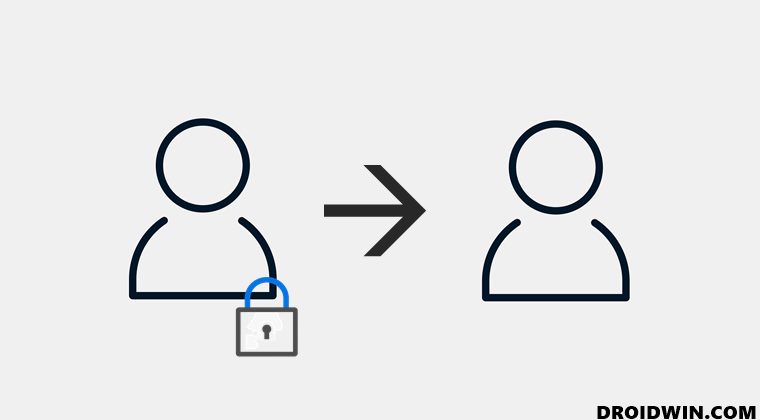
There exist five different methods through which you could carry out the said task. And we have listed all of them below. You may try out the one that is in sync with your requirement.
Via Settings Menu
- Launch the Settings menu via Windows+I shortcut keys
- Then select Account from the left menu bar and go to Family and other users.

- Next up, click on the Administrator account to expand it and then click on the Change Account Type button.

- Now choose Standard User from the Account Type drop-down menu and click OK to save it.

- That’s it. You have successfully converted an administrator account to a standard user account in Windows 11 from the Settings menu.
From Control Panel
- Launch Control Panel from the Start Menu.
- Then change the View by option to Category and click on Change account type under User Accounts.

- Now select the Administrator account from the list and click on Change Account Type from the left menu bar.

- Finally, select Standard from the list and click on the Change Account Type button to save it.

- These were the steps to convert an administrator account to a standard user account in Windows 11 from Control Panel.
From User Accounts Menu
- Launch Run via Windows+R shortcut keys.
- Then type in the below command and hit enter to open the User Accounts menu.
netplwiz
- Now select the Administrator account from the list and click on Properties.

- Finally, select Standard User and click Apply > OK to save the changes.

- That’s it. The administrator account has now been converted to a standard user account from the User Accounts menu.
Via Command Prompt
- Head over to the Start Menu, search Command Prompt, and launch it as an administrator.
- Now type in the below command and hit Enter to bring up the list of all the standard accounts
net users
- Copy that Administrator account name from the output list that you want to convert to a standard account.

- Now execute the below command, replacing the AccountName keyword with the name of the account that you had just copied
net localgroup Administrators "AccountName" /delete
- That’s it, the administrator account has now been converted to a standard user account on your Windows 11 PC.
From PowerShell
- Launch Powershell from the Start menu and launch it as an administrator.
- Then execute the below command to get a list of all the accounts
Get-LocalUser
- Now copy the administrator account name from the output list which you need to convert to a standard account.

- After that, execute the below command, replacing the AccountName keyword with the name of the account that you had copied just now.
remove-LocalGroupMember -Group “Administrators” -Member “AccountName"
- That’s it. The process stands complete. You may now close the PowerShell window.
So these were the five different methods through which you could convert an Administrator account to a Standard account in Windows 11. If you have any queries concerning the aforementioned steps, do let us know in the comments. We will get back to you with a solution at the earliest.