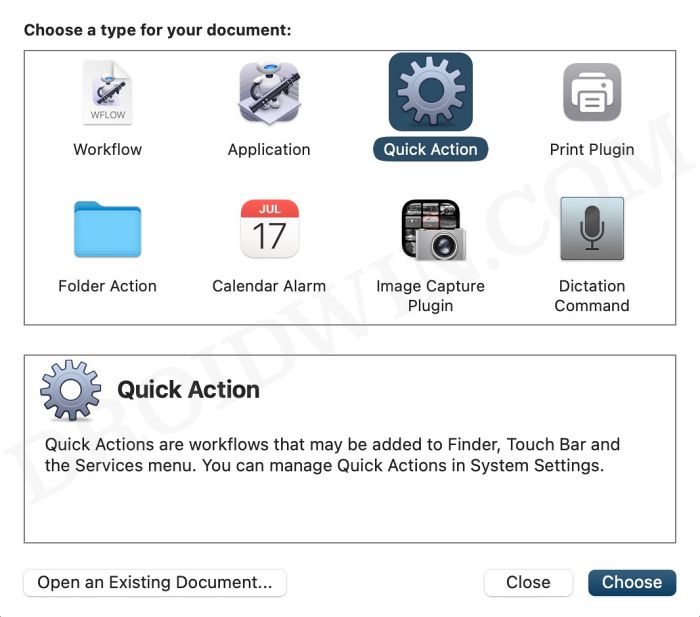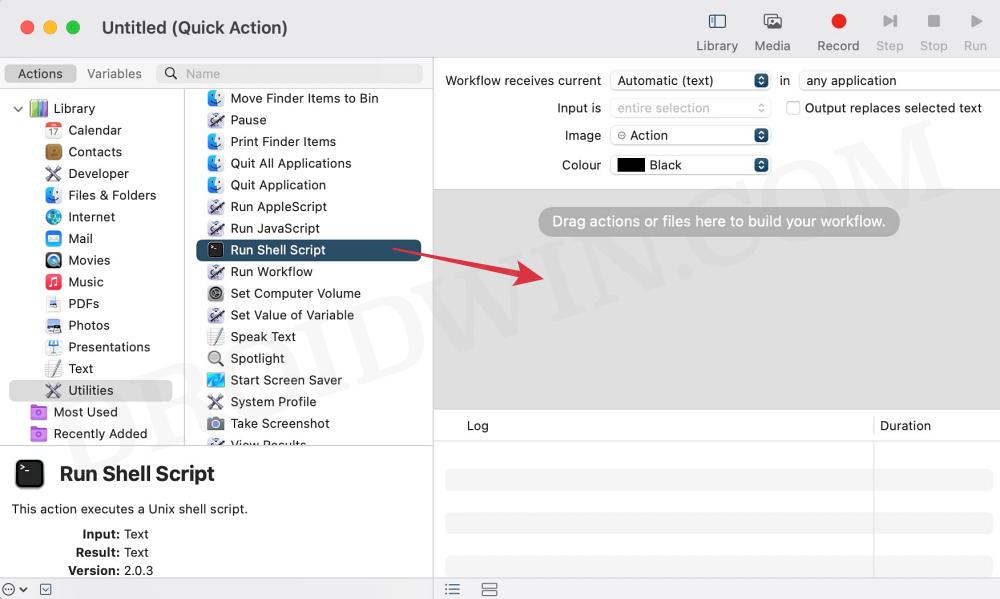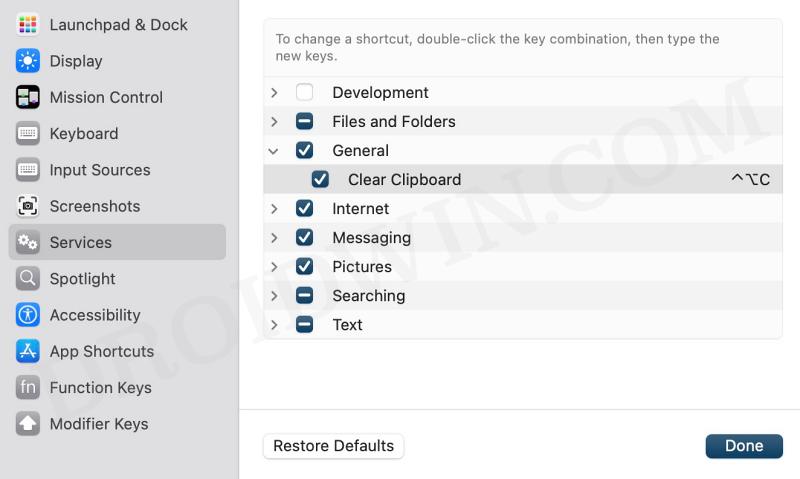In this guide, we will show you the steps to clear/delete the clipboard on your Mac using a keyboard shortcut. The built-in default clipboard in the Mac ecosys6em doesn’t offer much functionality apart from showing you the last copied content. While this in itself is a deal breaker for many, the fact that it only supports text only makes the matter worse.
Anyways, a bird in hand is definitely better than two in the bush, and for users like us who don’t usually trust a third-party app to get this job done, it’s our best or rather the only way out. Moreover, if you are on a shared Mac, then there’s always a possibility of someone else being able to get hold of the copied text.
They just need to open Finder > Edit > Show Clipboard and the last copied content will be right in front of them. If you want to avoid that from happening, your best bet is to quickly clear/delete the chipboard on your Mac. The fastest way of doing so is by assigning this task to keyboard shortcut keys. And in this guide, we will show you how to do just that. Follow along.
How to Clear/Delete Mac Clipboard using Shortcut
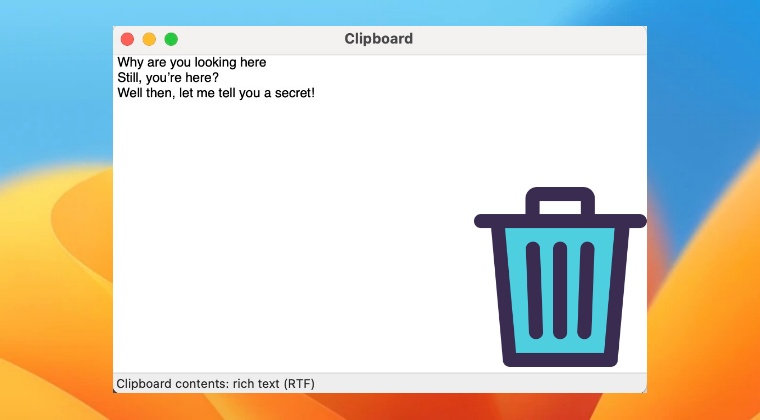
- Go to Launchpad > Others > open Automator.
- Then select Quick Action and hit Choose.

- Now select Utilities > Run Shell Script from the left.
- Drag the Run Shell Script over to the right-hand side.

- Then change Workflow receives “no input” in “any application”.
- Now type in the below command and hit Run.
pbcopy </dev/null

- if it’s working well and good, then hit Command+S, give it a name, and save it.
- Now launch System Settings > Keyboard > Keyboard Shortcut > Services.

- Then expand General and double-click to open the created service.
- Assign it the desired shortcut and your task stands complete.
So these were the steps to clear/delete the clipboard on your Mac using a keyboard shortcut. If you have any queries concerning the aforementioned steps, do let us know in the comments. We will get back to you with a solution at the earliest.