In this guide, we will show you the steps to remove an audio device or delete a sound output from your Mac. Numerous users have voiced their concern that the Audio sources section is displaying even those sources with which they don’t interact it. Not only does it gives a cluttered UI but there’s a bigger issue in hand- that app tends to hijack the entire audio interface and assign it the top-most priority in the current task.
To make the matter worse, there exists no option to remove these sources either from System Settings > Output section or the Audio Midi Setup app [the remove icon is greyed out in the MIDI app]. With that said, there does exist a nifty workaround using which you could remove an audio device or delete a sound output from your Mac. And in this guide, we will show you how to do just that. So without further ado, let’s get started.
How to Remove Audio Device/Delete Sound Output on Mac
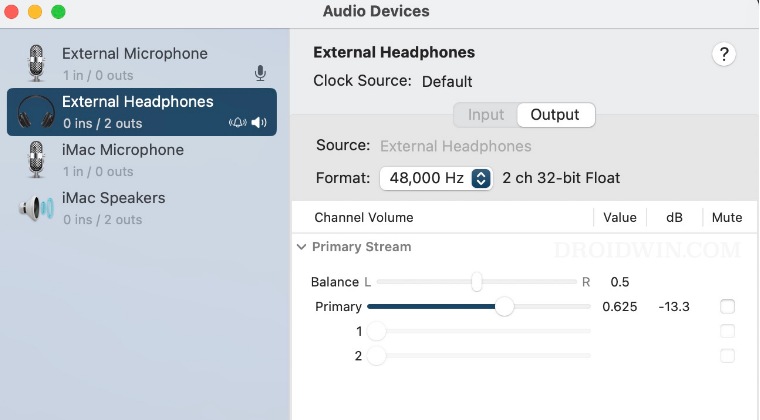
- Launch Finder, select Go > Go to Folder, and type in the below location:
/Library/Audio/Plug-Ins/HAL - Now delete the folder named after the audio source that you want to remove.

That’s it. These were the steps to remove an audio device or delete a sound output from your Mac. If you have any queries concerning the aforementioned steps, do let us know in the comments. We will get back to you with a solution at the earliest.
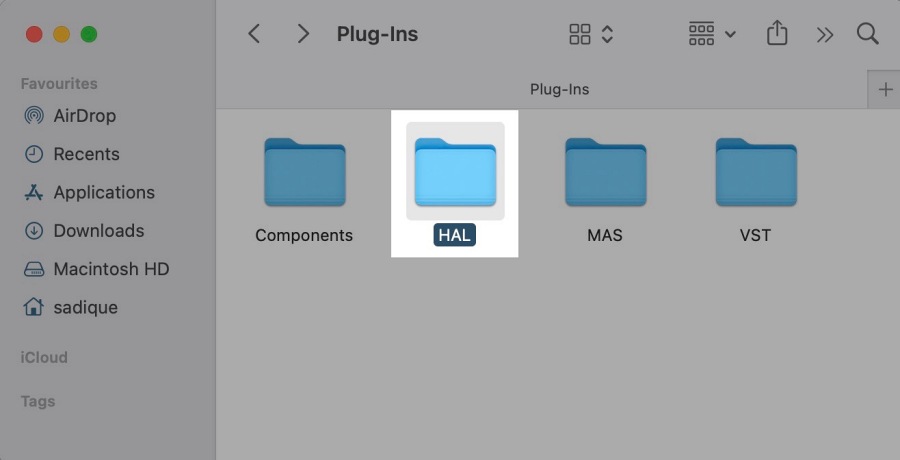








Alessandro
Ah finally I was able to remove the Creative speakers/microphone from MacOS. Thank you!
Malcolm Seddon
Brilliant fix for getting rid of unwanted audio output. Thx a million
NICHOLAS R
What steps? You stopped half way through.
There is no “HAL” folder.