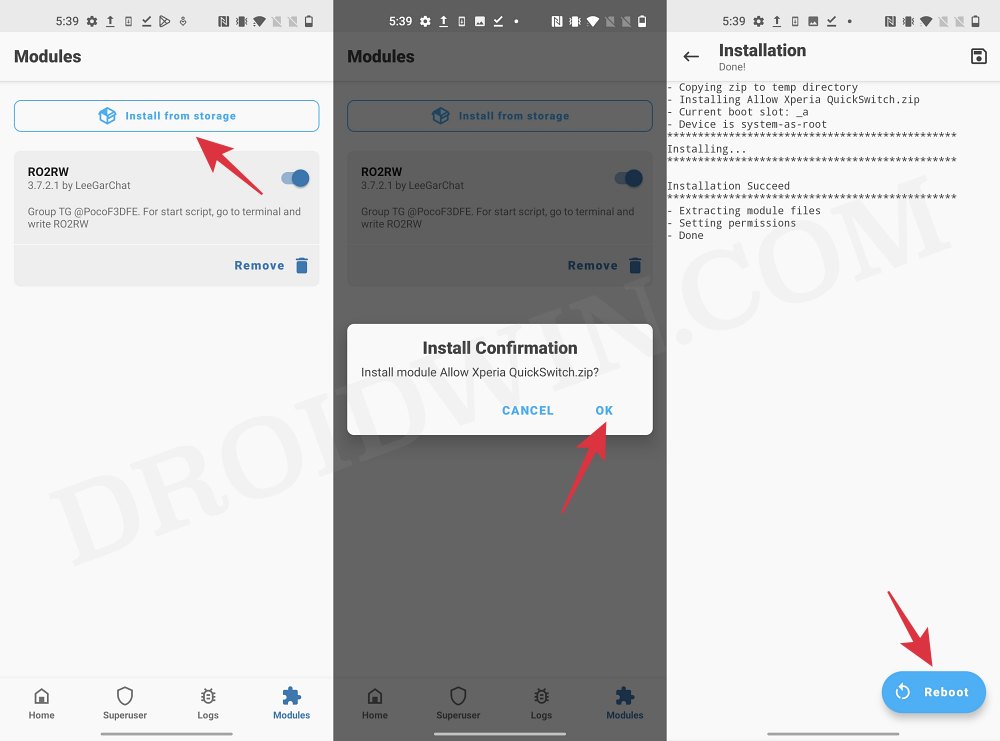In this guide, we will show you the steps to change the Xperia Quick Switch/Recents Screen. Sony has been churning out some impressive devices as of late, woever, it still seems to be one of the underrated players in this domain. Whether its relatively high price is a factor behind this or simply not enough marketing is anyone’s guess, but both its hardware and software are worth commendable. Talking about the latter, there’s just one issue that certain users have.
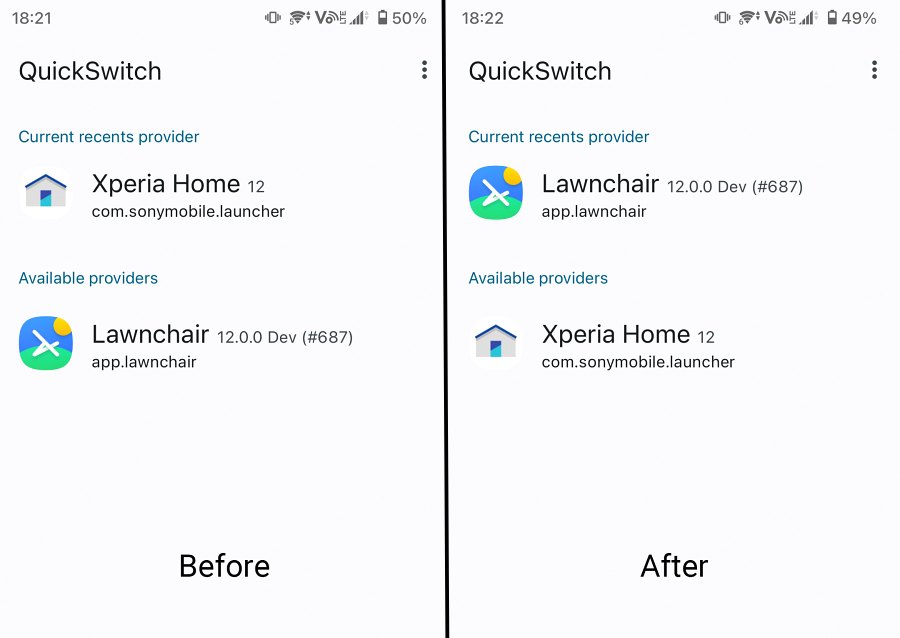
They are just not content with the default app switcher screen. Moreover, the lack of ability to switch it to a different style even after changing the default launcher makes the matter only worse. Fortunately, there does exist a nifty workaround using which you could easily change the Xperia Quick Switch/Recents Screen and let your device adapt to the one that is in sync with your requirements. Here’s how it could be carried out:
How to Change Xperia Quick Switch/Recents Screen
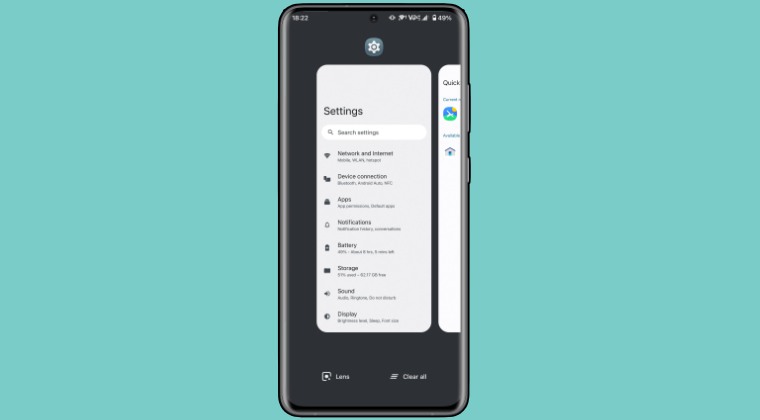
- To begin with, root your device via Magisk.
- Then download the Xperia QuickSwitch Module.
[Credits: XDA Senior Member tanto124]
- Now launch Magisk and go to the Modules section.
- Then tap on Install from Storage and select the module.

- Tap OK in the prompt and the module will be flashed.
- Once done, hit Reboot. Now go to the QuickSwitch section.
- You can now easily choose a different ‘recent provider app’.
That’s it. These were the steps to change the Xperia Quick Switch/Recents Screen. If you have any queries concerning the aforementioned steps, do let us know in the comments. We will get back to you with a solution at the earliest.