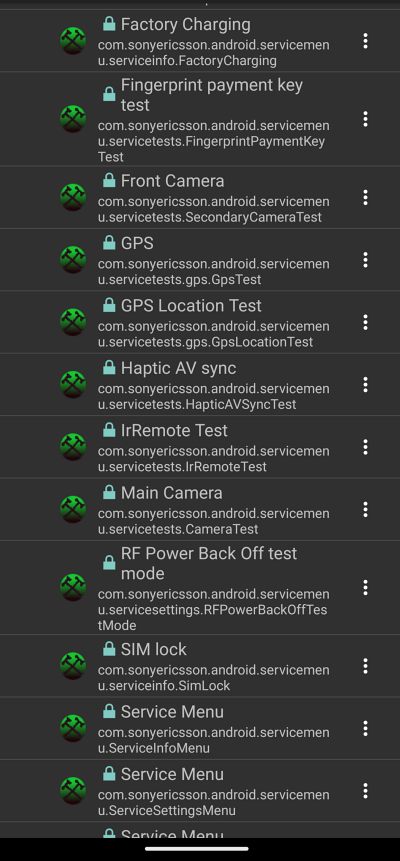In this guide, we will show a couple of methods through which you could access the Service Test menu on your Sony Xperia device. If one ever prepares a list of underrated OEMs, then Sony will probably occupy the topmost position. It keeps on releasing a slew of impressive devices, with its Xperia 1 lineup gathering quite a massive reception, however, even then, it is never counted among the likes of Samsung, Pixels, and OnePlus.
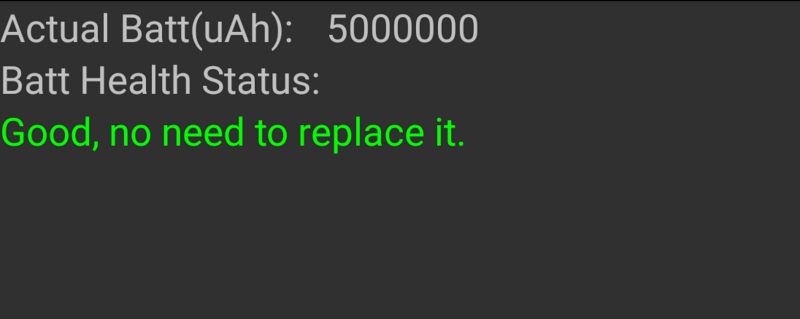
While it might still take some time before it is accepted in that bracket by the general audiences, it still deserves credit for beholding a quite useful debugging menu. Also known as the Service Test menu, it gives you complete information regarding numerous devices’ hardware elements, including the likes of Battery Health, Fingerprint, GPS, Camera, SIM, Infrared, and many more.
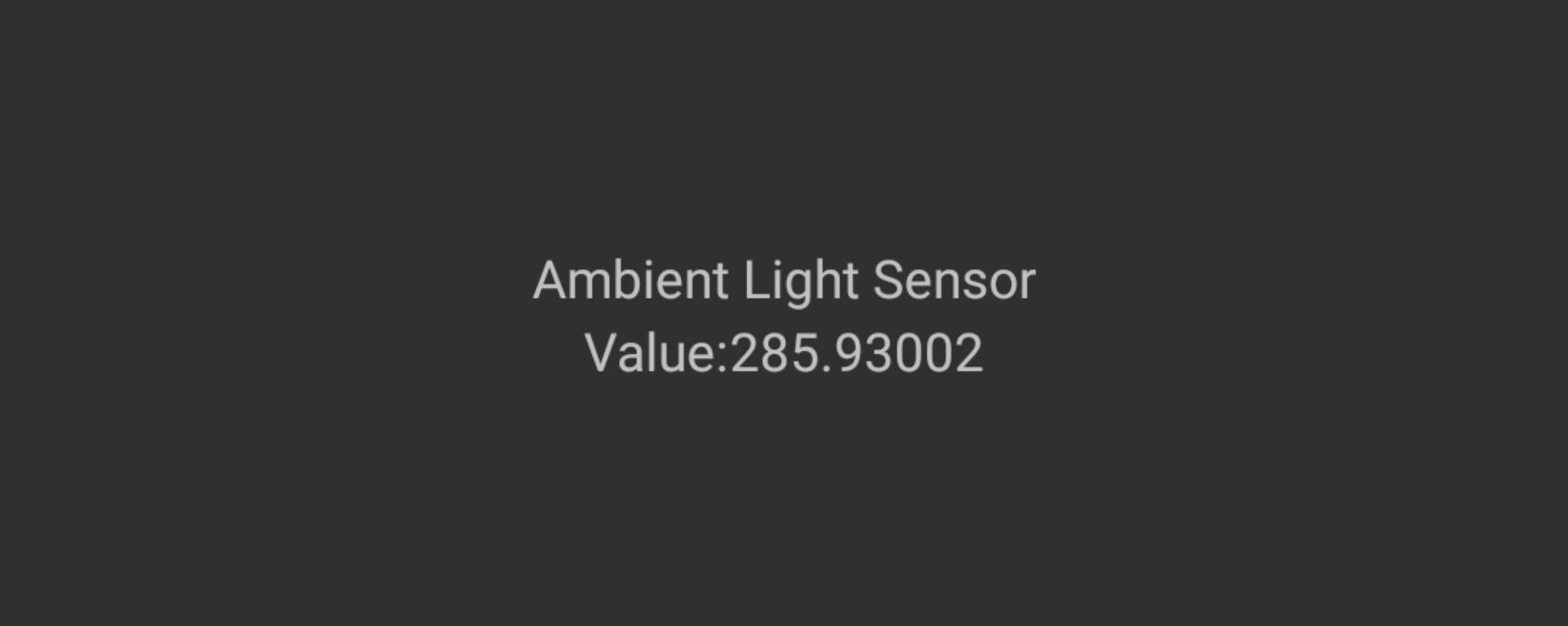
By default, this menu is hidden so that a general user does not end up stumbling upon it unintentionally. At the same tie, it has made sure that tech enthusiasts could easily access this menu without any issues. So without any further delay, let’s make you aware of two different methods to access the Service Test menu on your Sony Xperia device.
Table of Contents
How to Access Service Test Menu in Sony Xperia
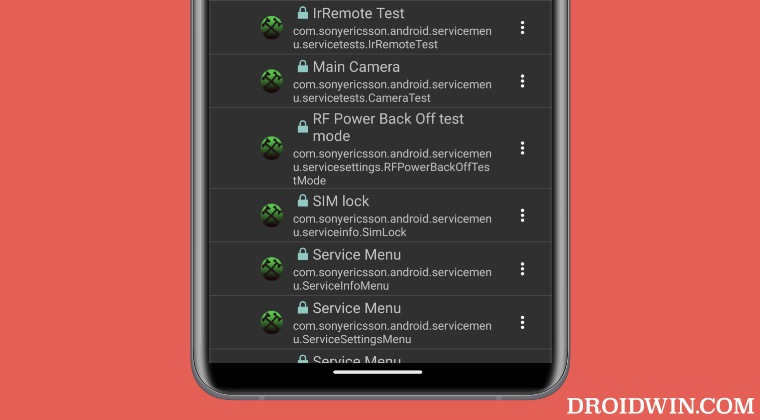
Given below are two different methods that will help you get this job done. The Old method will not work with newly released Xperia devices [such as Xperia 1 V] but still, you should give it a try first as it does not require root. On the other hand, on new Xperia devices, the old method has been patched and you could only unearth this menu via root.
Method 1 [Old]: Without Root
- Launch the dialer/phone app and type in *#*#service#*#*
*#*#7378423#*#* - It should bring up the Service Test menu on your Sony Xperia.
Method 2 [New]: Via Root
- Root your device via patched boot [if launched with Android 12 or below].
- Or root it via patched init_boot [if launched with Android 13 and above].
- Then download and install Activity Launcher from Play Store.
- Now launch it and tap Grant in the magisk prompt that appears.
- You may now access the desired service tests from the list of processes.

That’s it. These were the two different methods to access the Service Test menu on your Sony Xperia device. If you have any queries concerning the aforementioned steps, do let us know in the comments. We will get back to you with a solution at the earliest.