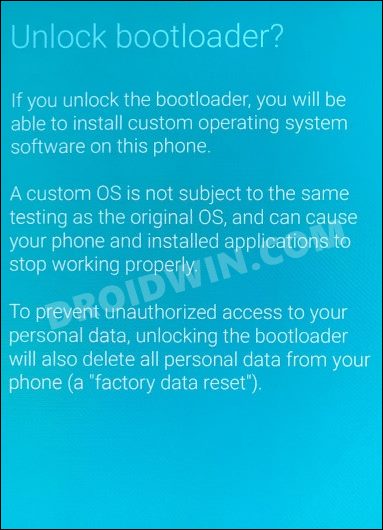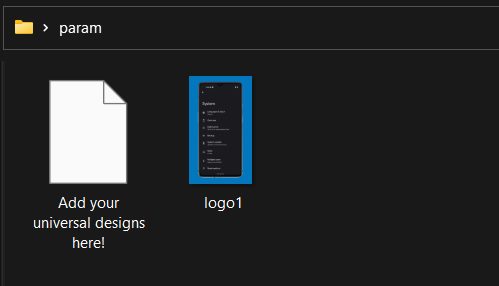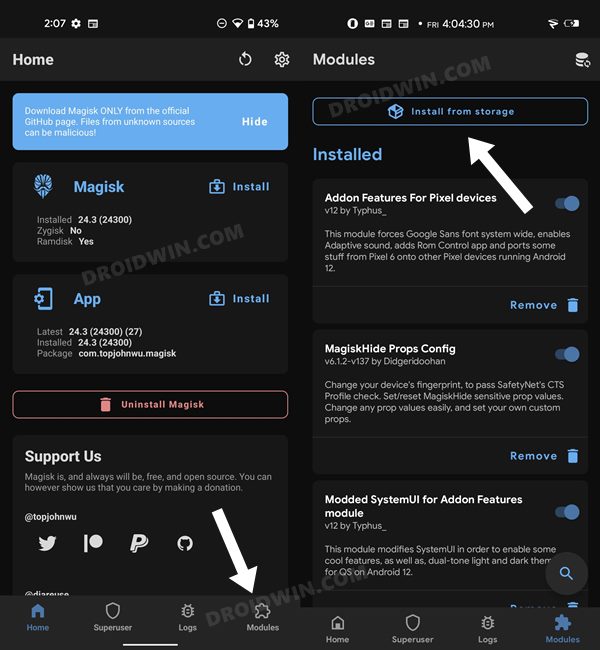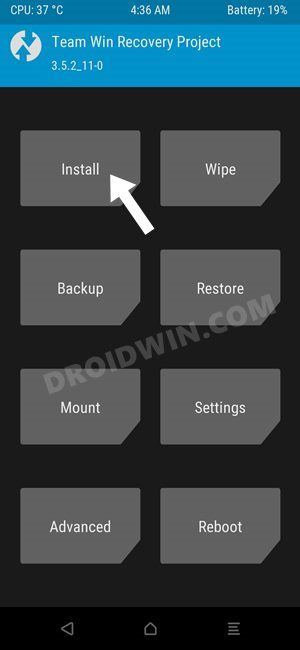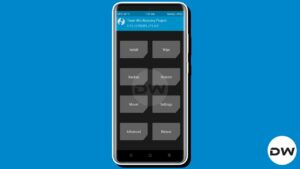In this guide, we will show you the steps to change the boot logo on your Samsung Galaxy device. During the initial days of Android, the likes of ClockWorkMod Recovery, Titanium Backup, CyanogenMod, and SuperUser reigned supreme. And it was at that time frame only when changing the boot animations and start-up logo were among the most preferred tweaks for tech enthusiasts. While the ecstasy surrounding that has settled or maybe even diminished to a point of no return, there are still a few users who didn’t give up on this tweak.
If you are among them, then you will be glad to know that even today, there exist quite a few nifty tools through which you could easily boot logo on your Samsung Galaxy device. And in this guide, we will make you aware of one such tool. The biggest perk of this software is the fact that it automatically adjusts the wallpaper size to the device’s display. As a result of which, you could easily use it across all the Samsung devices [having Exynos chipset], irrespective of the screen size. So on that note, let’s get started with the guide.
How to Change Boot Logo on Samsung Galaxy Devices
- First and foremost, your device’s bootloader needs to be unlocked. If you haven’t done so, then please do so from this guide- How to Unlock Bootloader on any Samsung Device [New VaultKeeper Method].

- Next up, if you are planning to flash it via Magisk [highly recommended], then you will have to root your device as well. For that, you may check out this guide as a reference- How to Root Samsung One UI 4.0 Android 12 via Magisk.
- On the other hand, if you are planning to flash it via custom recovery, then install the compatible recovery on your device. You may refer to this guide for reference- How to Install TWRP Recovery on Android.
- Moving on, now download the Universal Exynos Param Changer Tool [Credits: XDA Senior Member blassgo] and extract it to any convenient location on your PC. After that, head over to its param folder and transfer your desired images there. Name them as logo1, logo2, etc.

- Now rezip the files and send that ZIP file to your device. After that, flash it via Magisk or TWRP. If you are opting for Magisk, then go to its Modules section and tap on Install from Storage. Then navigate to the ZIP file and select it, it will be flashed on your device.

- On the other hand, if you wish to flash it via TWRP, then go to its Install section, select the ZIP file and perform a right swipe to flash it. Reboot your device once the ZIP has been flashed via any of the two methods.

- If at any point in time, you wish to revert to the stock logo, then just uninstall the module from the Magisk app. Then reboot your device twice and the custom logo will be removed.
That’s it. These were the steps to change the boot logo on your Samsung Galaxy device. If you have any queries concerning the aforementioned steps, do let us know in the comments. We will get back to you with a solution at the earliest.