In this guide, we will show you the steps to fix the issue of the Screensaver Mode getting reset to Colors on Samsung devices. The latest iteration of the One UI has bought a slew of noteworthy features to the fore. These include the likes of Smart Widgets, Smart Calendars, additions to Samsung Pay, and modified Material You color palette, among others. However, it hasn’t been free from its fair share of issues either.
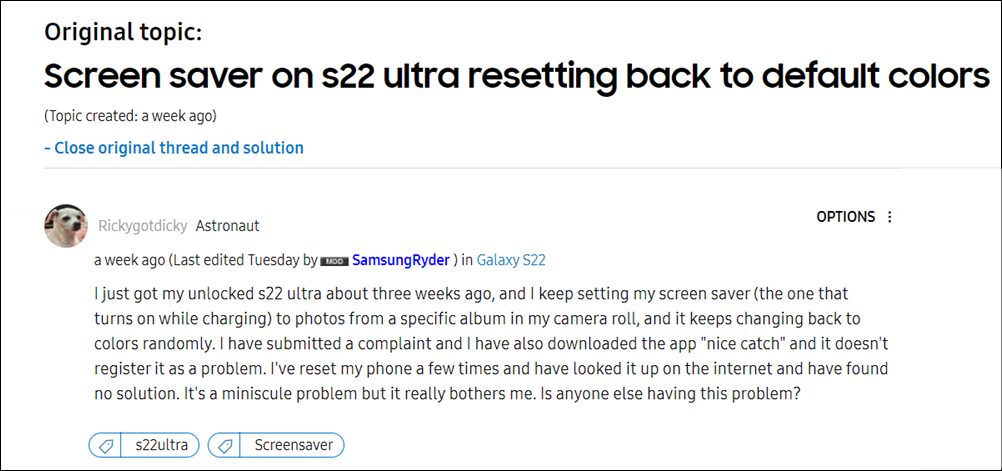
Recently we covered about the videos not loading, the home and back button not working, and the inaccurate color palette. Now, there has been another unwanted addition to this list. Various users have voiced their concern that the screensaver on their Samsung device resets and reverts to the default Colors selection, irrespective of the fact whether they choose Photo Table, Photo Frame, or [Google] Photos. Initially, the issue was only being reported by Galaxy S22 Ultra users.
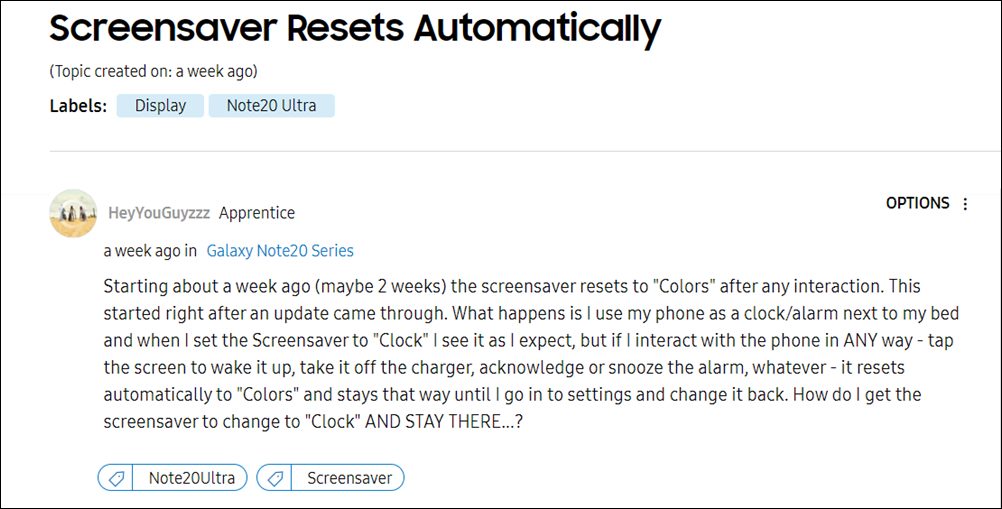
However, now, the S21, S20, and even the A series users have reported a similar bug. So it seems to be an issue with the latest One UI 4.1/4.0 OS rather than being device-specific. So all this begs an important question- how to fix the issue of the Screensaver Mode getting reset to Colors on Samsung Galaxy devices? Well, there does exist a nifty workaround that has spelled out success for many users. So without any further ado, let’s check it out.
How to Fix Samsung Screensaver Mode Resets to Colors

The issue stems from a buggy update to the Clock app that has been rolled out by Samsung. To rectify it, you will have to downgrade the app to the earlier stable build. Here’s how it could be done-
- To begin with, head over to the Settings menu on your device.
- Then go to Apps and select the Clock App from the list.
- Now go to About Clock and choose to undo the update (i.e. revert to the original version).
- Once that is done, the underlying issue would be resolved.
So this was all from this guide on how you could fix the issue of the Screensaver Mode getting reset to Colors on Samsung Galaxy devices. As far as the official stance on this matter is concerned, the developers are yet to acknowledge this issue, let alone give out any ETA for the rollout of a fix. As and when any of these two things happen, we will update this guide accordingly. In the meantime, the aforementioned workaround is your best bet.








Richard
I have a Samsung Note 10+ that is exhibiting the same behavior. But, when I go to the “About Clock” page, there is no option to revert. It is using version 12.1.15.12
Sadique Hassan
Hi Richard, you could then take a slightly technical route. It involves uninstalling the currently installed Clock App via ADB Commands [For reference, you could check out this guide, just replace the app package name accordingly- How to Uninstall Samsung Internet Browser from Samsung ]. After that, install the Samsung Clock 12.1.07.0 and test out the results.