In this guide, we will show you the steps to remove the unlock bootloader warning screen on Samsung Galaxy S20/S20+/Ultra/FE devices. The flagships from the South Korean giants have always been fan favorites. Beholding an impressive feature set, these devices always seem to raise the expectation bar to new levels. And its twentieth series is no different either. All its four offerings have managed to grab the attention of the masses- not only for the general users but the tech enthusiasts alike.
Talking about the latter, the devices are quite active in custom development. From flashing custom ROMs to installing a custom recovery or even gaining administrative access, there’s a lot to try out. But before that, there’s an important prerequisite that you need to checkmark off the list- an unlocked bootloader. Once you do so, you will be able to try out all the aforementioned tweaks. But on the flip side, it will trip Knox and would wipe the device’s warranty.
Along the same lines, every time you boot the device, you will be greeted with an unlocked bootloader warning message, replacing the stock boot animation screen that you had. While this is no doubt quite infuriating, the good news is that you could easily bid adieu to this screen. And this guide will show you how to do just that. So without further ado, let’s get started with the steps to remove the unlock bootloader warning screen on Samsung Galaxy S20/S20+/Ultra/FE devices.
Table of Contents
Download Custom Boot Logo for Samsung Galaxy S20/S20+/Ultra/FE
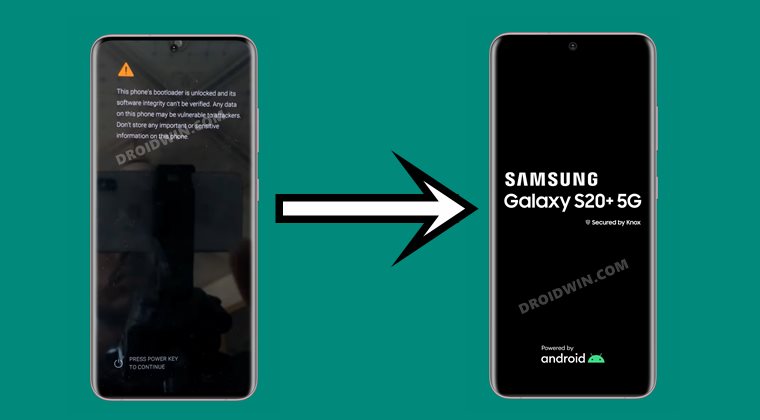
To begin with, grab hold of the custom boot logo corresponding to your device:
- Samsung Galaxy S20 FE [G780F] (Credits: XDA Senior Member bladez):
Download up_param.tar - Samsung Galaxy S20+ 5G [G986B] (Credits: XDA Senior Member rodrigofd):
Download up_param.zip - Samsung Galaxy S20 5G (Credits: XDA Senior Member danw84):
Download up_param.zip
If your device is not listed here, then also you may try flashing the above boot logo. However, the issue, as you might have guessed, would be that on boot-up it will display the device name corresponding to the file that you have flashed, and not your actual device name. If you’re ready for that trade-off, then let’s start off with the guide to remove the unlock bootloader warning screen on Samsung Galaxy S20/S20+/Ultra/FE devices.
How to Flash Custom Boot Logo on Samsung Galaxy S20 series
There are two different methods through which you could flash a custom boot logo: via ADB Commands or via Odin. You may take any of the two approaches. The only requirement is that your device needs to be rooted. If you haven’t done so, then refer to our guide to Root any Samsung device via Magisk and Odin. Droidwin and its members wouldn’t be held responsible in case of a thermonuclear war, your alarm doesn’t wake you up, or if anything happens to your device and data by performing the below steps.
Method 1: Flash Custom Boot Logo via ADB Commands
- To begin with, download the up_param.tar file from the above section. If it is a up_param.zip file, then extract it to get the resultant TAR file.
- Next up, enable USB Debugging on your device and connect it to the PC via USB cable.
- Then download the Android SDK Platform Tools and extract it to any convenient location on your PC.

- Now head over to this platform-tools folder, type in CMD in the address bar, and hit Enter. This shall launch the CMD window:

- Type in the below command to start the shell environment (if you get a prompt on your device, tap Allow):
adb shell
- After that, invoke the Magisk’s SuperUser request via the below command:
su

Reference Image - You will get a Magisk prompt on your device, tap on Grant.
- Finally, execute the below command to flash the custom boot logo:
dd if=/storage/emulated/0/up_param.tar of=/dev/block/platform/13100000.ufs/by-name/up_param
So these were the steps to remove the unlock bootloader warning screen on Samsung Galaxy S20/S20+/Ultra/FE devices via ADB Command. Let’s now check out how this could be achieved via Odin.
Method 2: Flash Custom Boot Logo via Odin
- As before, start off by downloading the up_param.tar file (if it is a ZIP file, then extract it to get the TAR file).
- Then download the Odin Tool on your PC: Odin3-v3.14.4.zip.
- After this, boot your device to Download Mode and connect it to PC via USB cable.
- Now launch the Odin Tool and click on the AP button.

- Then navigate to the up_param.tar file, select it and click Open.

- The file will be loaded to Odin’s AP slot. Now just hit the Start button and wait for the flashing to finish.

- Once done, you will be notified of the same. You may then close the tool and restart the device.
That’s it. These were the steps to remove the unlock bootloader warning screen on Samsung Galaxy S20/S20+/Ultra/FE devices. We have shared two different methods for the same. Do let us know in the comments in case you have any queries with either of the two methods.


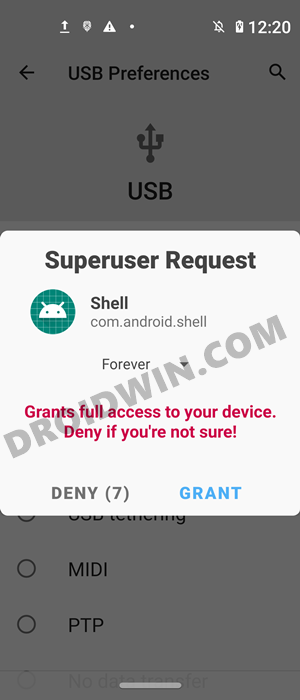
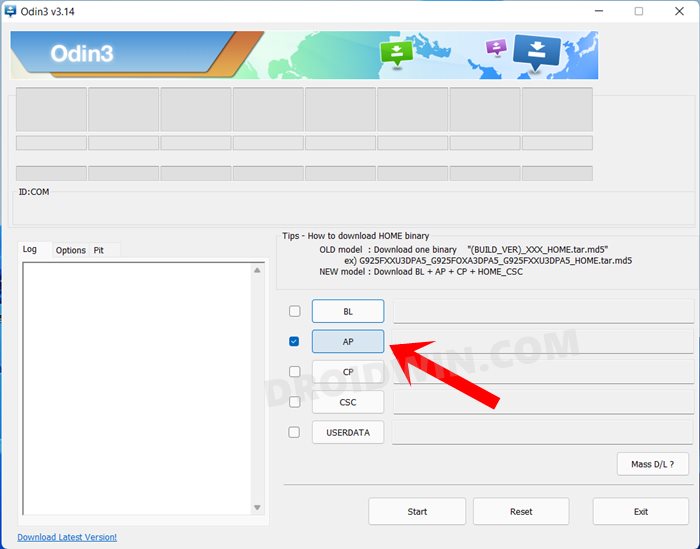
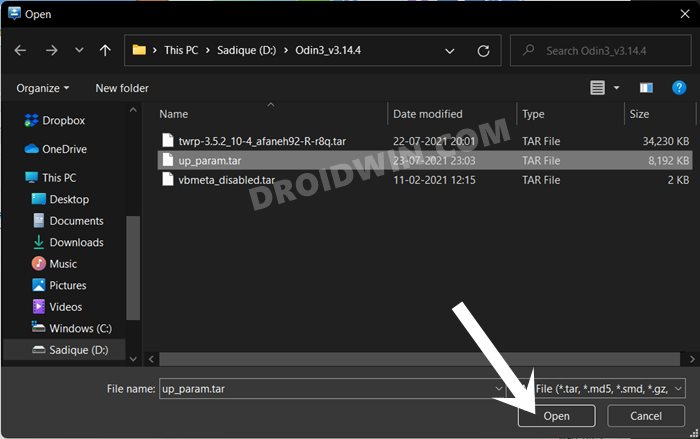
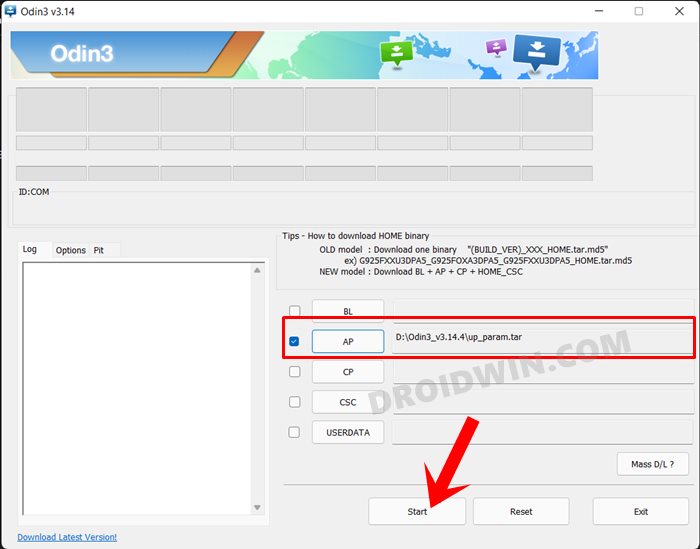








chumnno
do you have s20 ultra SM-G988N param.tar support android 12 for remove unlock bootloader warning remove
chumnno
not support s20 ultra SM-G988N