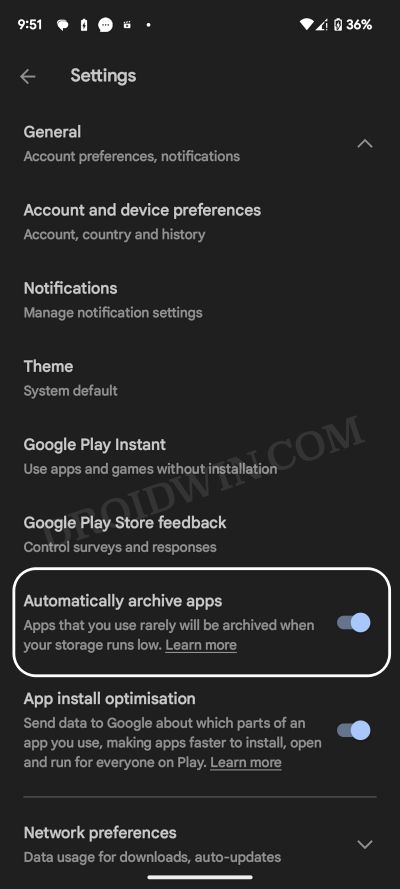In this guide, we will show you the steps to archive apps on your Android device via the Google Play Store. A decade ago or so, the limited storage space on our devices used to be a major caveat. Fortunately, that has been long gone and we are even witnessing devices with up to 1TB of storage!
However, on the other end, there are still a few budget devices that are low on storage, or thanks to the OEM, the devices come preinstalled with tons of unnecessary apps, thereby leaving users with hardly any space to use. If you belong to this domain as well, then Google is here to your rescue.
Table of Contents
What is Archive Apps on Android
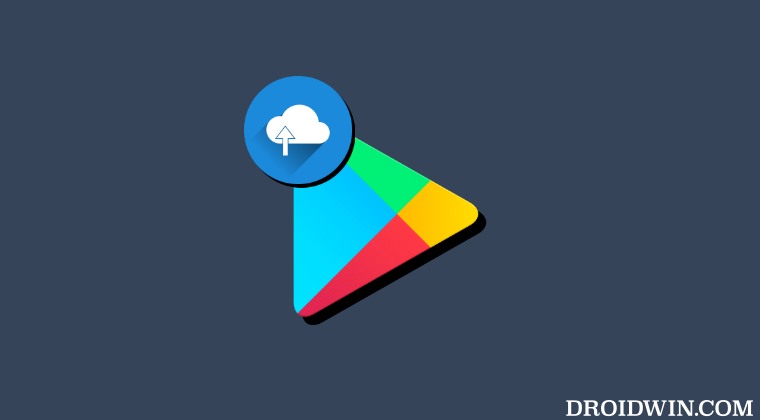
The Archive App feature of Android will automatically offload an Android app that hasn’t been used by you in a considerable time frame [though this time frame hasn’t been specified]. But what exactly do we mean by offload? Well, when the OS offloads an app, it will be removed from your device, but all the data of that app will still remain on your phone. Moreover, the app’s icon will also remain on your device.
How to Archive an App on Android
Unfortunately, you cannot manually archive an app on your Android device. Instead, Play Store will automatically scan your device and when it finds that it is low on storage, it will notify you to enable this feature and then will automatically archive an app that you haven’t used for quite some time. With that said, here’s how you could enable this feature:
- Launch Play Store, tap on your profile, and select Settings.
- After that, expand the General section.
- Now, enable the toggle next to Automatically Archive Apps.

Can We Manually Archive Apps on Android
As already discussed above, you cannot manually archive apps on your Android device. And this, for me, is the biggest drawback of this feature. Rather than Plau Store deciding which app it should offload, it would have been much better if this option had been left to the users, because they are in the perfect position to take this decision.
So on that note, we round off this guide on how you could archive apps on your Android device via the Google Play Store. What are your views on this feature? Do let us know in the comments. Likewise, if you have any queries concerning the aforementioned steps, do let us know in the comments. We will get back to you with a solution at the earliest.