In this guide, we will show you the steps to hide an installed app from the Play Store. Most Android devices come with a section to hide your installed apps from the app drawer. But even though the app will get canceled under the hidden chambers from the preying eyes, but one could still get hold of the same if they go to your Play Store’s installed apps page. So to overcome this scenario, your best course of action is to hide the installed app even from the Play Store. And in this guide, we will show you how to do just that.
How to Completely Hide Installed Apps from Play Store
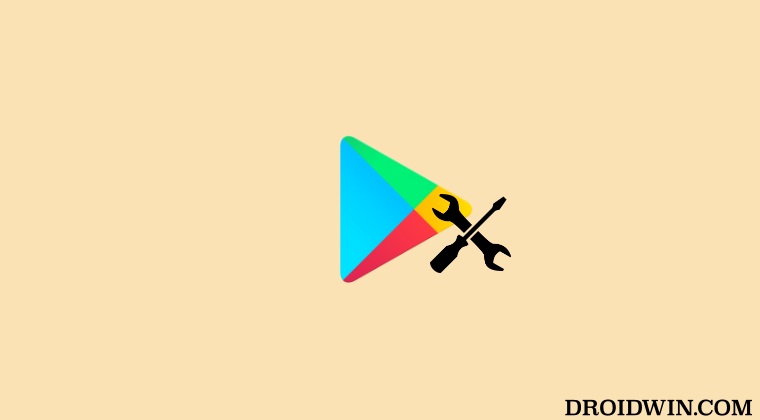
- To begin with, root your device via Magisk.
- Then download the Detach.txt file and send it to your device’s Internal Storage [not inside any folder].

- Now open this file and remove the hash symbol [#] before the app’s name that you want to hide in Play Store.
- You could do so for as many apps as you want. For example, to hide Facebook, WhatsApp, and Telegram, the text file should look like this:

- Now if you want to add your custom apps to this list, then go to the #Other Applications.
- From a new line, add the app package name of the app that you want to hide.
- To hide multiple apps, write those apps’ package names in separate lines.

- Then download the Detached Module [check latest version] on your device.
- Now launch the Magisk app, go to the Modules section, and tap on Install from Storage.
- Then select the Detach Module and it will be flashed. Once done, hit Reboot. That’s it.

- The module will now be active and the chosen apps will now be missing from Play Store.
- You could customize this list as and when needed. But once you do so, make sure to reflash the module via Magisk.
- Or you could also execute the following command in a terminal emulator like Termux: su -c detach -a
That’s it. These were the steps to hide an installed app from the Play Store. If you have any queries concerning the aforementioned steps, do let us know in the comments. We will get back to you with a solution at the earliest.
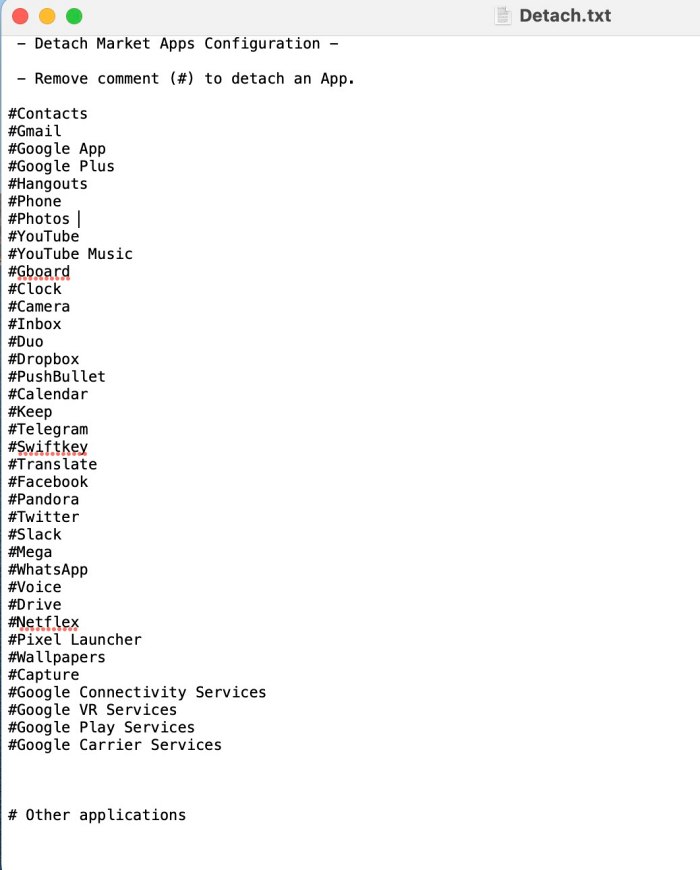
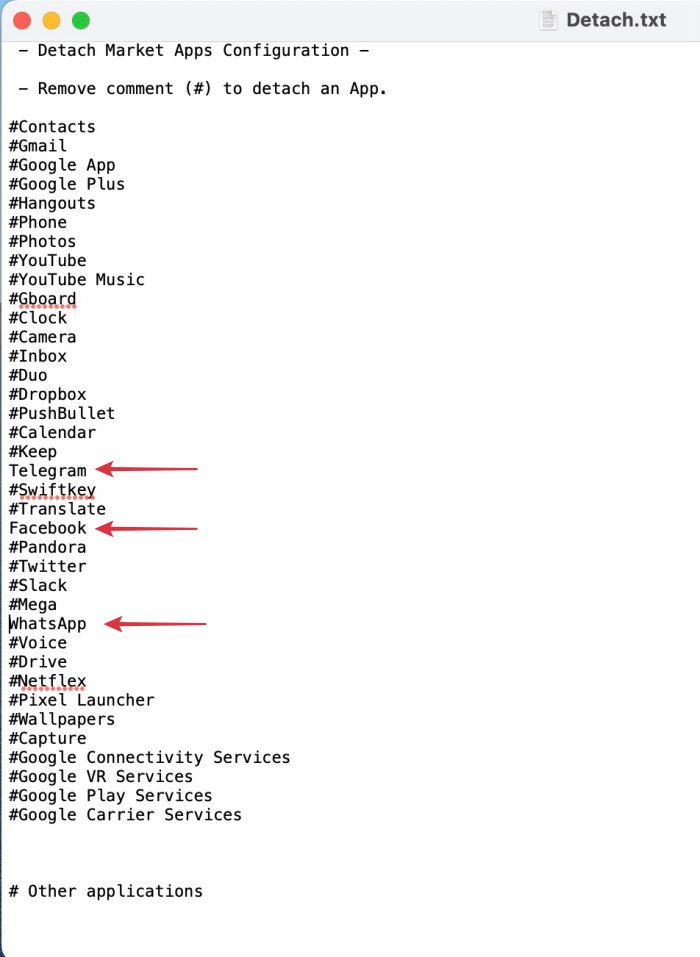
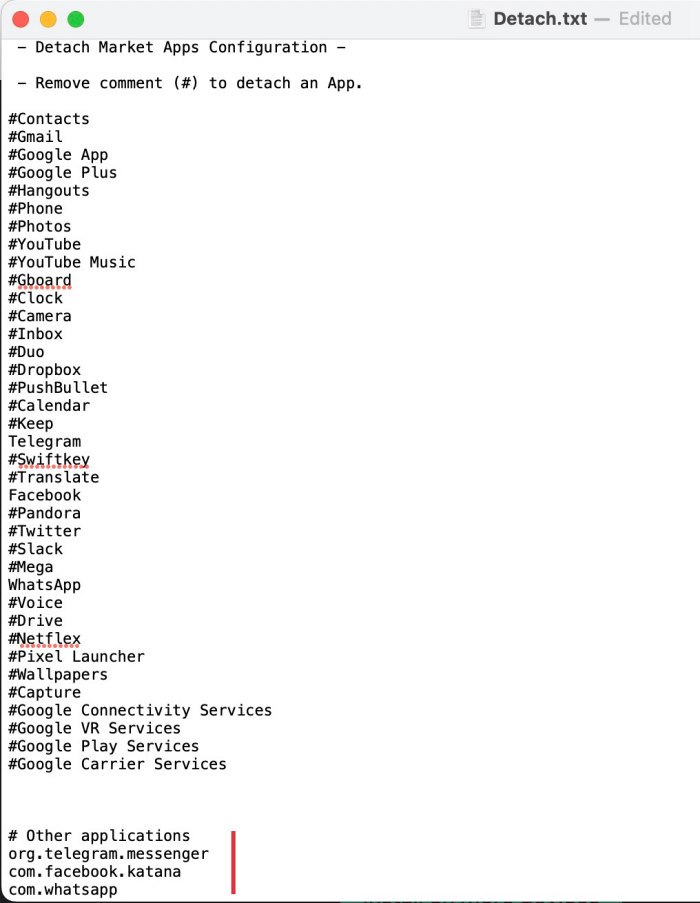
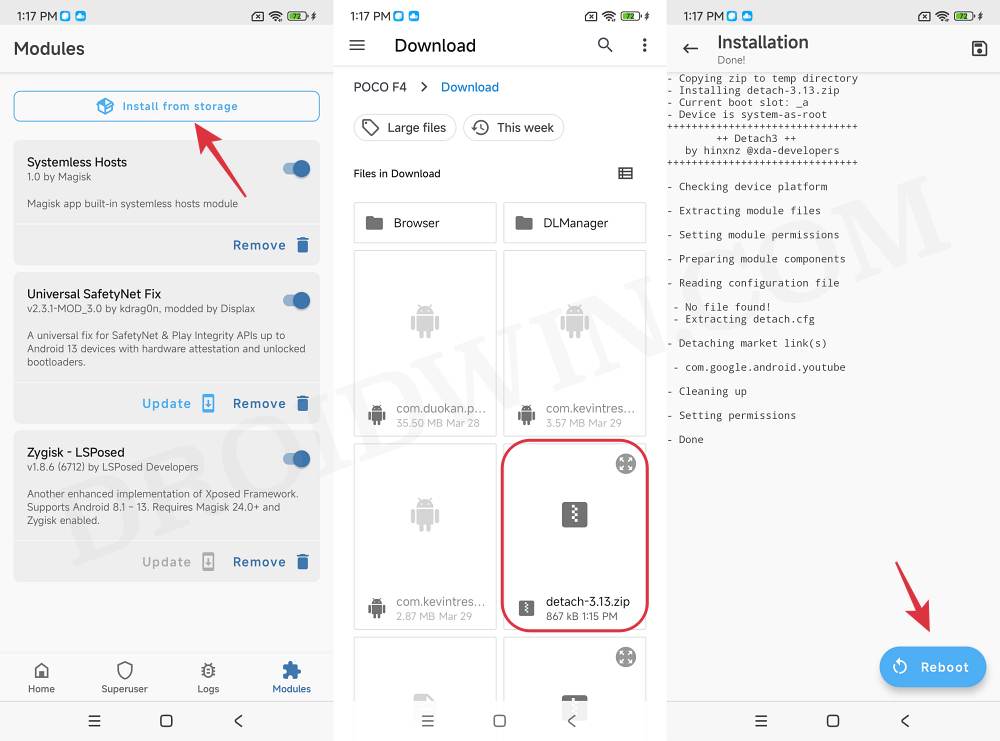








Jason
It is my understanding that detach3 module is no longer working due to a change in Play Store. However there is another module zygisk-detach that reportedly still works. I installed the module but was unable to use it because it requires typing commands on Termux. Could you provide instructions how to use this moduele. Thanks.