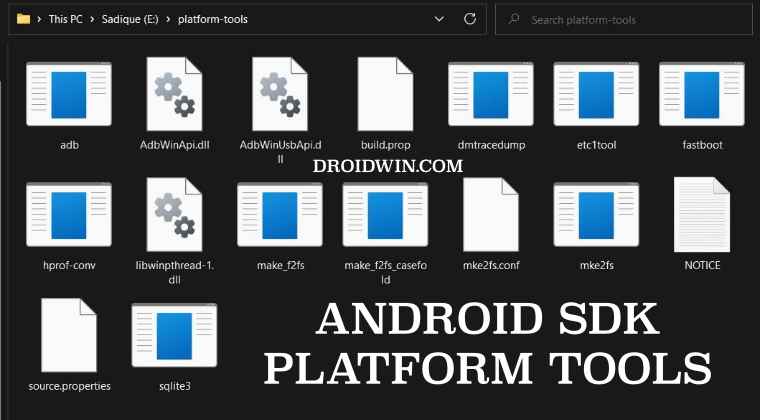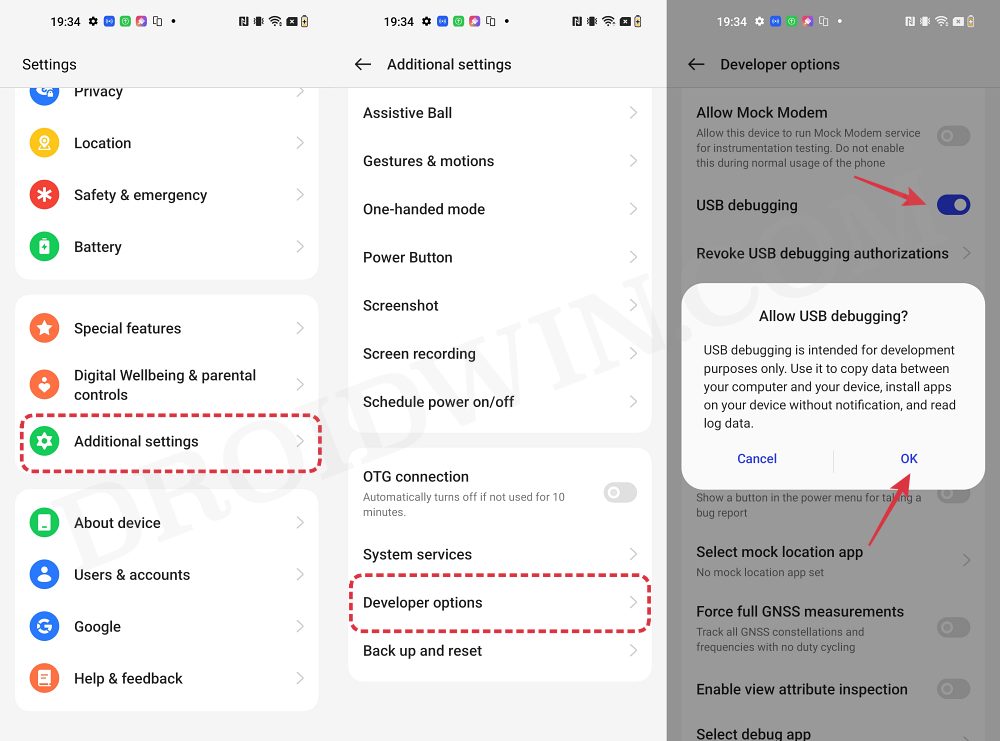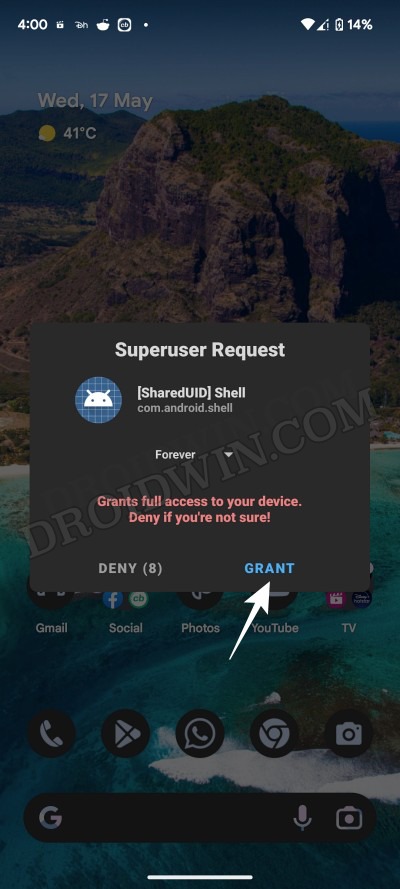In this guide, we will show you the steps to add a 90Hz refresh rate on your OnePlus Open. The likes of Samsung and Google have firmly established themselves in the foldable devices segment. So the entry of a relatively newcomer in this domain was always a tough nut to crack. However, OnePlus put all those doubts to rest by launching arguably the best foldable device to date [and for once, its software has perfectly aligned itself with this form factor].
If we talk about its display, then its 7.82-inch screen has a 120hz refresh rate, which was along the obvious lines. But what isn’t is the fact that the device doesn’t have a dedicated 90hz refresh rate. For many, this is just the right number as it maintains an equilibrium between the subtle 60Hz and the high of 120Hz, so its absence was sure to raise a few eyebrows. Well, not anymore as this guide will show you the steps to add a 90Hz refresh rate on your OnePlus Open.
How to Add 90Hz Refresh Rate on OnePlus Open

- To begin with, root your OnePlus Open via Magisk.
- Then download and install the SetEdit app from Play Store.
- Now download and extract Android SDK Platform Tools on your PC.

- Then go to its address bar, type in CMD, and hit Enter. This will launch the Command Prompt.
- Now enable USB Debugging on your device and connect it to your PC via a USB cable.

- Then type in the following commands in the CMD window.:
adb shell su pm grant by4a.setedit22 android.permission.WRITE_SECURE_SETTINGS
- You’ll get a SuperUser request after the su command, make sure to tap Grant.

- Now launch SetEdit and go to the Secure Table. There will be a setting titled:
oplus_customize_screen_refresh_rate
- Change its value to 1 and save the changes. That’s it. 90Hz is now added to your device.
So these were the steps to add a 90Hz refresh rate on your OnePlus Open. If you have any queries concerning the aforementioned steps, do let us know in the comments. We will get back to you with a solution at the earliest.
Further Customizing the Refresh Rates on OnePlus Open
So as we have just discussed, changing the value of oplus_customize_screen_refresh_rate to 1 adds a 90Hz refresh rate. But that isn’t the only value that you could input. Here are a few other acceptable value and its implications:
- 0: This is equal to setting your display’s refresh rate to “Auto.” (Automatically switching between 60 and 120Hz)
- 2: This is equal to setting your display’s refresh rate to “Standard.” (Locking the display refresh rate at 60Hz)
- 3: This is equal to setting your display’s refresh rate to “High.” (Setting it to the maximum refresh rate)