In this guide, we will show you various methods to fix the issue of the Hey Google command not working in Galaxy S23 Ultra. When it comes to Virtual Assistants, then there are quite a few noteworthy players in town, including the likes of Alexa, Cortana, and Siri. However, it goes without saying that the offering from the Silicon Valley giant is the best in this domain. But as of late, it is going through a rough patch on the latest Samsung flagships.
Numerous users have voiced their concern that the Hey Google command is not working along the expected lines on their Galaxy S23 Ultra. When they issue the Hey Google command, the green privacy indicator for the microphone does come up at the top corner, however, Google Assistant doesn’t show up. If they tap on that indicator, it does show that the Assistant is using the microphone, but the app just refuses to come up. If you are also facing a similar issue, then this guide will help you out. Follow along for the fix.
Table of Contents
Fix Hey Google command not working in Galaxy S23 Ultra
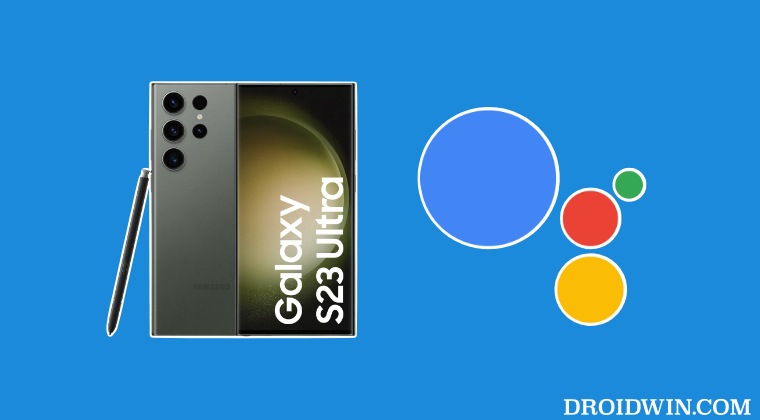
It is recommended that you try out each of the below-mentioned workarounds and then see which one spells out success. So with that in mind, let’s get started.
FIX 1: Toggle Google App Microphone Permissions
Your first course of action should be to disable and re-enable the microphone permission for the Google App. This will refresh its underlying settings and could rectify the issue that we are currently dealing with.
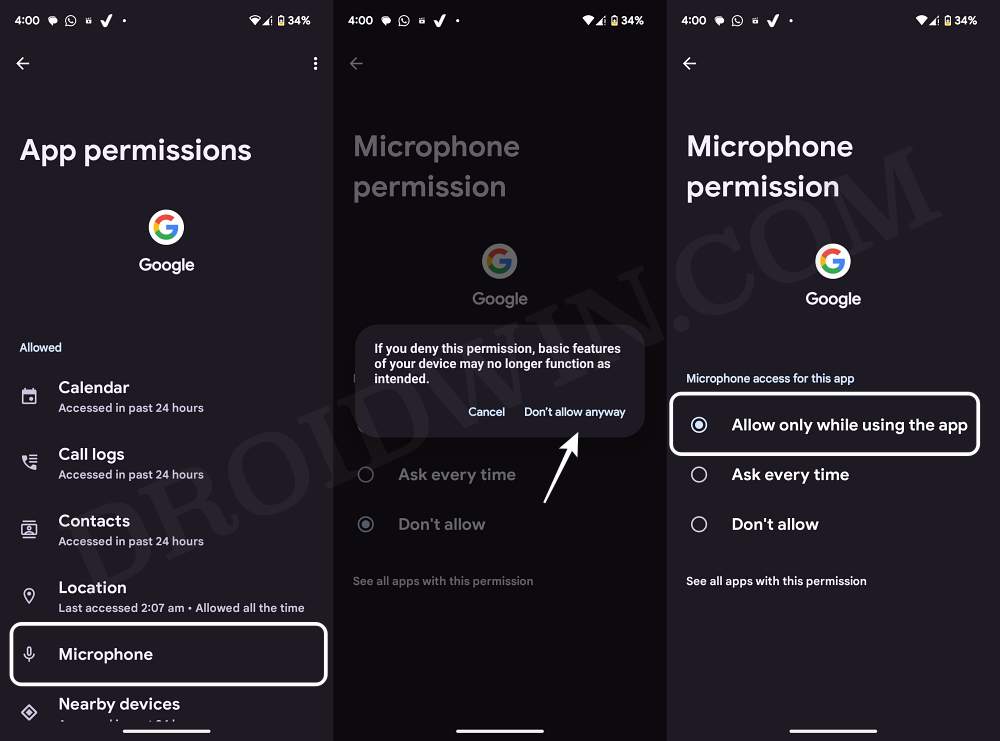
FIX 2: Delete Cache Google App and Force Stop
If a lot of temporary data gets accrued over the due course of time, then it might conflict with the proper functioning of the app. Henceforth, you should consider deleting those cached data and then force-stop the app as well [compulsory]. Once you have checked marked both these requirements, check if the Hey Google command is working on your Galaxy S23 Ultra.
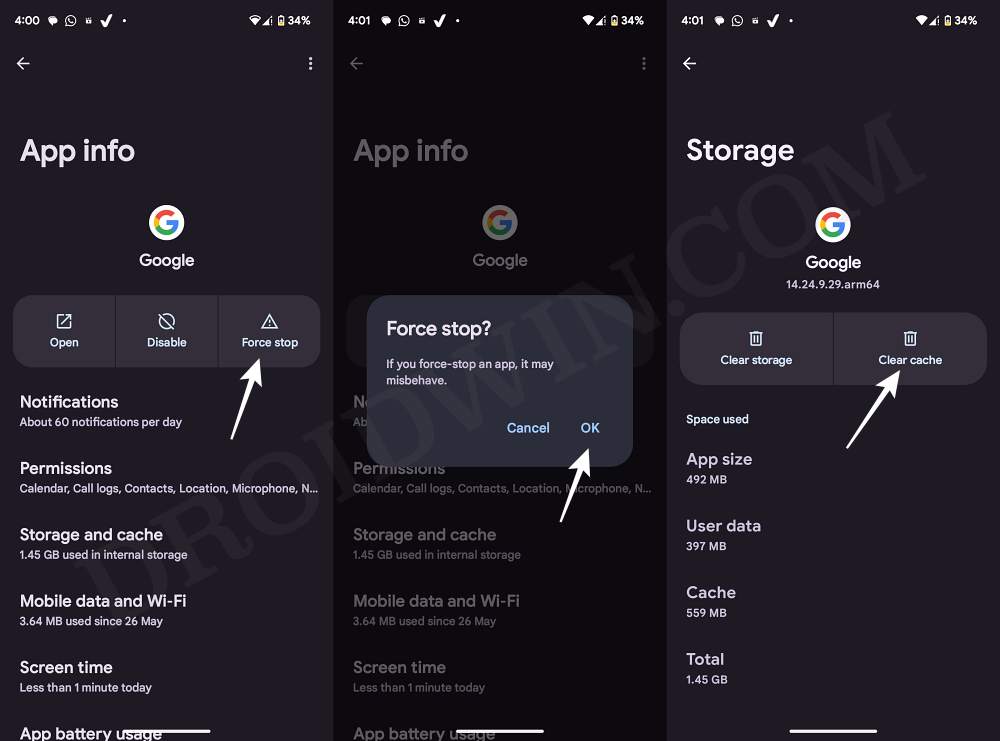
FIX 3: Toggle Assistant App
You could temporarily switch over to a different assistant app before coming back to Google Assistant and then check if it rectifies the underlying issue.
FIX 4: Delete Google App Data
If the app data gets corrupted, then it could result in quite a lot of problems for that particular app. In such cases, your best bet is to delete the app’s data and then re-set it up from scratch. So carry out this task and check if the Hey Google command is working on your Galaxy S23 Ultra.
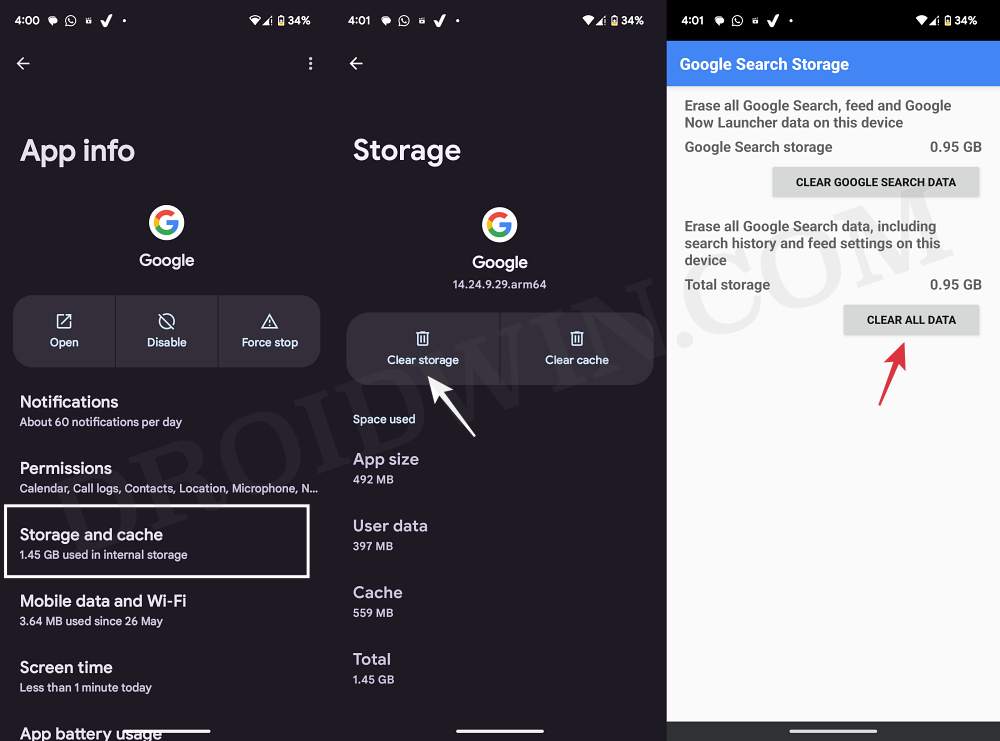
FIX 5: Downgrade Google App
In some cases, the issue might also arise from a new update rolled out by the developers. And when it comes to Google, then it might take a few days to even weeks before it releases a patch. So rather than playing the waiting game, you should instead downgrade the app to its earlier stable version, as explained in this guide: How to Downgrade the Google App on Android [2 Methods].
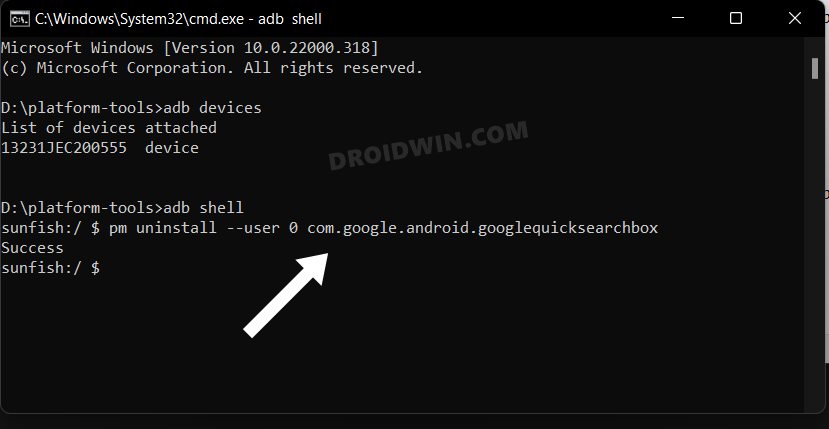
That’s it. These were the five different methods that should help you fix the issue of the Hey Google command not working in Galaxy S23 Ultra. As far as the official stance on this matter is concerned, the developers are yet to acknowledge this issue, let alone give out any ETA for the rollout of a fix. As and when any of these two things happen, we will update this guide accordingly. In the meantime, the aforementioned workarounds are your best bet.







