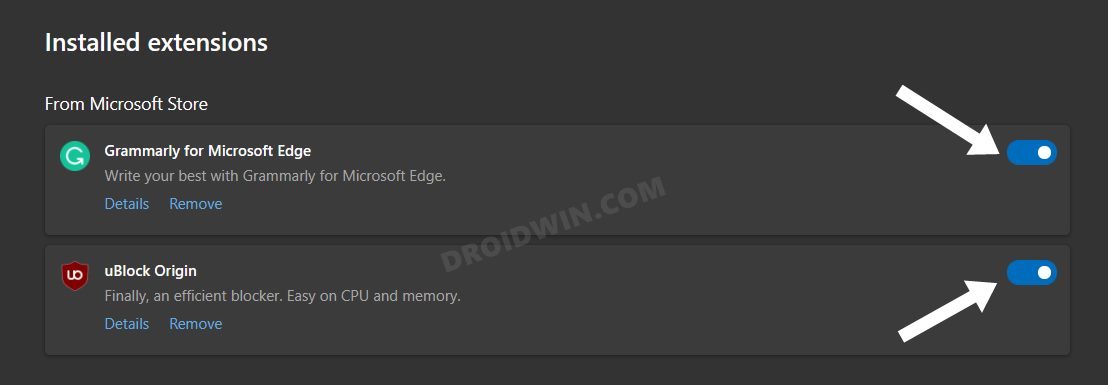In this guide, we will show you two different methods to fix the Google Meet Present Now screen share button not working. During the past two years, work from home had become the new normal, which in turn gave rise to a plethora of video communications apps. The likes of Zoom, Teams, and Meets saw a massive rise in its popularity as well as its userbase. And though things are slowly normalizing, organizations haven’t yet completely ditched WFH.
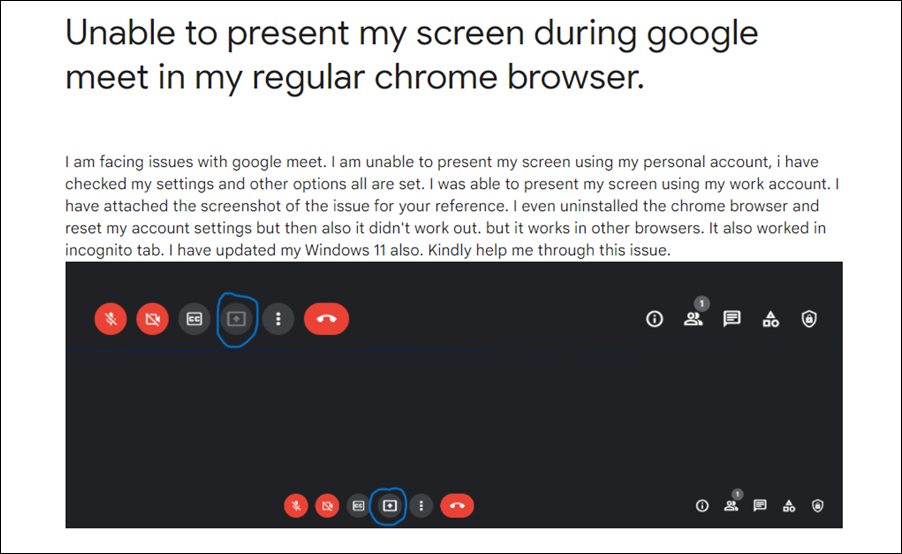
Rather, they are now moving towards a hybrid model, which could benefit both the parties involved. However, it might prove to be a challenging task for the end users if these video-conferencing apps keep on throwing an error or two at regular intervals. As of now, various users have voiced their concern that the Present Now screen share button is not working or is greyed out in Google Meet. Infact, the button has become non-responsive as it wouldn’t respond to any of your clicks.
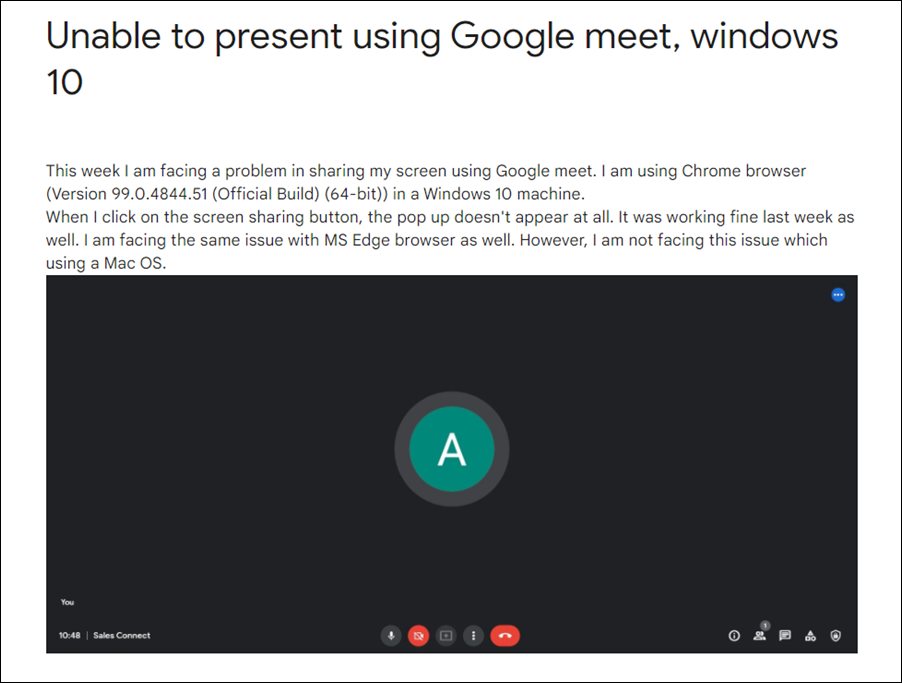
As a result of which, they are unable to share their screen with the rest of the team members. They are left with no choice but to send those documents via Gmail (or an instant messaging app) which is hampering their productivity and leading to loss of crucial time periods. If you are also getting bugged with this issue, then this guide will make you aware of a couple of workarounds that will resolve this issue once and for all. Follow along.
Table of Contents
Fix Google Meet Present Now Screen Share Button Not Working
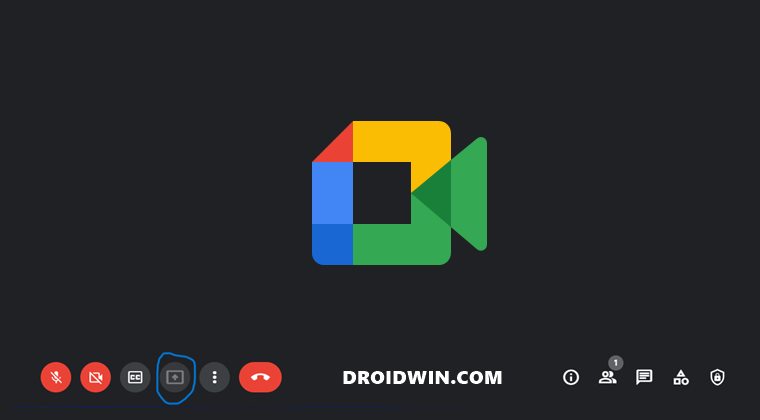
There exist two different methods that seem to have spelled out success for the end-users. So try out both of them and then check which one works out in your favor.
FIX 1: Use Incognito Mode
Your first approach should be to open the Meets site in an Incognito Mode. For the unaware, when you browse in this session, your cookies and caches session wouldn’t be stored and more importantly, all the third-party add-ons stand disabled. This would give you a stock and privacy enriched environment which in turn could rectify the underlying issue as well.
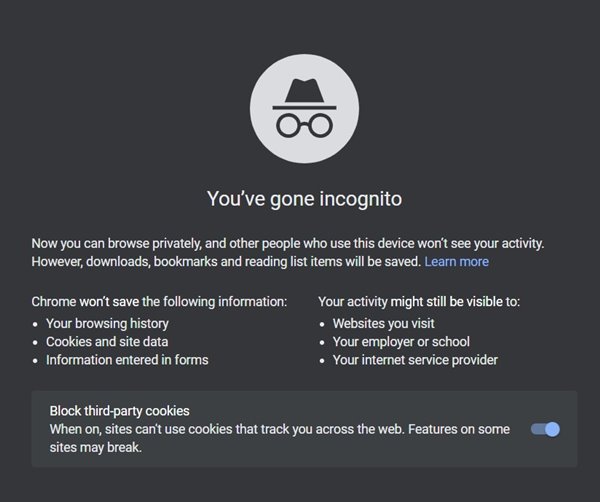
So use the Ctrl+Shift+N shortcut keys in Chromium browsers (such as Chrome, Edge, Opera, etc) to open a new Incognito Mode or the Ctrl+Shift+P shortcut in Firefox to open a new Private Browsing window. Then open the Google Meet site and check if the Present Now screen share button is now working or not.
FIX 2: Disable All Extensions
Some users don’t wish to work in an Incognito ecosystem as they aren’t able to use the stored data, such as the login ID and password. If you also echo this thought, then you could opt for an alternate way as well.
This involves disabling all the third-party add-ons that are installed in your browser. These extensions could sometimes cause an issue or two in the successful loading/working of a website. So try disabling them and then check out the results. Here’s how it could be done:
- To begin with, launch the web browser of your choice
- Then copy-paste the below location in its address bar:
Edge: edge://extensions/ Chrome: chrome://extensions/ Firefox: about:addons

- Then turn off the toggle next to each extension.
- That’s it, this should rectify the underlying issue.
So these were the two different methods to fix the Google Meet Present Now screen share button not working. As far as the official stance on this matter is concerned, Google is aware of this issue but they haven’t given out any ETA for the rollout of a fix.
As and when that happens, we will update this guide accordingly. In the meantime, the aforementioned workarounds are your best bet. So on that note, we round off this guide. All your queries are welcomed in the comments section below.