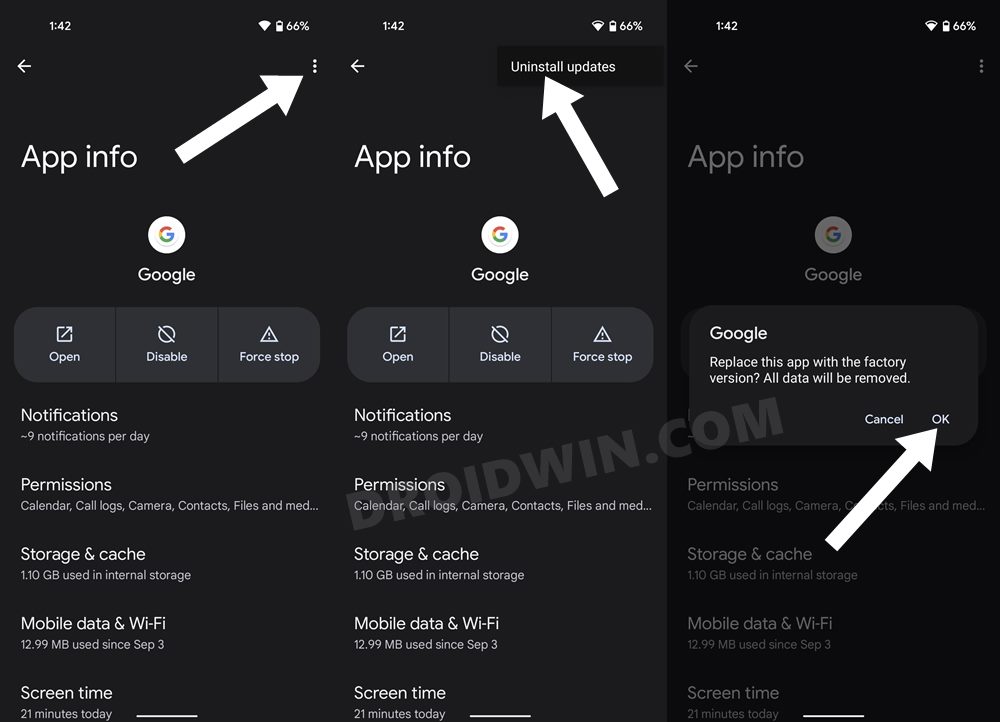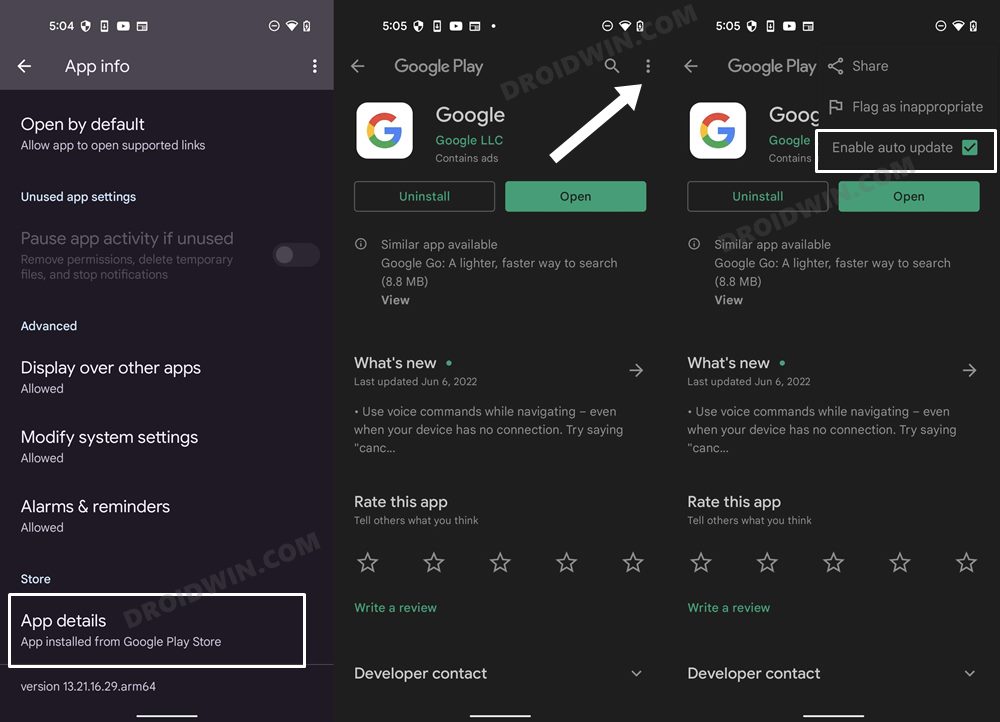In this guide, we will show you various methods to fix the issue of Automation not working in Google Home. This app from the Silicon Valley giant holds a slew of intriguing features up its sleeves. One among them is the ability to create automated tasks. For instance, you could add a “Starter” such as “When I say Bedtime to my Google Assistant”, then assign it an Action to “ask me at what time should the alarm be set” or “Enable DND”.
While no doubt it’s quite a useful and equally interesting feature, however, as of late, not many can make full use of the same. Numerous users have voiced their concern that Automation is not working along the expected lines in Google Home. Whenever they try to create, edit, or delete an Automation, they are greeted with a 403 error.
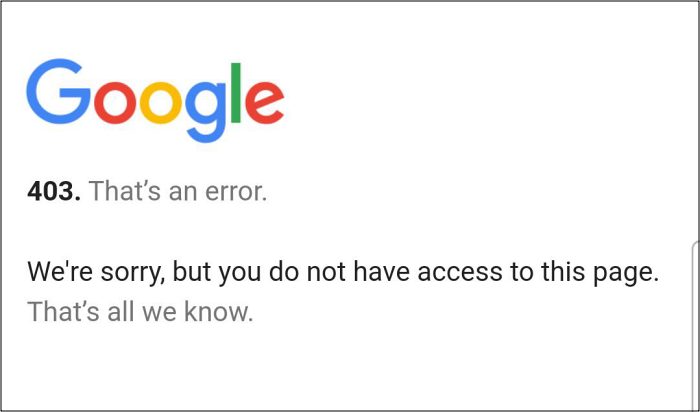
While the vast majority are at least able to run the automation, for some, even that is not possible. If you are also facing any of these issues, then this guide will help you out. Follow along for the fixes.
Table of Contents
Fix Google Home Automation Not Working
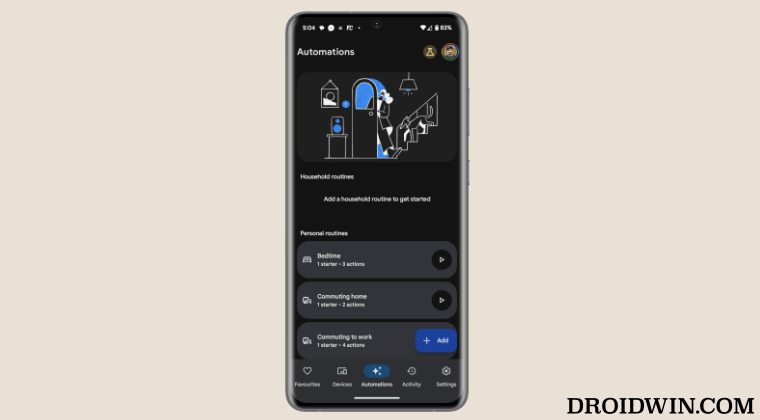
It is recommended that you try out each of the below-mentioned workarounds and then see which one spells out success. So with that in mind, let’s get started. Do sync all your routines/automation with your Google account beforehand [or at least take their screenshots].
FIX 1: Refresh Third-Party Integration
If you are using a third-party integration that is currently affected, then consider removing and re-adding it. It seems to have worked out in many users’ favor.
FIX 2: Add a Third-Party Integration
If you aren’t using any third-party integration, then it is recommended that you add one for the time being and then try using your affected Automation. The latter should then work without any issues.
FIX 3: Downgrade Google App
The issue might also arise from a buggy update rolled out by Google. In such cases, you should downgrade the app to its earlier stable version. Here’s how it could be done:
- Head over to Settings > Apps > See All Apps > Google App.
- Then tap on the overflow icon and select Uninstall Updates.

- Now go to the Play Store and search for the Google Home app.
- Then tap on the overflow icon and uncheck Enable Auto update.
- Now launch Google Home and check if Automation is working.

FIX 4: Remove Google Account
If you have multiple Google accounts logged into your device, then consider removing them [except for the one that is currently being used in Google Home] for the time being, and then check out the result.
FIX 5: Use Google Home Web App
if none of the aforementioned methods spelled out success, then you could consider using the Google Home web app as it is free from this bug. However, do note that a simplified routine creation flow isn’t possible on that platform, you can only create a script-based routine in the web app.
That’s it. These were the various methods to fix the issue of Automation not working in Google Home. As far as the official stance on this matter is concerned, the developers are aware of this issue, but they haven’t given out any ETA for the rollout of a fix. As and when that happens, we will update this guide accordingly. In the meantime, the aforementioned workarounds are your best bet. [UPDATE 5th January 2024: Issue is fixed by Google].