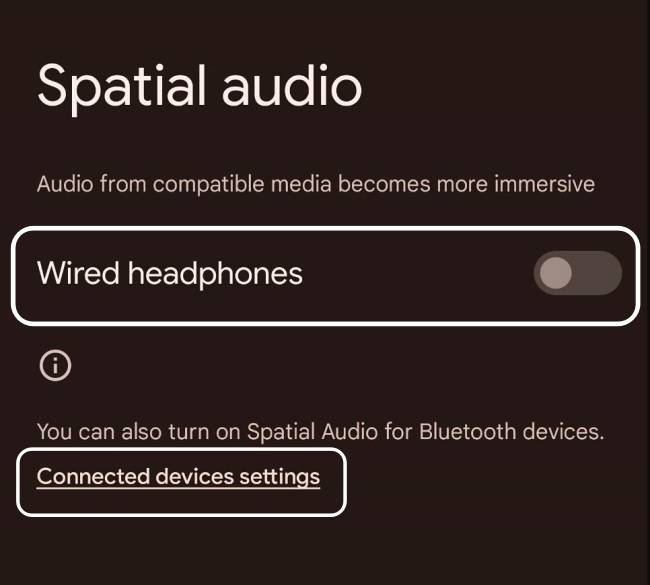In this guide, we will show you a nifty workaround to fix the issue of Google Assistant not working on the Garmin Watch when connected to an Android 14 device. When it comes to the hardcore fitness domain, then Garmin has established itself as the go-to choice for the masses. Over the past couple of years, it has slowly but surely entered into the generic lifestyle segment as well. With that said, it seems to have currently hit a rough patch with the latest OS build.
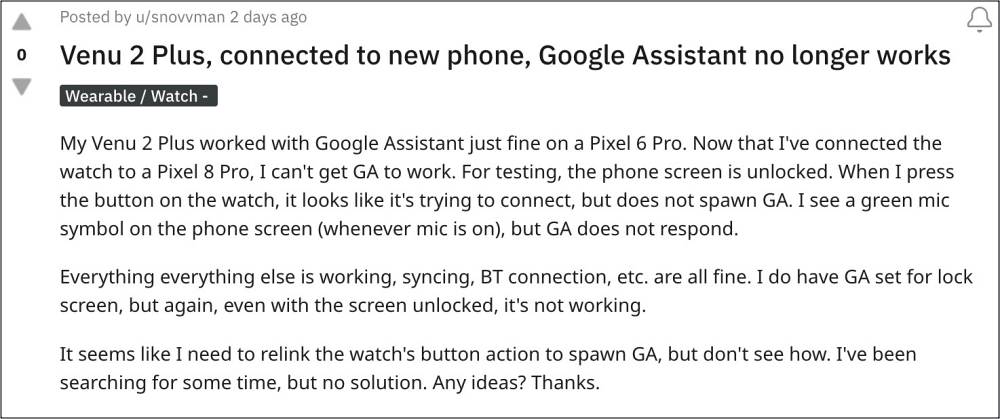
According to numerous users, the Google Assistant is not working along the expected lines on their Garmin Watch which is synced with their Android 14. As far as the plausible culprit is concerned, all fingers are currently being pointed at the smartwatch rather than the OS because non-Garmin watches are able to easily pair with Android 14. With that said, there does exist a handy method that might help you resolve this bug. So without further ado, let’s check it out.
Fix Google Assistant not working on Garmin Watch on Android 14

As of now, the only workaround that is spelling out success for the users involves toggling the Spatial Sound feature on your Android device. To do so,
- Head over to Settings > Sound & Vibration > Spatial Audio.
- Then enable the toggle next to Spatial Audio for wired earphones.

- For wireless earbuds/headphones, tap on Connect device settings.
- Then tap on the settings icon next to your earbuds and enable Spatial Audio.
As soon as you enable Spatial Enable, it should temporarily fix the issue of Google Assistant not working on the Garmin Watch when connected to an Android 14 device. As far as the official stance on this matter is concerned, the developers are yet to acknowledge this issue, let alone give out any ETA for the rollout of a fix. When any of these two things happen, we will update this guide accordingly. In the meantime, the aforementioned workarounds are your best bet.