In this guide, we will show you the steps to fix the battery drain issue on Galaxy Z Fold 4/3 after updating to One UI 5.1. The latest incremental update to Samsung’s Android 13 build has bought in a slew of intriguing changes and the addition of a few noteworthy features. These include the likes of a new battery widget, Expert RAW integration, new routines, and a few DeX improvements.
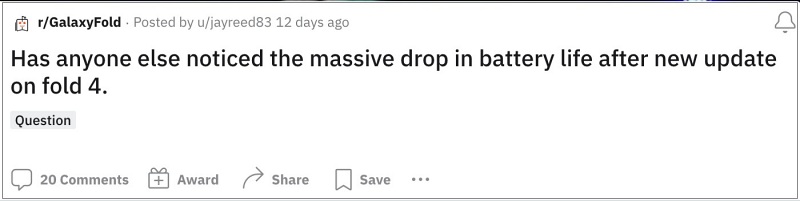
On the flip side, a major bug also seems to have also crept in alongside this update. In this regard, numerous users have voiced their concern that they are noticing significantly high battery drain issues on their Galaxy Z Fold 4 and 3 after updating it to One UI 5.1. If you also echo the same issue, then this guide will make you aware of a nifty workaround that should help you rectify this bug.
Fix Galaxy Z Fold 4/3 Battery Drain on One UI 5.1

To rectify this issue, you’ll have to delete the temporarily stored data [cache] that is left behind from the One UI 5.0 update. Here’s how it could be done:
- To begin with, connect your phone to your PC via a USB cable. Then turn it off.
- Wait till you see it charging then press and hold the Volume Up and Power buttons.
- Now, wait till you see the Samsung logo and then release the Power button only.
- Then when you see the recovery screen, release the Volume up key as well.

- Now use the Volume key to select Wipe Cache Partition and then press the Power key to confirm it.
- Once done, use the Volume key to select Reboot System Now and then press the Power key to confirm it.
- Your device will now boot to the OS and it should put an end to an astronomical amount of battery drain.
That’s it. These were the steps to fix the battery drain issue on Galaxy Z Fold 4/3 after updating to One UI 5.1. If you have any queries concerning the aforementioned steps, do let us know in the comments. We will get back to you with a solution at the earliest.
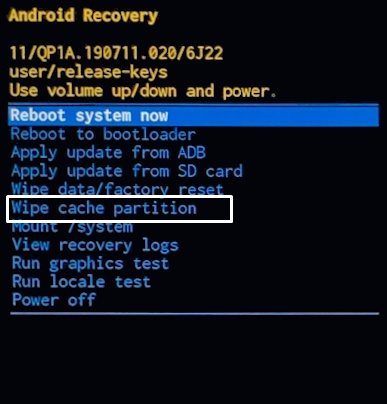








Penpal23
So if your Samsung phone batteey does not easily last 1.5 Days, I have made the following settings for you. With this you eleminate Bugs hat causes battery drain and you will optimize your phone settings without losing anything. Apply all changes for the best result.
1 . Improved performance off (you don’t notice any difference, battery thanks it and the phone heats up less)
2. Disable RAM Plus (Important, according to forums, is a major culprit for increased battery consumption)
3. Switch Samsung keyboard to pre-installed Microsoft Swift keyboard
( this causes the enormous consumption according to forums. Most important change)
5. Disable 5 G if you Do Not own a 5G speed contract. Most peoples contracts can only use 4G yet. Check this.
6. Turn off “Improved Performance” (you don’t notice any difference, battery thanks it and the phone heats up less)
7. Disable RAM Plus (Important, according to forums, is a major culprit for increased battery consumption)
8. Switch from Samsung keyboard to pre-installed Microsoft Swift keyboard
( this causes the enormous consumption according to forums. Most important change)
9.Disable Blutooth, Location and NFC if you don’t need it
10. Add little-used apps to the list of apps in sleep mode or deep sleep mode
11. Disable automatic Wi-Fi and Bluetooth search
12. Delete all unnecessary apps
13. Turn off the Always On Display completely. ( makes a lot of difference )
14. Revoke apps’ permissions to access location or send messages. Generally refuse many consent declarations regarding location determination or Notification
15. Turn of WiFi calls in the Quick pull down settings
https://www.samsung.com/uk/support/mobile-devices/how-to-activate-wifi-calling-on-a-galaxy-smartphon…
16. Turn off VOLTE calling if its ON
Settings > Connections > mobile network
17. I do not use adaptive, automatic screen brightness
18. Before in go to sleep i sometimes turn on Power saving mode. Never using this during the day! My settings wont let you miss anything, screen will be boring 60hz and not 120hz anymore if you use this battery saving mode, so with my hints you dont need to turn this on. Just Before you go to sleep you maybe want to turn it on for a 2 day lasting battery.
19. Turn on adaptive battery Mode ( advanced battery settings)
Sadique Hassan
Thank you so much mate for sharing these tips with us. It will surely help the rest of the Galaxy Z Fold 3/4 users.