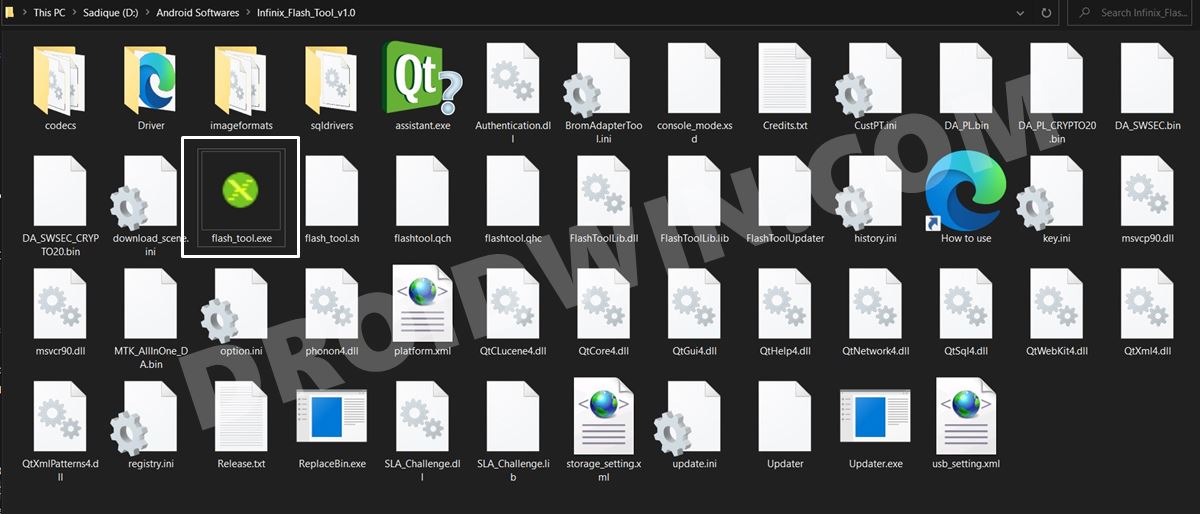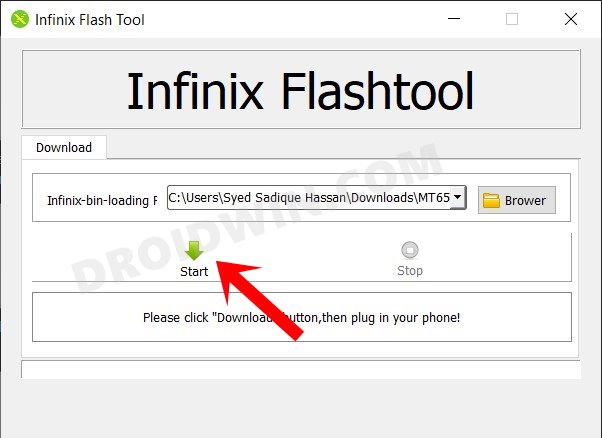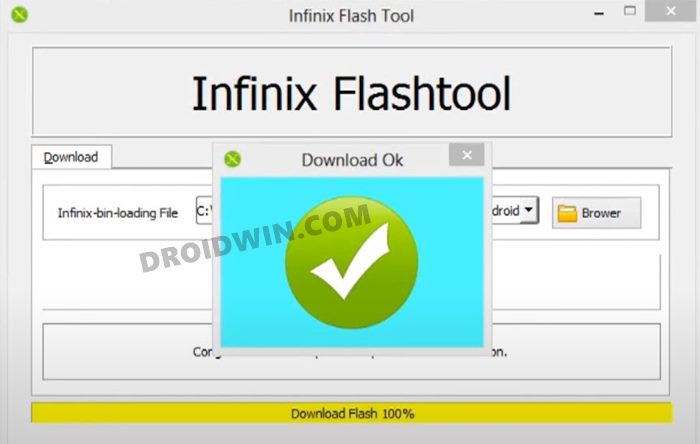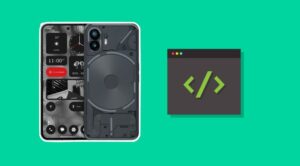In this guide, we will show you the steps to flash stock firmware on Infinix devices using the Infinix Flash Tool. This OEM has witnessed quite a meteoric rise to fame in recent years. And since its entry into the Indian markets, its popularity has grown even further. The Note, HOT, and S series are some of its most popular offerings to date. Another impressive aspect of these devices is that they have become quite an active player in the custom development scenario.
Be it for flashing ROMs, installing custom recoveries, or gaining administrative access by rooting the device via Magisk, there’s a lot to try out. However, each of these tweaks might bring in a few risks as well. Just a slight mistake in dealing with mods, and you might end up with a bricked or boot-looped device. Fortunately, there’s an easy way out. You could easily flash the stock firmware on your Infinix device via Infinix Flash Tool and bring your device back to life. Follow along for the instructions.
Table of Contents
What is Infinix Flash Tool?
Infinix Flash Tool is a standalone tool designed specifically for Infinix devices that beholds a plethora of useful functionalities. Here are some of the noteworthy ones that deserve your attention:
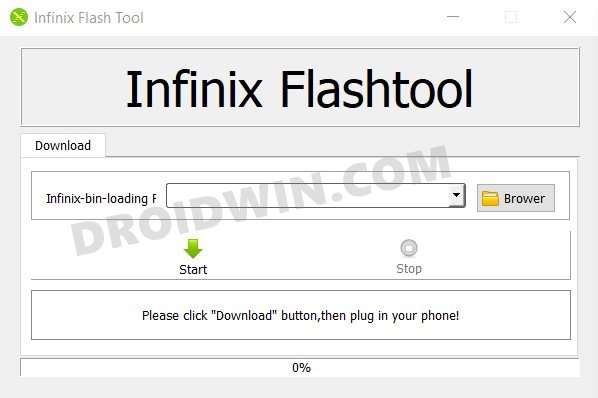
Flash Stock Firmware
Using this tool, you could easily flash the stock firmware on your device. So in case you don’t receive the OTA but have the firmware in hand, then you could manually install the ROM.
Fix Bootloop/Bricked Infinix Device
If your device ends up in a boot-looped or bricked state, then you could easily fix it by force flashing the firmware onto your device.
Portable App
It is a portable application, meaning you don’t need to install it, just extract it and start using it right away.
Support for Various Infinix devices
It supports all the new and old Infinix devices, including:
- Infinix Hot 4
- Infinix Hot 4 Pro
- Infinix Hot 5
- Infinix Hot 5 Lite
- Infinix Hot 6
- Infinix Hot 6 Pro
- Infinix 6X
- Infinix Hot 7
- Infinix Hot 7 Pro
- Infinix Hot 8
- Infinix Hot 8 Lite
- Infinix Hot 9
- Infinix Hot 9 Play
- Infinix Hot 9 Pro
- Infinix Hot 10
- Infinix Hot 10T
- Infinix Hot 10 Lite
- Infinix Hot S
- Infinix Hot S3
- Infinix Note 3
- Infinix Note 3 Pro
- Infinix Note 4
- Infinix Note 4 Pro
- Infinix Note 5
- Infinix Note 5 Stylus
- Infinix Note 6
- Infinix Note 7
- Infinix Note 7 Lite
- Infinix Note 8
- Infinix Note 10 Pro
- Infinix S2 Pro
- Infinix S3X
- Infinix S4
- Infinix S5
- Infinix S5 Lite
- Infinix S5 Pro
- Infinix Smart
- Infinix Smart 2
- Infinix Smart 2 HD
- Infinix Smart 2 Pro
- Infinix Smart 3 Plus
- Infinix Smart 4
- Infinix Smart 4c
- Infinix Smart 5
- Infinix Zero 4
- Infinix Zero 4 Plus
- Infinix Zero 5
- Infinix Zero 5 Pro
- Infinix Zero 6
- Infinix Zero 6 Pro
- Infinix Zero 8
How to Flash Firmware on Infinix Devices using Infinix Flash Tool
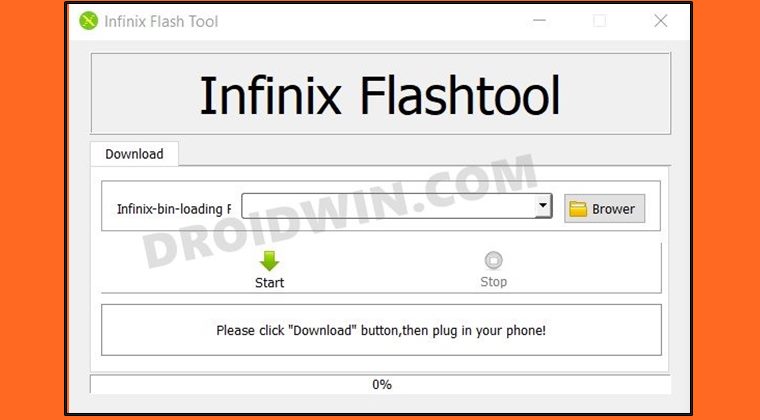
The below instructions are listed under separate sections for ease of understanding. Make sure to follow in the exact same sequence as mentioned. Droidwin and its members wouldn’t be held responsible in case of a thermonuclear war, your alarm doesn’t wake you up, or if anything happens to your device and data by performing the below steps.
STEP 1: Download Infinix Flash Tool
You may now grab hold of the latest version of the flash tool from the below link. Also, once downloaded, extract it to any convenient location on your PC.
- Download Infinix Flash Tool: Latest Version
STEP 2: Install MediaTek USB Drivers
You will also need to install the MediaTek USB VCOM drivers onto your PC so that the latter is able to identify the connected device.
STEP 3: Download Infinix Stock Firmware
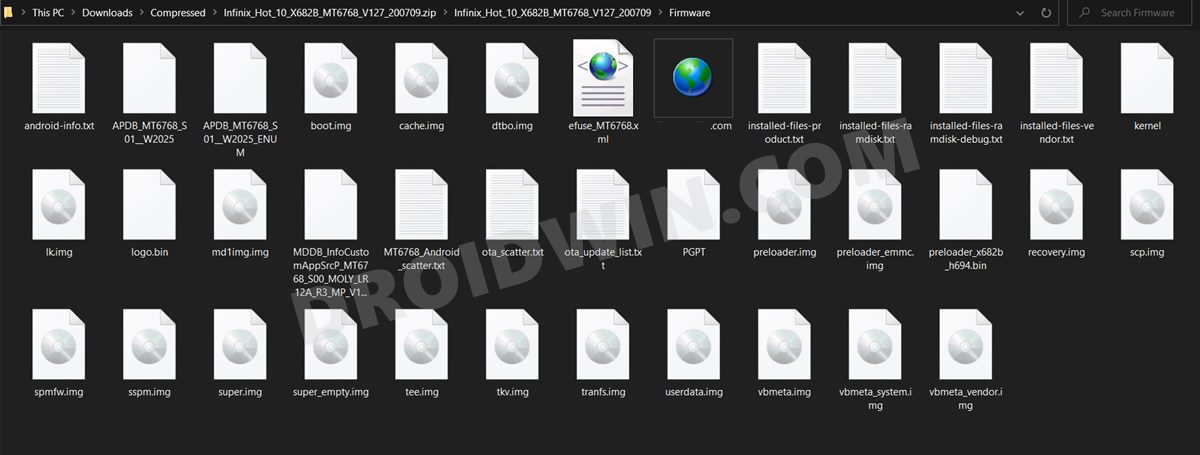
Next up, download the firmware file for your Infinix device. There isn’t any official site as such, but a Google search will bring in plenty of websites. So go ahead and download the firmware corresponding to your device. Once downloaded, extract it to any convenient location on your PC.
STEP 4: Flash Firmware on Infinix Phone using Infinix Flash Tool
- To begin with, head over to the Infinix Flash Tool folder
- Then double-click on the flash_tool.exe file to launch it.

- Now click on the Browse button and navigate to the downloaded firmware.
- Select the Android Scatter file and hit OK to load it to the tool. Now click on the Start button.

- Then power off your device and then connect it to the PC via USB cable.
- Your device will be recognized by the tool and the flashing will now begin.
- Once done, you shall be notified of the same via the Download OK message.

- You may now close the tool, unplug the device, and power it on (if that doesn’t happen automatically).
That’s it, these were the steps to flash stock firmware on Infinix devices using the Infinix Flash Tool. If you have any queries, do let us know in the comments section below. We will get back to you with a solution at the earliest.