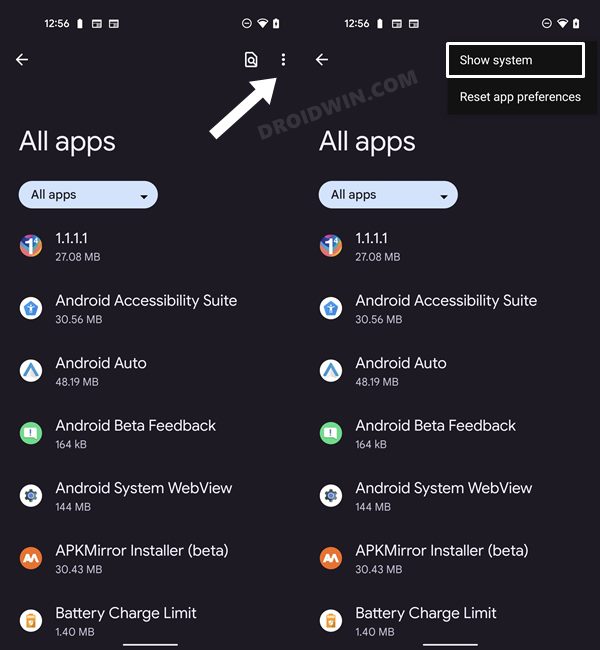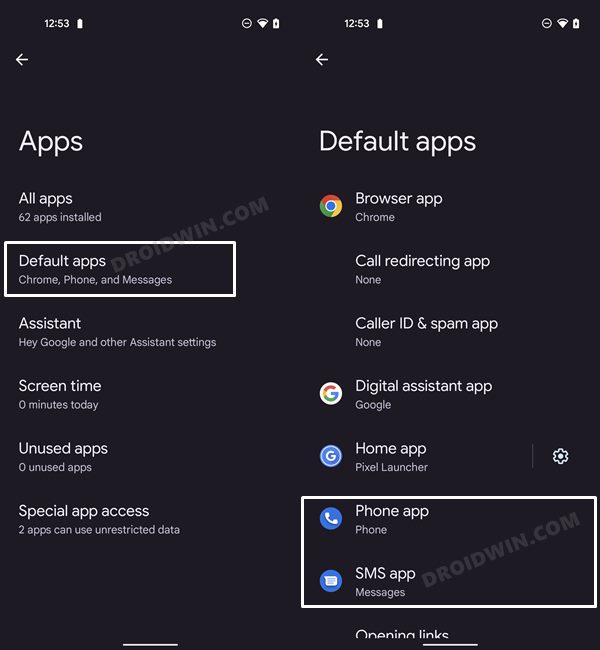In this guide, we will show you a couple of methods to fix the ‘Unfortunately LG IMS has stopped’ error on your LG device. While the OEM has officially bid adieu to the smartphone domain, it still seems to catch the attention of the masses. And unfortunately, not for all the right reasons. As of now, many users have voiced their concern that they are constantly getting bugged with the ‘Unfortunately LG IMS has stopped’ error on their LG smartphone. This pop-up appears after every few seconds and has made the device virtually unusable.
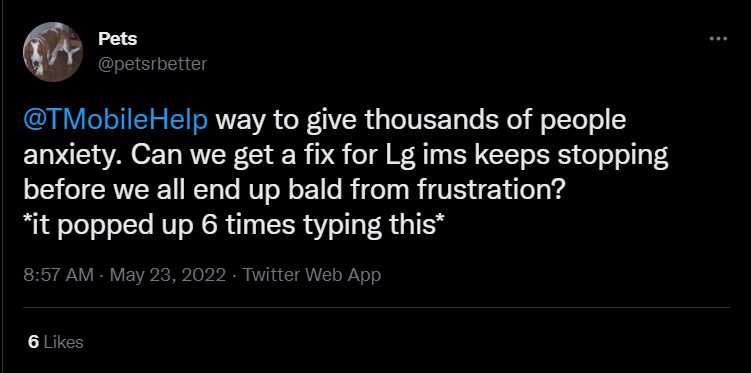
Moroever, this issue is prominent with the T-Mobile users along with Boost Mobile, Metro PCS, and Mint mobile as they use T-Mobile too. To resolve this problem, users have tried all the basic workarounds like restarting the device, deleting the cache, and even resetting their device to the factory default state, but to no avail. If you are also currently getting bugged with this issue, then this guide will make you aware of a couple of nifty workarounds that shall help you rectify this issue. Follow along.
Table of Contents
How to Fix ‘Unfortunately LG IMS has stopped’ Error on LG
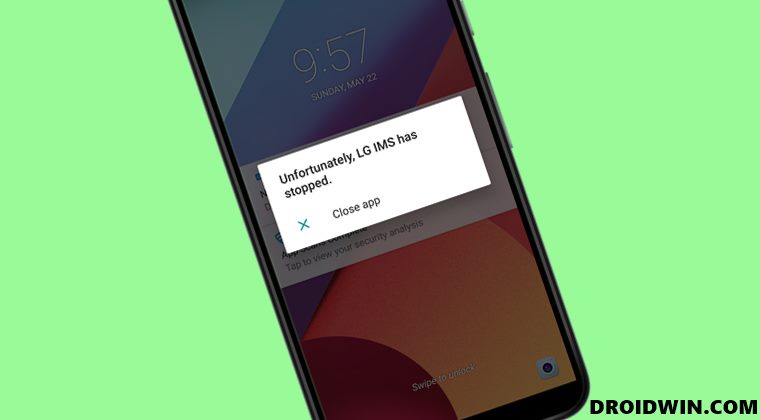
It is recommended that you try out each of the below-mentioned workarounds and then see which one spells out success for you. So with that in mind, let’s get started.
FIX 1: Delete Data of LG RCSProvider
The first fix, which has been recommended by LG as well, involves deleting the data and then restarting the RCSProvider system app. Here’s how it could be done.
- To begin with, turn on the Airplane Mode on your device.
- Then head over to the Settings > Apps & notifications > App info.
- Next up, tap on the overflow icon situated at the top right and select Show System.

Reference Image - Now select the com.lge.ims.rcsprovider app from the list and Delete its Data.
- After that, Force Stop this app. Repeat these steps [delete data and force stop] around 4-5 times.
- This should fix the ‘Unfortunately LG IMS has stopped’ error on your LG device. You may now disable the Airplane Mode as well.
FIX 2: Use Google Messages and Phone
Some users were able to rectify this issue by switching to the Google Messages and Phone app. So you should give it a try and then test out the results.
- To begin with download and install Google Messages from the Play Store.
- Then launch it and make it the default messaging app using the pop-up that appears.
- If the pop-up doesn’t appear, then you go to Settings > Default Apps and do the task from there.

Reference Image - After that, download and install the Google Phone app from the Play Store.
- Launch it and make it the default phone app using the pop-up that appears.
- That’s it. This should fix the ‘Unfortunately LG IMS has stopped’ error on your LG device.
UPDATE 1
T-Mobile has rolled out yet another update that should fix this issue. Titled Download for LG IMS Improved, here’s how to download and install it onto your device right away.
- To begin with, head over to Settings > System.
- Then go to Update Center > App Updates.
- After that, select Download for LG IMS Improved.
- Wait for the update to be downloaded and installed.
- Finally, restart your device and check if it spells out success for you or not.
These were the various methods to fix the ‘Unfortunately LG IMS has stopped’ error.. As far as the official stance on this matter is concerned, T-Mobile did roll out an update a couple of days back, but it didn’t fix the underlying issue. So we are still waiting for the remedial update to land. As and when that happens, we will update this guide accordingly. In the meantime, the aforementioned workarounds are your best bet.