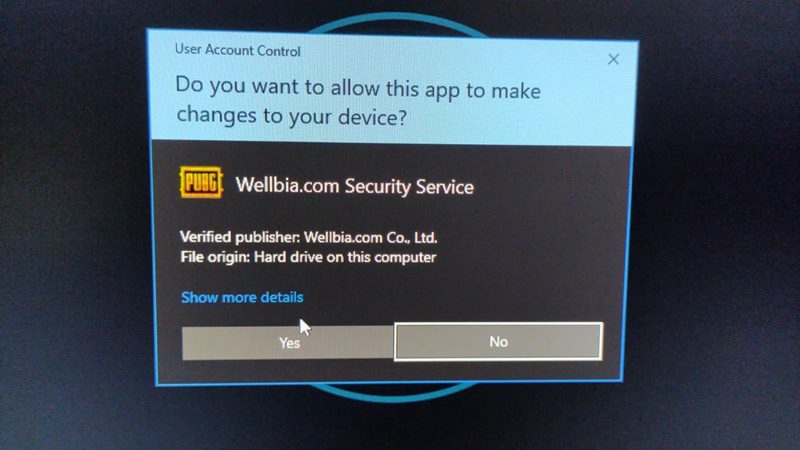In this guide, we will show you the steps to fix the PUBG PC crashing issue due to the Wellbia Anti-Cheat system. One of the most popular online multiplayer battle royale games, PUBG has seen a meteoric rise to fame, at a pace that hasn’t been documented with many games to date. Available across all the major platforms, including the likes of Windows, Android, iOS, and XBOX and PS5 consoles, it has among the richest collection of the userbase. However, when there are a plethora of users, there are bound to be a few users with malicious intents.
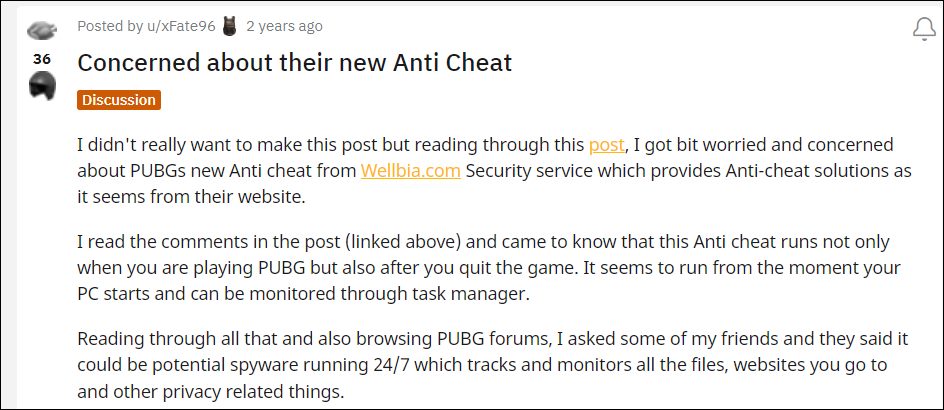
And that has indeed been the case this time around as well. Many users have reported that hackers have infiltrated the game and tend to gain an undue and unfair advantage over the rest of the players. To counter this, the developers introduced the Wellbia Anti-Cheat system. However, it seems to be shrouded by its own set of concerns, including privacy and security risks. And now there is further doubt surrounding its functionality as it might function continuously in the background, thereby leading to massive memory leakage.
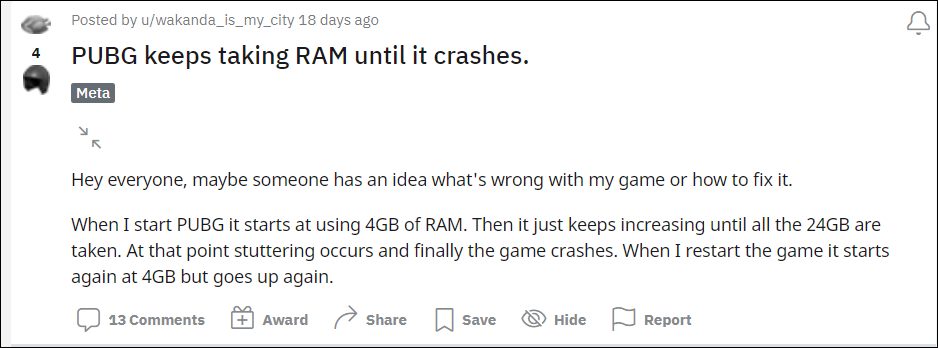
In this process, it tends to exhaust an exorbitant amount of system resources, including RAM. As a result, only a minuscule percent of memory is left for the game, which doesn’t prove to be in sync with its requirement. Thereby, users have to face constant lags, freeze, memory leakage, as well as FPS drops. If you are also in the same boat, then this guide will make you aware of the instructions to fix the PUBG PC crashing issue due to the Wellbia Anti-Cheat system. Follow along.
How to Fix PUBG PC Crashing Due to Wellbia Anti-Cheat

- As soon as you launch the game, you will get a confirmation prompt from Welbia.com
- ‘Do you want to allow this app to make changes to your device’? Make sure to click on NO.

- After that, let the game load, and then use the Windows-D or Alt-Tab shortcut keys to bring up the desktop.
- Then use the Ctrl-Shift-Esc shortcut keys to open Task Manager.
- Now under the Processes tab, select the Zakinthos process and hit End Task.
- That’s it, now go back to the game and the game will no longer crash or freeze.
So these were the steps to fix the PUBG PC crashing issue due to the Wellbia Anti-Cheat system. As far as the official stance on this matter is concerned, the developers are yet to acknowledge this issue, let alone give out any ETA for the rollout of a fix. As and when any of these two things happen, we will update this guide accordingly. In the meantime, the aforementioned workarounds are your best bet.