In this guide, we will show you the steps to fix the OnePlus lag issue right after the Android 11 update. It seems to be quite a challenging phase for this popular Chinese OEM in recent years. Right since its co-founder left, ‘nothing’ seems to be on track for the smartphone manufacturing giants. The poor update track record for its 7 series, its close proximity to the OneUI, the similarity in the hardware and build design with Oppo, and most recently, the benchmark fiasco seems to have further dented its image.
Well, these are some of the well-documented issues that you might already be aware of. However, there are a plethora of underlying problems that the OnePlus users are facing but since they don’t get much limelight, those issues remain out in the open for quite a decent time frame. In this regard, many users are currently complaining that their OnePlus device has started performing pretty slowly, with occasional lags and frame drops.
Joining all the dots, I found out that the issue was liked right after users updated their device to the stable OxygenOS 11. To make the matter worse, these users aren’t running the Open Beta builds, rather they are on the stable OS version. So what could be done to rectify this issue? Well, I found a nifty workaround that shall help you fix the OnePlus lag issue after the Android 11 update. All that you need to do is just enable a single toggle and that’s it! Let’s check it out.
Table of Contents
How to Fix OnePlus Lag Issue after Android 11 Update
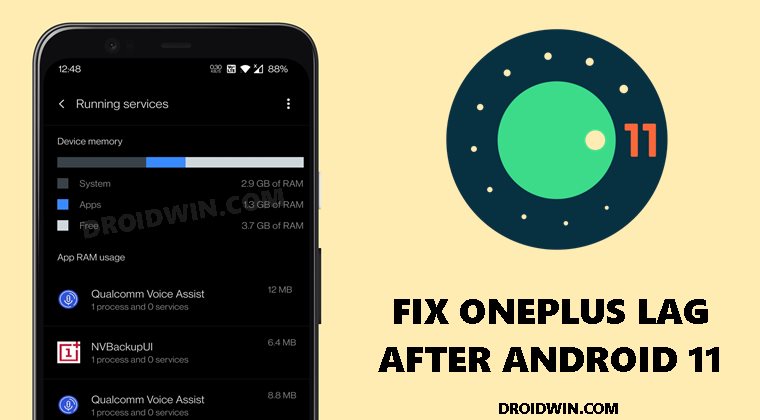
The fix for this issue is that you need to disable the Hardware Overlay on your OnePlus device. First off, let’s check out the steps as to how it could be done. After this, we will also make you aware of what exactly is this feature, its pros, and cons. So without further ado, let’s get started with the guide to fix lags on OnePlus devices running OxygenOS 11 based on Android 11.
How to Disable Hardware Overlay on OnePlus
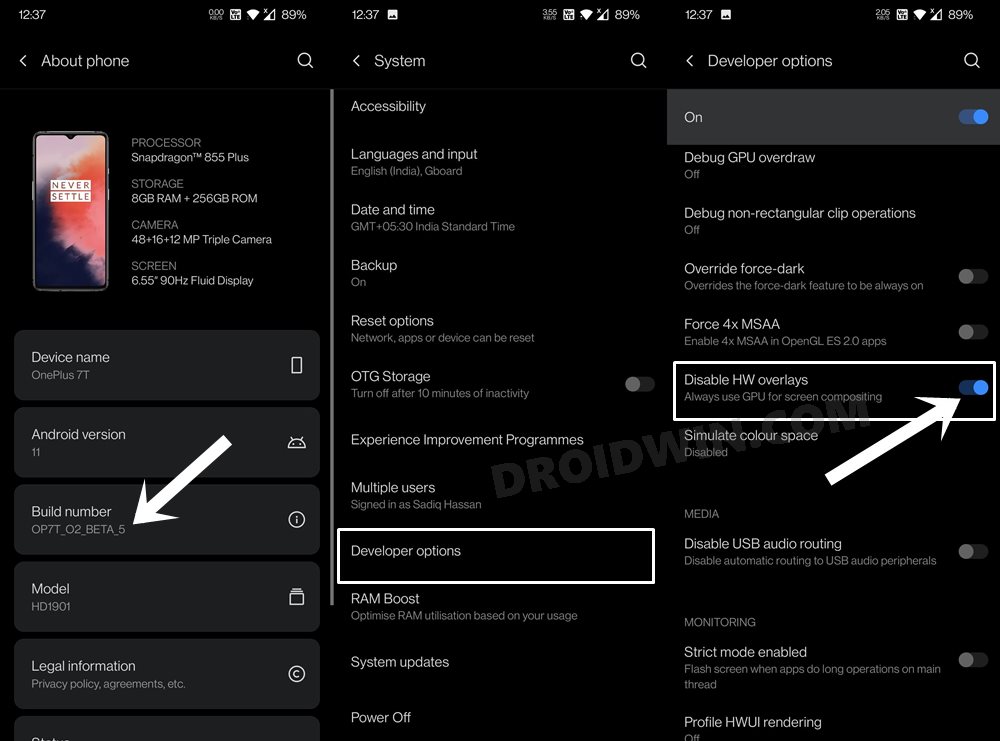
- To begin with, head over to Settings > About Phone
- Tap on Build Number 7 times and the Developer Options will be enabled.
- Now go to Settings > System > Developer Options.
- Scroll to the Hardware Accelerated Rendering section.
- Finally, enable the toggle next to Disable HW overlays.
- That’s it, this should fix the lag issue on your OnePlus device running Android 11.
What is Hardware Overlay
By default, every Android device keeps the Hardware overlay enabled. As a result, every app that displays something on your screen will use less processing power. However, if that overlay is disabled, that app will now use the device’s GPU and shares the video memory in order to properly render an image. This in turn will end up using a lot of processing power.
Pros and Cons of Disabling Hardware Overlay
As you would have noticed, enabling Hardware Overlay on Android has both ups and downs. Its advantage is that it will result in the usage of less processing power. On the downside, the constant higher speed & forced GPU rendering would result in the battery drainage at a much faster rate.
Since most OnePlus now comes with Fast Charging and around 4500mAh battery, this trade-off was more than welcome from my end. However, there would be many who might not be on the same page, and for them battery > performance. Which side are you on? Do let us know in the comments.
Conclusion: Fixing OnePlus Lags on Android 11
On that note, we round off the guide on how you could fix the OnePlus lag issue after the Android 11 update. Going across various forums (OnePlus, Reddit, etc), the OnePlus 7/8, and Nord users seems to have benefited quite a lot from this tweak. On that note, do consider comparing the results only after you have used your device for a minimum of 24 hours after disabling this feature. And let us know the results in the comment section as well!








Ankith Prabhu
Thank you so much! I could see an instant positive difference