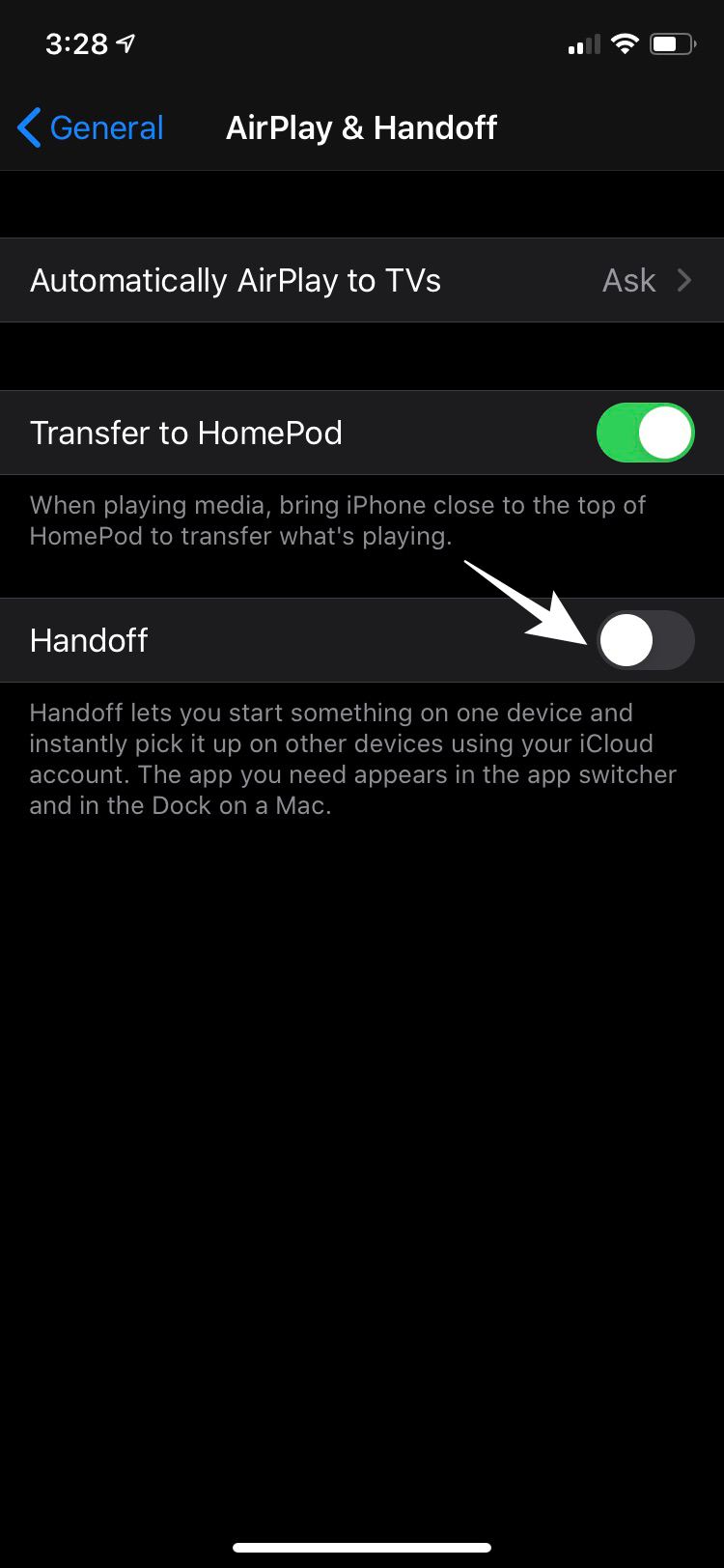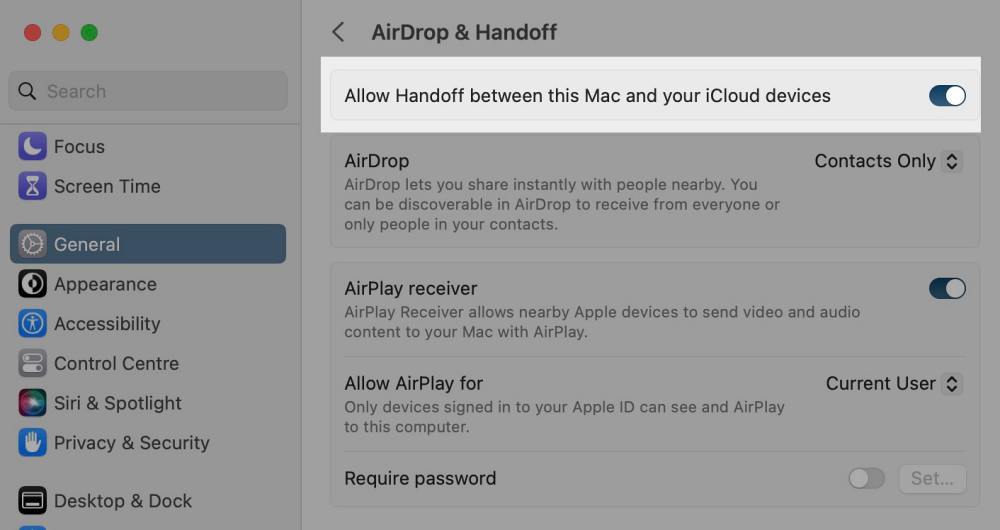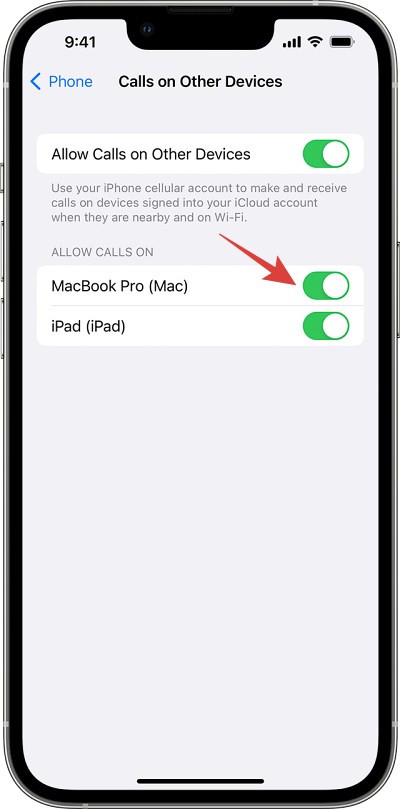In this guide, we will show you the steps to fix the issue wherein Mac tends to appear in the iPhone speaker list during a call. One of the biggest perks of being in the Apple ecosystem is how closely each of their devices are interlinked with one another. Whether it’s their PC, smartphone, smartwatch, or even TV, they are all closely knit together in a closed environment. However, in some instances, you might want to break free from this system.
For example, if your iPhone and Mac are connected, then if you get a call on your iPhone and you hit the speaker icon, then you will get an option to choose between your Mac or your device’s speaker. In most cases, users would obviously want to choose the latter, so this additional step is getting on their nerves. If you are also in the same boat, then this guide will help you out. Follow along for the fix.
Fix Mac Appearing under iPhone Speaker During Call

- On your iPhone, head over to Settings > General > AirPlay & Handoff and turn it off.

- Then on your Mac, go to System Settings > General > AirDrop & Handoff.
- Now turn off Allow Handoff between this Mac and your iCloud devices.

- Then on your iPhone, go to Settings > Cellular > Calls on Other Devices, and uncheck your Mac.

That’s it. These were the steps to fix the issue wherein Mac tends to appear in the iPhone speaker list when someone calls. If you have any queries concerning the aforementioned steps, do let us know in the comments. We will get back to you with a solution at the earliest.