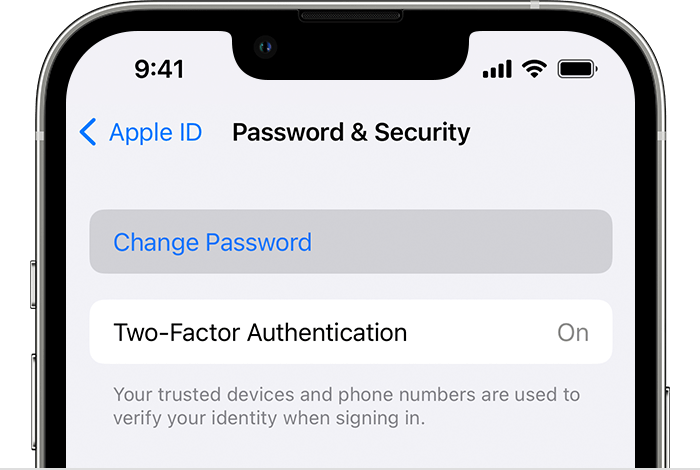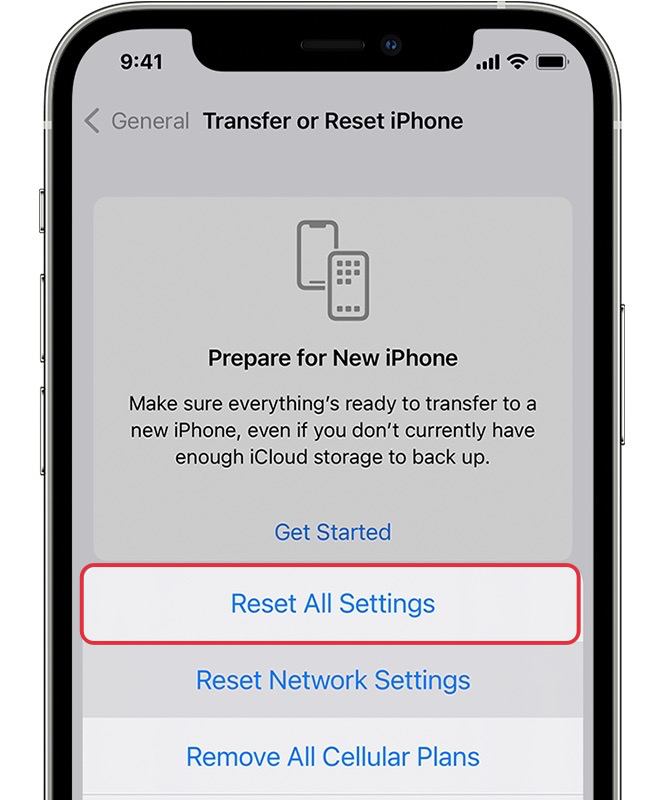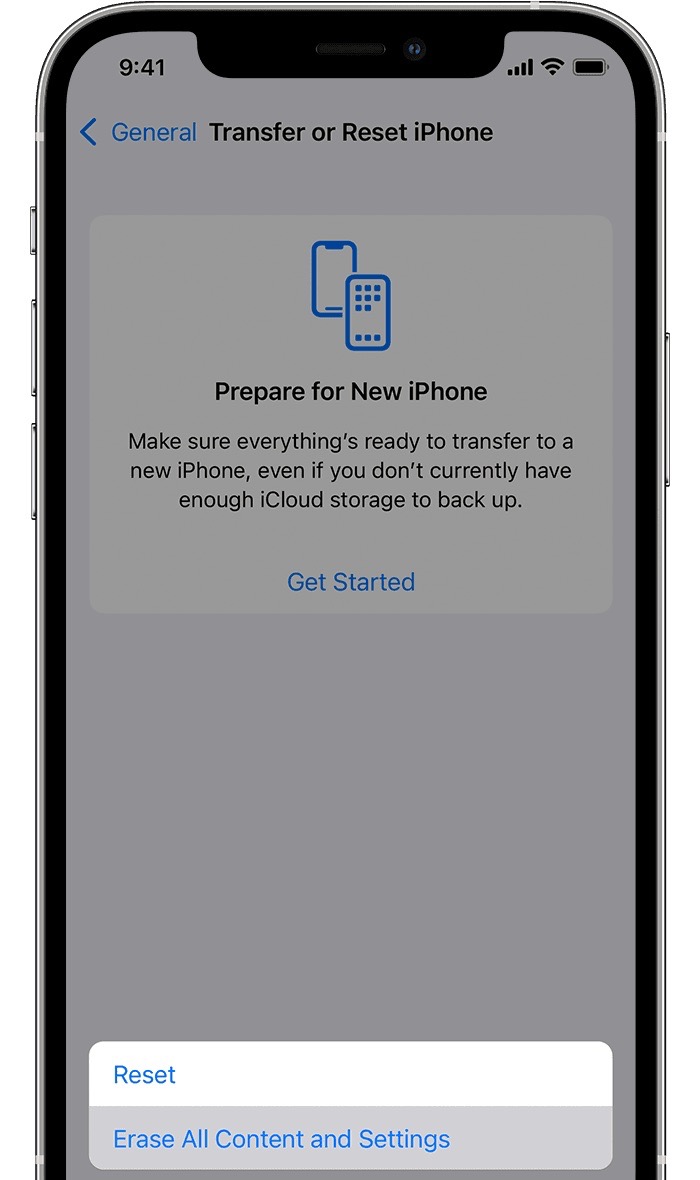In this guide, we will make you aware of numerous methods to fix the issue wherein iPhone keeps on asking for the password via the Sign in with Apple ID prompt. There has been a strange issue going on with a handful of iPhone users for the past couple of months wherein they get a prompt to type in their account password. You could simply hit the Canel button and the prompt will go away.
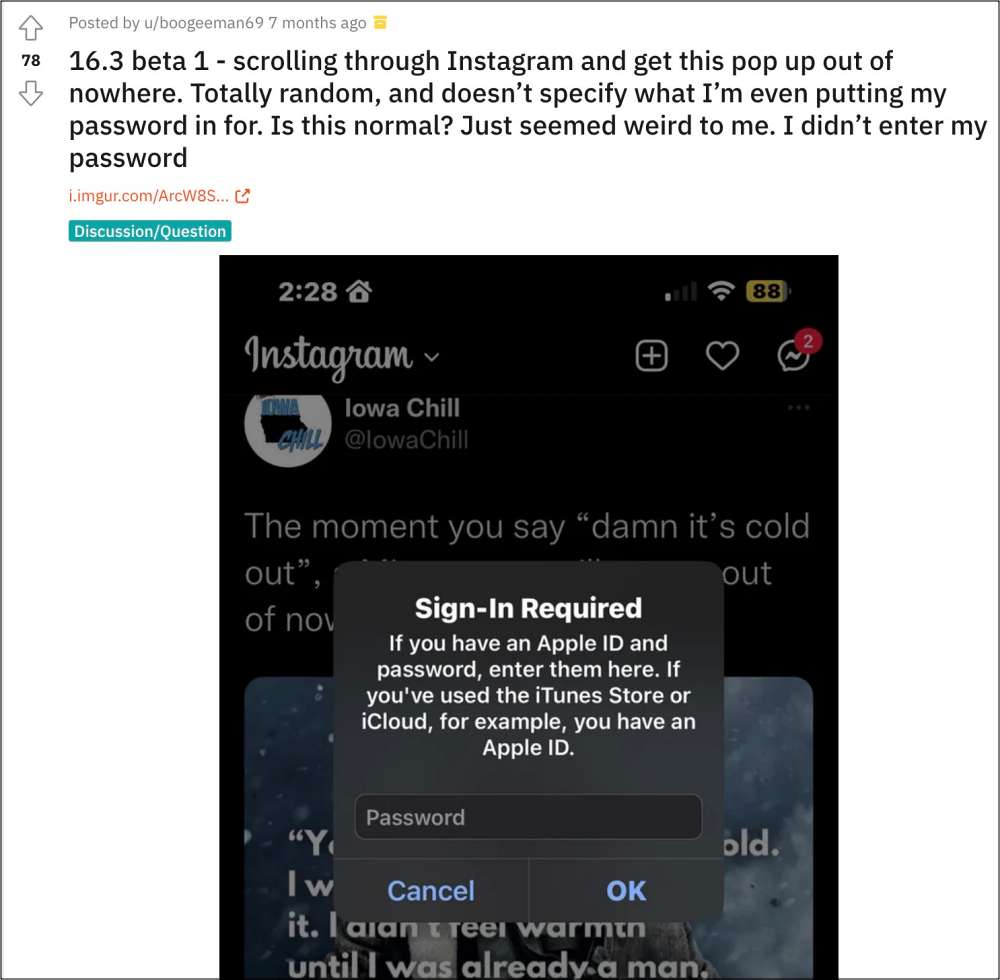
Moreover, you could easily access all your iCloud data from your device as well. So all this begs an important question- was the prompt really from Apple or from a malicious third-party app? If it’s the former, then why this is appearing, and more importantly, how you could stop it from appearing on your device at frequent intervals? Let’s address all these three queries.
Table of Contents
Is the Sign in with Apple ID prompt from Apple?
Most probably yes, the Sign in with Apple ID prompt that is asking you to enter your password is from Apple itself. This prompt usually appears due to a UI bug in the iCloud backend. With that said, to be on the safer side, it is still recommended that you don’t sign into this prompt because informed above, you could still access your iCloud account even after hitting the Cancel button.
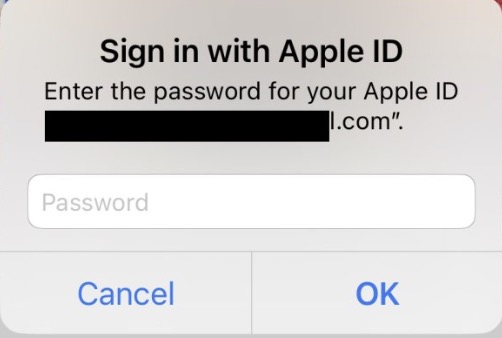
Fix iPhone keeps asking for Password: Sign in with Apple ID
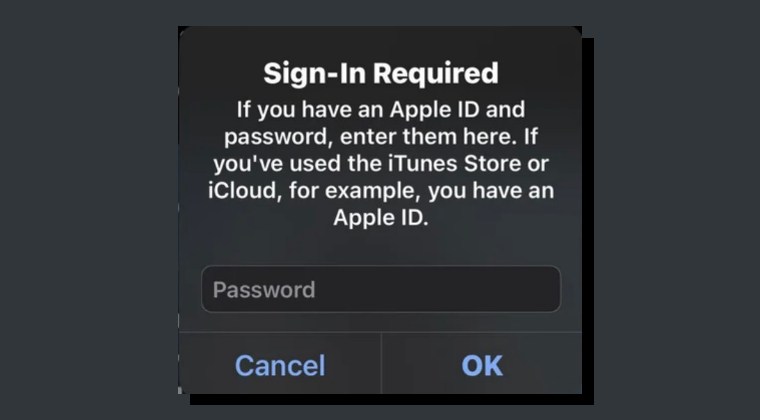
It is recommended that you try out each of the below-mentioned workarounds and then see which one spells out success. So with that in mind, let’s get started.
FIX 1: App Update from another Apple ID
In some instances, you might also get this prompt if you have an app that was installed using a different Apple ID and it needs to be updated [usually for the first time]. So in such cases, you may switch over to that older account, update the app, and then come back to the newer account. Once you do so, you should no longer get the Sign in with Apple ID prompt on your iPhone.
FIX 2: Change Password and Re Sign-in
Next up, you should consider changing your Apple account password and then re-signing into your account. This will refresh your account settings and could rectify the issue that we are currently dealing with. Here’s how it could be done:
- Head over to Settings > your name > Password & Security.
- Then tap on Change Password and type in your current password.

- Now enter your new password and again type it in to confirm.
- Once done, try signing in via that new password and check out the result.
FIX 3: Reinstall App
As strange as it may sound, but most of these issues tend to appear when users are browsing Instagram. In such cases, you could consider uninstalling and then reinstalling the app.
FIX 4: Reset Settings
You could also get bugged with this issue if the configuration settings on your device get corrupted. To rectify it, you will have to reset your device’s settings, as instructed below:
- To begin with, head over to Settings > General.
- Then go to Transfer or Reset iPhone > Reset.
- Now, tap on Reset All Settings and check out the results.

FIX 5: Reset Device
If none of the aforementioned methods managed to rectify the issue, then your last course of action should be to factory reset your device. This will delete all the data and bring the settings back to their default state- exactly how it was when you first unboxed your device. So it goes without saying that you should first take a backup of all the data and only then proceed with the below steps:
- To begin with, head over to Settings > General.
- Then go to Transfer or Reset iPhone > Reset.

- Once the reset is complete, set up your device using your Apple ID.
- The underlying reminder badge issues should now be resolved.
That’s it. These were the various methods to fix the issue wherein iPhone keeps on asking for the password via the Sign in with Apple ID prompt. If you have any queries concerning the aforementioned steps, do let us know in the comments. We will get back to you with a solution at the earliest.