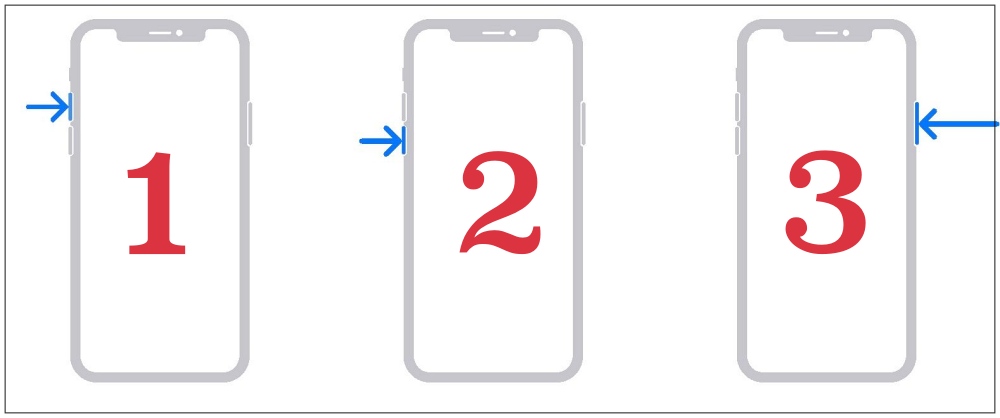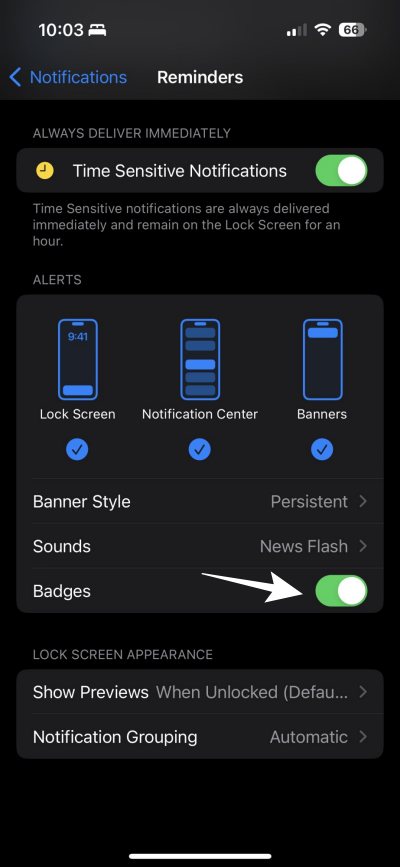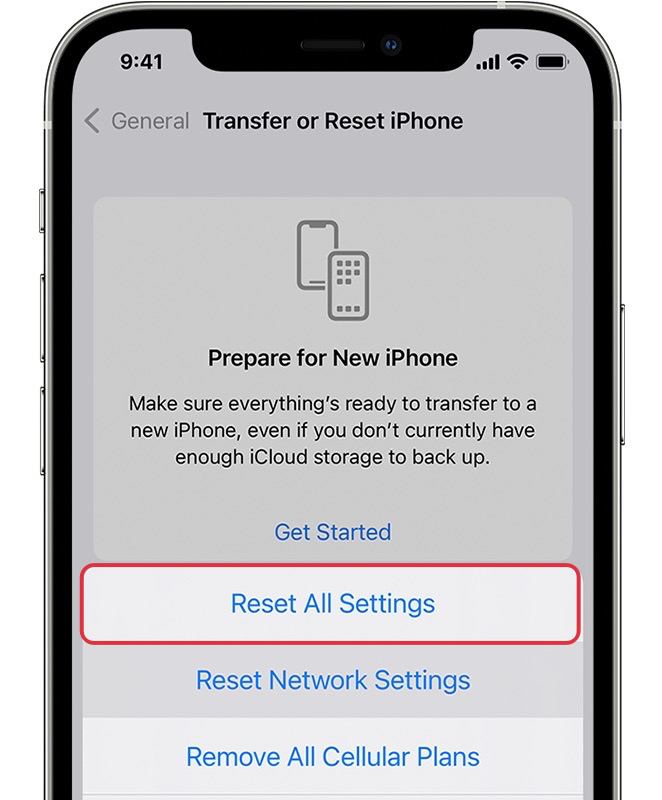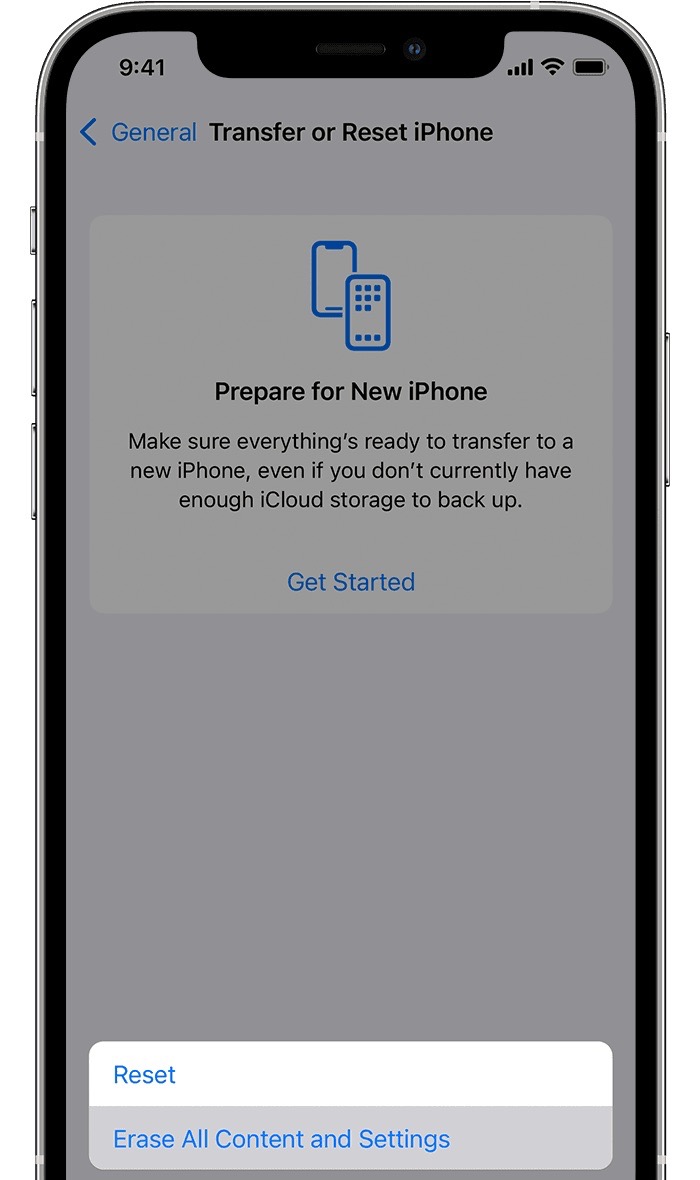In this guide, we will show you various methods to fix the issue of the Apple Reminder app not displaying Badges on your iPhone. There are a few third-party apps from the Cupertino giant that doesn’t need a second calling and are usually installed as soon as the user sets up his or her iPhone. For many users out there, the Reminder app out there perfectly falls in this category.
However, as of late, this app is giving quite a tough time to many. Numerous users have voiced their concern that the Apple Reminder app is not displaying Badges on their iPhones [even though the reminder does go off but the badges aren’t displayed]. If you are also getting bugged by the same issue, then this guide shall help you out. Follow along for the fixes.
Table of Contents
Fix Apple Reminder App Not Displaying Badges on iPhone
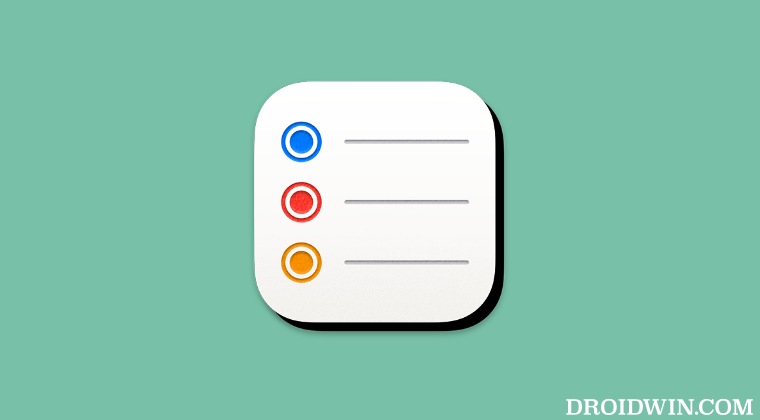
It is recommended that you try out each of the below-mentioned workarounds and then see which one spells out success for you. So with that in mind, let’s get started.
FIX 1: Create a New Reminder with Notifications
Your first course of action should be to create a new reminder with notifications. The app will then ask you to enable Notifications which in turn should rectify the underlying issue.
FIX 2: Restart & Force Reboot Device
Next up, you should try out the basic troubleshooting tip, which involves restarting your device. While it may sound like an obvious fix, but trust us, in most instances, a simple reboot is enough to rectify most of the issues. So press and hold the Power and one of the Volume buttons to bring up the power menu. Then drag the slider to the right to restart your device. Once it boots up, check whether it fixes the Reminder badges not displaying issue on your iPhone.
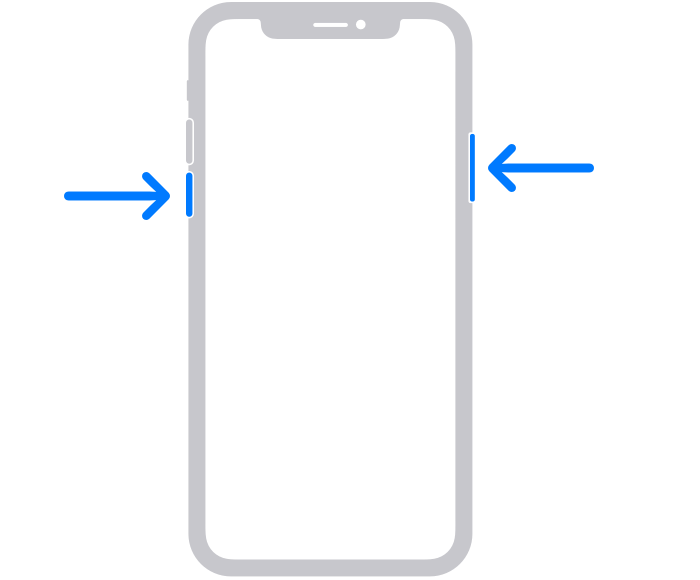
If the issue is still there, then your next course of action is to force reboot your device. Here’s how it could be done:
- First off, press and release the Volume Up button.
- Then press and release the Volume Down button.
- Now press and hold the Power button until the Apple logo appears.

- Once that happens, release the Power key. The forced reboot is now complete.
- Check if it fixes the Reminder badges not displaying issue.
FIX 3: Toggle Notifications
You should also try toggle off/on the badges settings on your device. This will refresh its underlying settings and could well rectify the underlying issue that we are dealing with. So let’s put this fix to the test and check out the results.
- Head over to Apps > Reminder > Notifications.
- After that, turn off the toggle next to Badges.

- Wait for a few seconds and re-enable the toggle.
- Check if it fixes the Reminder badges not displaying issue.
FIX 4: Reinstall Reminder App
You might also get bugged by this issue if the app’s settings get corrupted. In such cases, your best bet is to uninstall the app and then reinstall the app from App Store [link]. So do give this tweak a try and check out the results.
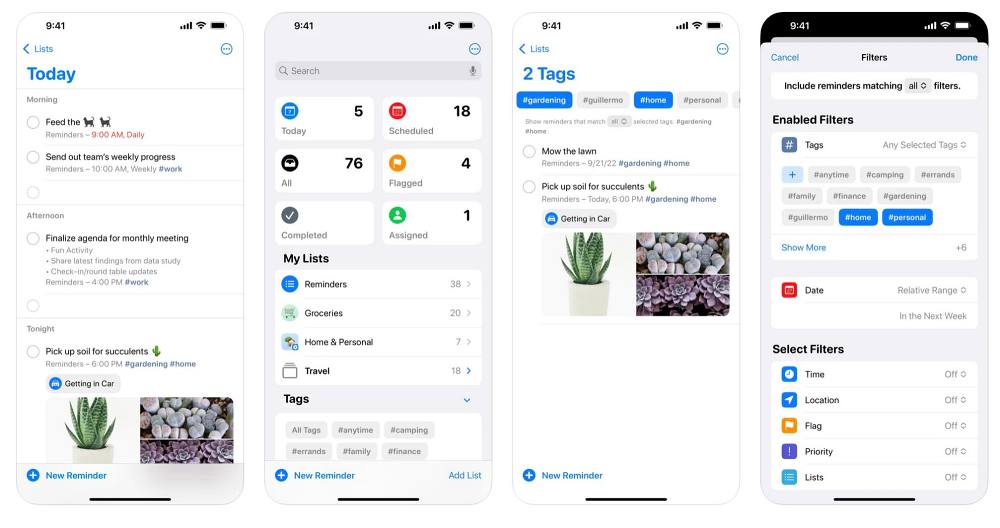
FIX 5: Reset All Settings
You could also get bugged with this issue if the configuration settings on your device get corrupted. To rectify it, you will have to reset your device’s settings, as instructed below:
- To begin with, head over to Settings > General.
- Then go to Transfer or Reset iPhone > Reset.
- Now, tap on Reset All Settings and check out the results.

FIX 11: Reset Device
If none of the aforementioned methods managed to rectify the issue, then your last course of action should be to factory reset your device. This will delete all the data and bring the settings back to their default state- exactly how it was when you first unboxed your device. So it goes without saying that you should first take a backup of all the data and only then proceed with the below steps:
- To begin with, head over to Settings > General.
- Then go to Transfer or Reset iPhone > Reset.

- Once the reset is complete, set up your device using your Apple ID.
- The underlying reminder badge issues should now be resolved.
That’s it. These were the various methods to fix the issue of the Apple Reminder app not displaying Badges on your iPhone. Do let us know which method worked out in your favor. Likewise, if you have any queries concerning the aforementioned steps, do let us know in the comments. We will get back to you with a solution at the earliest.