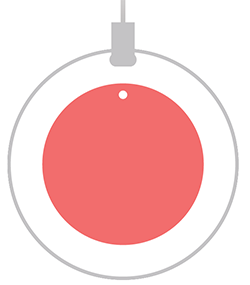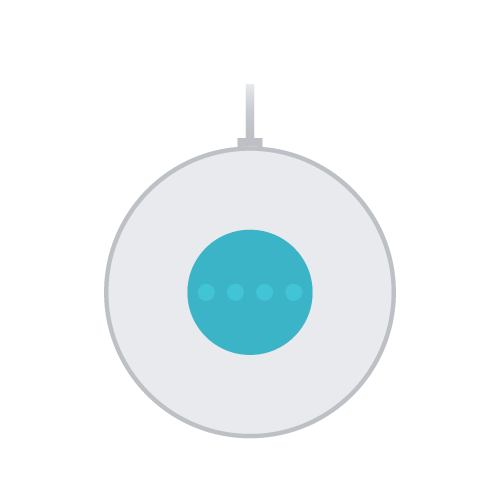In this guide, we will show you the steps to fix the Google Home/Nest “Could not communicate with your Google Home” error. These affordable smart speakers from the Silicon Valley giants behold a slew of intriguing features up its sleeves. Its second-generation even comes with a built-in AI Google Assistant which further streamlines its usage. While there were a few concerns about how its Nest lineup will perform next to the discontinued Home, but so far, it has put all these doubts to rest.
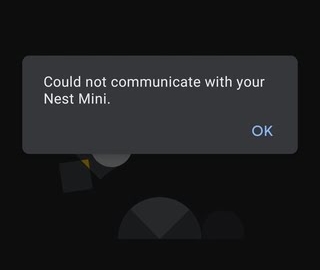
But in spite of all the goodies attached, it isn’t free from its fair share of issues either. Over the past year, many users have voiced their concern that they are getting the “Could not communicate with your Google Home” error while trying to use or set up their Google Home/Nest. if you are also in the same boat, then fret not. In this tutorial, we will make you aware of a nifty workaround that shall help you resolve this issue once and for all. So without further ado, let’s check it out.
Table of Contents
Fix Google Home/Nest “Could not communicate with your Google Home”
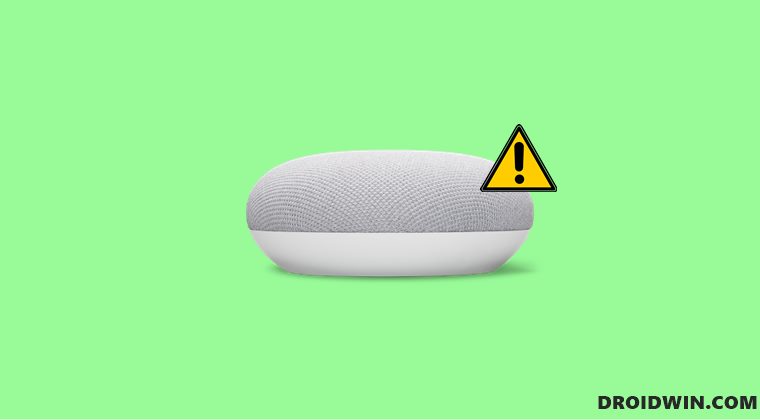
To resolve this issue, you will have to reset your Google Home/Nest, instructions for which have been listed below. You may refer to that section that is in sync with your device. Do note that you cannot perform this reset via the Home app, rather you will have to do so using the speakers themselves. Here’s how it could be done-
Google Home Mini (1st gen)
- Press and hold the factory reset button situated below the power cord for about 5 seconds.

- The device will now undergo a reset, but don’t leave the factory reset button yet.
- Rather, keep it pressed for around 10 more seconds, until you hear a beep sound.
Google Nest Mini (2nd gen)
- Switch the mic off from the side of the mic. The lights will turn orange.
- Now press and hold the center of the Nest Mini for about 5 seconds.

- The device will now undergo a reset, but don’t leave the factory reset button yet.
- Rather, keep it pressed for around 10 more seconds, until you hear a beep sound.
That’s it. As soon as you reset the speakers, it should fix the Google Home/Nest “Could not communicate with your Google Home” error. As far as the official stance on this matter is concerned, the developers are aware of this issue, but they haven’t given out any ETA for the rollout of a fix [though they are the ones to have suggested the aforementioned fix]. As and when that happens, we will update this guide accordingly. In the meantime, the aforementioned workarounds are your best bet.